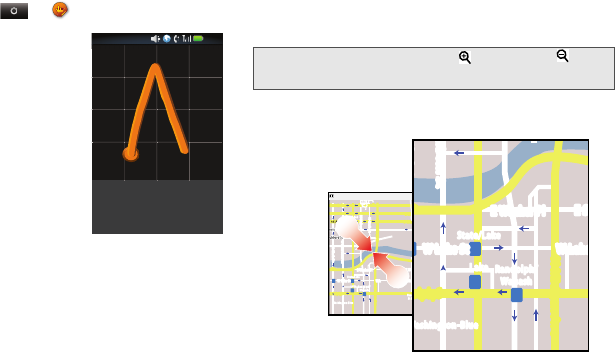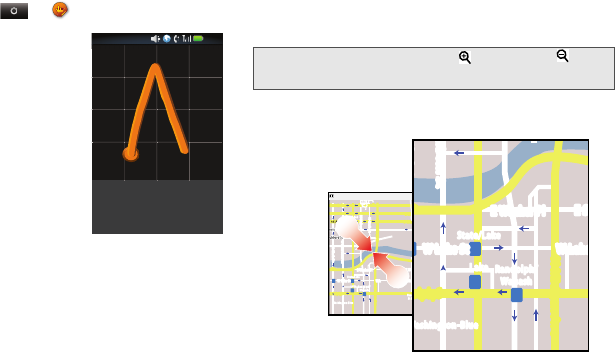
18 2. Phone Basics
My Sign
Draw on your screen to get to your favorite apps. To
open My Sign, touch
> My Sign.
Draw the sign for the action you
want. For example, draw an
upsidedown “V” to go to
airplane mode.
To see which actions are already
assigned to gestures, press
/
> List Gestures. You’ll also
see several gestures that are
unassigned.
To assign an action to a gesture,
press /
>List Gestures, touch
an unassigned gesture, then
touch an app from the list.
To create a new gesture, press /
>Add Gesture,
select an action from the list, and draw a gesture to
assign to the action.
Zoom
Get a closer look at maps or pictures. To zoom in,
double-touch the screen. To zoom out, double-touch
the screen again.
You can also zoom in or out by pinching your fingers
together or moving them apart on the screen.
Toggle airplane mode
12:00
Tip:
For maps you can also touch to zoom in, or to
zoom out.
Messaging Market
N Clark St
Wacker Dr
M
E Ohio St
N Rush St
N Park St
N New St
N Wabash Ave
N Dearborn St
E Grand Ave
E Randolph St
N Micigan Ave
N Micigan Ave
r
D
submul
oC
N
W Lake St W Lake St
E Wacker Pl
State/Lake
Grand Red
Lake
Randolph
St Metra
Randolph/
Wabash
Washington-Blue
E S WaterSt
M
M
M
M
E Randolph St
Ontario St
E Ontario St
Messaging
cker Dr
rborn St
N Micigan Ave
W Lake St W Lak
E Wacker Pl
State/Lake
Lake
Randolph/
Wabash
ashington-Blue
E S
M
M
M
andolph St
NNTN9124A_i1x_Rubicon_Nextel_UG.book Page 18 Thursday, June 16, 2011 2:58 PM