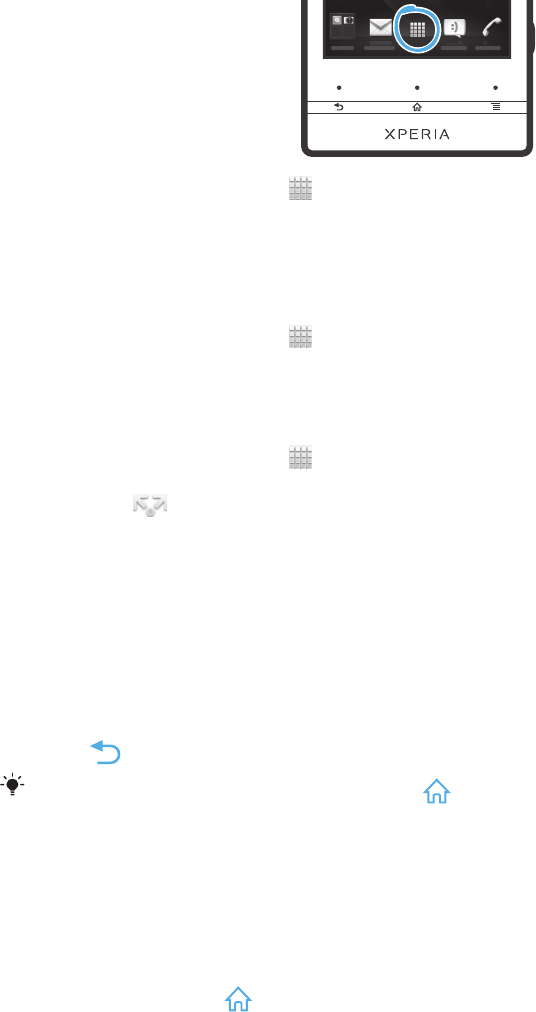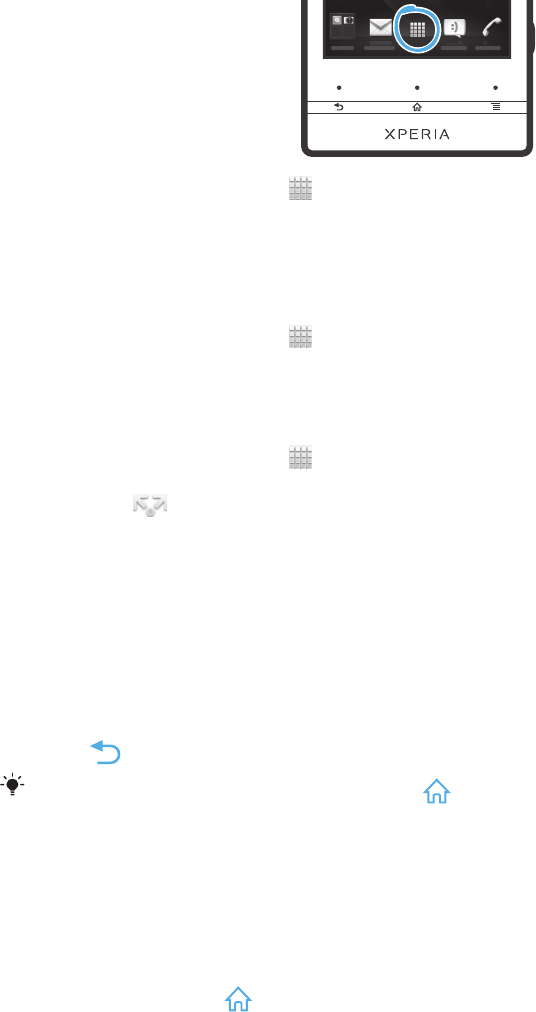
When you view photos in Gallery, the colour changes according to the photo you are
viewing. When you play music with the music player, the colour changes every time a
new album cover is displayed.
Accessing and using applications
Open applications from shortcuts on your Home screen or from the Application screen.
Application screen
The Application screen, which you open from your Home screen, contains the
applications that come installed with your phone as well as the applications you
download.
The Application screen extends beyond the regular screen width, so you need to flick left
and right to view all content.
To open the Application screen
•
From your Home screen, tap
.
To browse the Application screen
•
Open the Application screen, then flick right or left.
To create a shortcut to an application on the Home screen
1
From your Home screen, tap .
2
Touch and hold an application until it appears on your Home screen, then drag it
to the desired location.
To share an application from your Application screen
1
From your Home screen, tap .
2
Touch and hold an application until it appears on your Home screen, then drag
the item to
.
3
Select an option and confirm, if necessary. You can now share the applications
you like with your friends so they can download and use them.
Opening and closing applications
To open an application
•
From your Home screen or the Application screen, tap the application.
To close an application
•
Press
.
Some applications are paused when you press to exit, while other applications may
continue to run in the background. In the first case, the next time you open the application,
you can continue where you left off.
Recently used applications window
You can view and access recently used applications from this window.
To open the recently used applications window
•
Press and hold down
.
22
This is an Internet version of this publication. © Print only for private use.