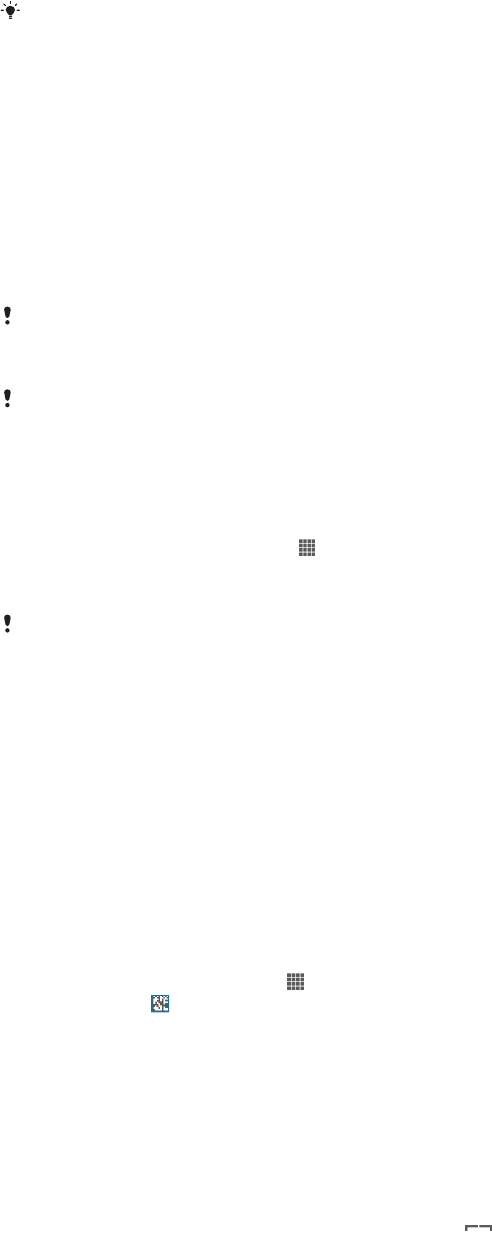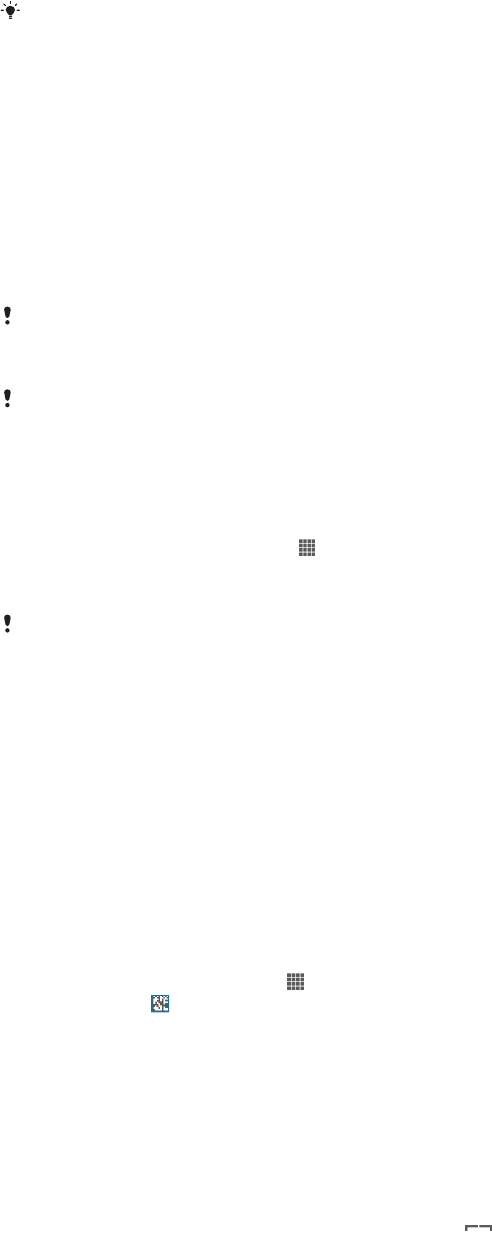
To view help about using the TV remote control
1
While your device is connected to the TV set, drag the status bar downwards
to open the Notification panel.
2
Tap MHL connected.
You can also press the yellow button on the TV remote control to open the Notification panel.
To disconnect your device from the TV set
•
Disconnect the MHL™ cable or the MHL-HDMI adaptor from your device.
Screen mirroring
Use Screen mirroring to show the screen of your device on a TV or other large display
without using a cable connection. Wi-Fi Direct™ technology creates a wireless
connection between the two devices, so you can sit back and enjoy your favourite
photos from the comfort of your couch. You can also use this feature to listen to
music from your phone via the TV's speakers.
Your TV must support screen mirroring based on Wi-Fi CERTIFIED Miracast™ for the
functionality described above to work. If your TV does not support screen mirroring, you need
to purchase a wireless display adapter separately.
When using screen mirroring, the image quality may sometimes be negatively impacted if there
is interference from other Wi-Fi® networks.
To mirror the screen of your device on a TV screen
1
Follow the instructions in the User guide for your TV to turn on the screen
mirroring function.
2
From your Home screen, tap .
3
Find and tap Settings > Xperia™ > Screen mirroring.
4
Tap Turn on Screen mirroring and select a device.
When using screen mirroring, do not cover the Wi-Fi antenna area of your device.
Scanning barcodes with the NeoReader™ application
About scanning with the NeoReader™ application
Use your device as a barcode scanner to find out more about items you scan. For
example, you see a coat in a magazine ad and want to find the nearest retail outlet to
buy it. If the ad contains a readable barcode, the NeoReader™ application uses this
code to access mobile web content, such as a web page with more product
information or a map of nearby outlets. NeoReader™ supports most standard
barcode types.
To start the NeoReader™ application
1
From the Home screen, tap
.
2
Find and tap NeoReader™.
To scan a barcode
1
When the NeoReader™ application is open, hold your device over the barcode
until the complete barcode is visible in the viewfinder.
2
Your device automatically scans the barcode, and vibrates when the barcode
is recognised.
To enter a barcode manually
1
When the NeoReader™ application is open, tap .
2
Enter the numbers of the barcode in the text field, then tap GO!.
107
This is an Internet version of this publication. © Print only for private use.