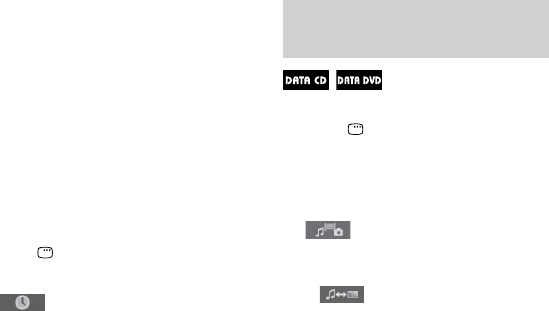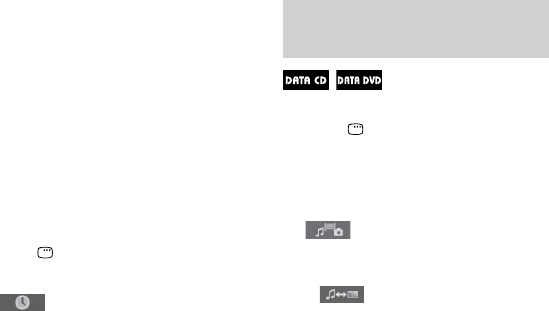
WHG-SLK2i/WHG-SLK1i.GB.4-187-068-11(1)
40
GB
3
Press ENTER.
“** (**)” changes to “– – (**).”
4
Press
or
repeatedly or the
numeric buttons to select the
title, track, folder or le, etc.
If you make a mistake, press CLEAR
to cancel the number.
5
Press ENTER.
e system starts playback from the
selected title, track, folder or le, etc.
Tip
When the Control Menu display is turned o,
you can search for a chapter (DVD VIDEO and
DVD-R/-RW in VR mode) or track (AUDIO
CD and VIDEO CD) or le (video les in
DATA CD/DVD) by pressing the numeric
buttons and ENTER.
To search for a particular point using
the time code (Time Search)
(DVD VIDEO and DVD-R/-RW in VR
mode only)
1
Press DISPLAY.
2
Press
or
repeatedly to select
(TIME).
“T **:**:**” (elapsed playing time of
the current title) is selected.
3
Press ENTER.
“T **:**:**” changes to “T--:--:--.”
4
Input the time code using the
numeric buttons, then press ENTER.
For example, to nd the scene at 2
hours, 10 minutes, and 20 seconds
from the beginning, enter “21020.”
If you make a mistake, press CLEAR to
cancel the number.
Note
Depending on the disc, you cannot perform
Time Search.
Selecting a folder/le using
the Control Menu
1
Press DISPLAY when playback
is stopped.
e Control Menu appears.
2
Press
or
repeatedly to select
* (MEDIA), then press
ENTER.
e options for “MEDIA” appear.
* appears on the North American
model.
MUSIC/PHOTO: for playing both
MP3 les and JPEG image les in
the same folder as a slideshow
MUSIC: for playing MP3 les
VIDEO (except for the North
American model): for playing DivX
or MPEG4 video les
PHOTO: for playing JPEG image
les