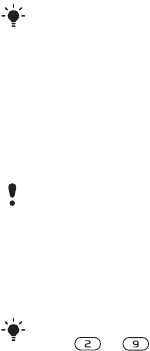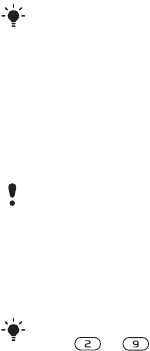
24 Calling
To select default contacts
1 From standby select Menu > Contacts.
2 Scroll to New Contact and select
Options > Advanced > Default
Contacts.
3 Select an option.
Phone contacts
Phone contacts can contain names,
phone numbers and personal
information. They are saved
in the phone memory.
To add a phone contact
1 From standby select Menu > Contacts.
2 Scroll to New Contact and select Add.
3 Enter the name and select OK.
4 Enter the number and select OK.
5 Select a number option.
6 Scroll between tabs and select the
fields to add information.
7 Select Save.
To add an item to a phone contact
1 From standby select Menu > Contacts.
2 Scroll to a contact and select More
> Edit Contact.
3 Scroll between the tabs and select Add.
4 Select an option and an item to add.
5 Select Save.
To copy names and numbers to the
SIM card
1 From standby select Menu > Contacts.
2 Select More > Options > Advanced
> Copy to SIM.
3 Select an option.
To call a phone contact
1 From standby select Menu > Contacts.
2 Scroll to a contact and select Call.
To call a SIM contact from phone
contacts
1 From standby select Menu > Contacts
> More > Options > SIM Contacts.
2 Scroll to a contact and select Call.
To automatically save names and
phone numbers on the SIM card
1 From standby select Menu > Contacts.
2 Select More > Options > Advanced
> Auto Save on SIM.
3 Select an option.
If your subscription supports Calling Line
Identification (CLI) service, you can
assign personal ringtones to contacts.
When you copy all contacts from your
phone to the SIM card, all existing SIM
card information is replaced.
To go directly to a contact, from standby
press – . See Speed Dial on
page 26.
This is the Internet version of the User guide. © Print only for private use.