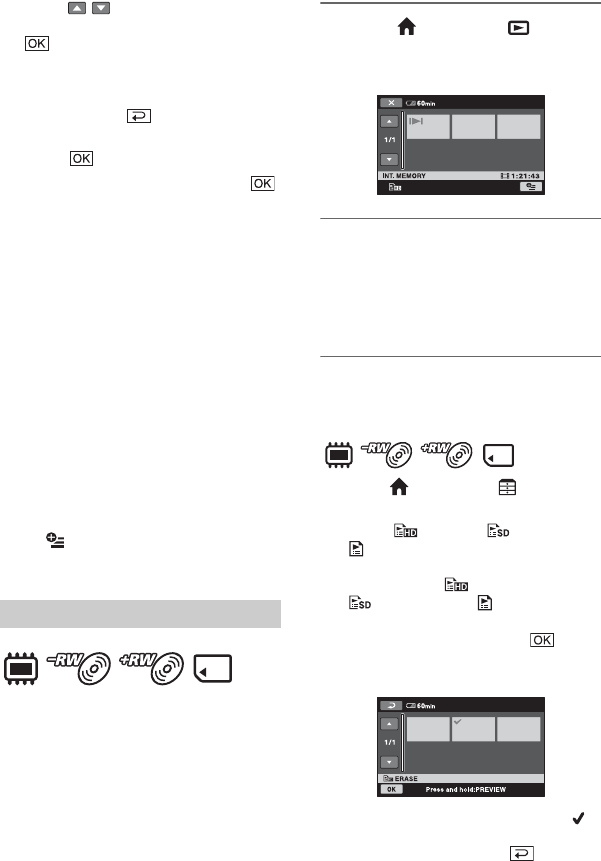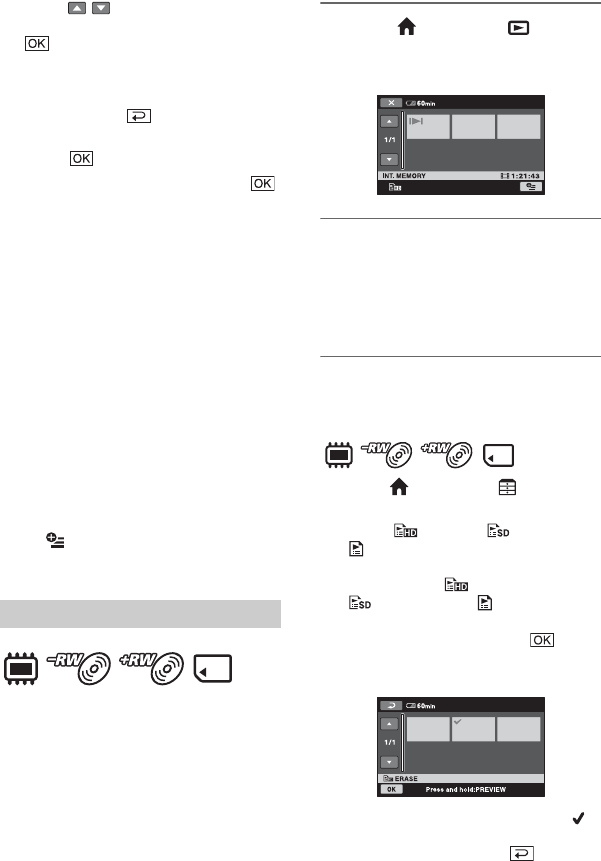
64
Creating the Playlist (Continued)
2 Touch / to select the recording
date of the desired movies, then touch
.
The movies recorded on the selected
date are displayed on the LCD screen.
Touch the movie on the LCD screen to
confirm. Touch to return to the
previous screen.
3 Touch t [YES].
4 When [Completed.] appears, touch .
b Notes
• Do not remove the battery pack or the AC
Adaptor from your camcorder while adding a
movie to the Playlist.
• Do not eject the “Memory Stick PRO Duo”
from your camcorder while adding a movie to
the Playlist on the “Memory Stick PRO Duo.”
• You cannot add still images to a Playlist.
• You can create the Playlist only with DVD-RW
(VR mode) for the SD (standard definition)
image quality.
• To create a Playlist on a disc with HD (high
definition) image quality, you cannot contain
movies recorded with both the “1920 × 1080/
50i” standard and the “1440 × 1080/50i”
standard in the Playlist.
z Tips
• You can add a movie on the playback screen by
using (OPTION) menu.
• You can save the Playlist to a disc on your
computer by using the supplied software.
Set the desired media for creating/playback/
editing a Playlist in advance (p. 26).
b Notes
• For the SD (standard definition) image quality,
you can edit a movie only with DVD-RW (VR
mode).
1 Touch (HOME) t (VIEW
IMAGES) t [PLAYLIST].
The Playlist screen appears.
2 Touch the movie from which you
want to play back.
The Playlist is played back from the
selected movie to the end, then the
screen returns to the Playlist screen.
To erase unnecessary movies from
the Playlist
1 Touch (HOME) t (OTHERS)
t [PLAYLIST EDIT].
2 Touch [ ERASE]/[ ERASE]/
[ERASE].
To erase all the movies from the
Playlist, touch [ ERASE ALL]/
[ ERASE ALL]/[ ERASE ALL]
t [YES] t [YES]. When
[Completed.] appears, touch .
3 Touch the movie to be erased from the
list.
The selected movie is marked with .
Press and hold the movie on the LCD
screen to confirm. Touch to return
to the previous screen.
Playing the Playlist