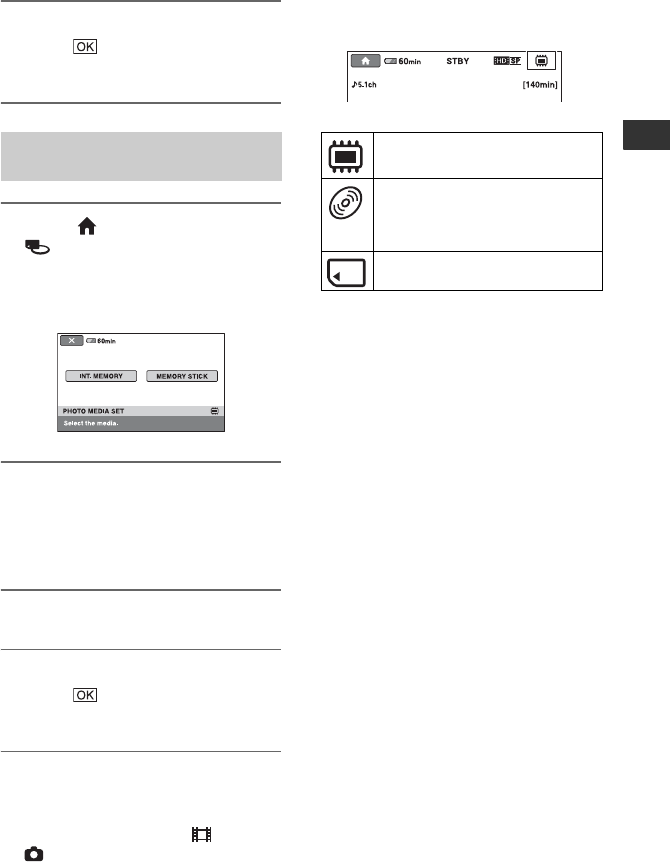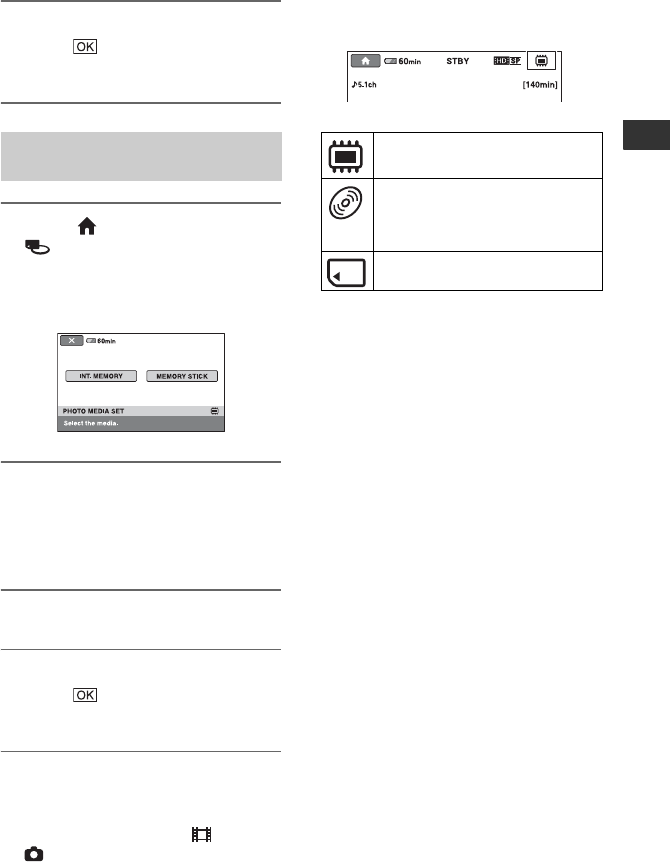
27
Getting Started
4 When [Completed.] appears,
touch .
The media for movies is now set.
1 Touch (HOME) t
(MANAGE MEDIA) t [PHOTO
MEDIA SET].
The select screen of the media for still
images is displayed.
2 Touch the desired media.
b Notes
• You cannot select the disc as the media for still
images.
3 Touch [YES].
4 When [Completed.] appears,
touch .
The media for still images is now set.
To confirm the media setting
1 Slide the POWER switch repeatedly
until the respective lamp ( (Movie)/
(Still)) lights up.
2 Confirm the media icon displayed at the
upper right of the screen.
z Tips
• For recording/playback/editing on the other
media, change the media setting.
Selecting the media for still
images (HDR-UX19E/UX20E)
Internal memory (HDR-UX19E/
UX20E)
Disc
The icon displayed on the screen
varies, depending on the disc used
(p. 7).
“Memory Stick PRO Duo”