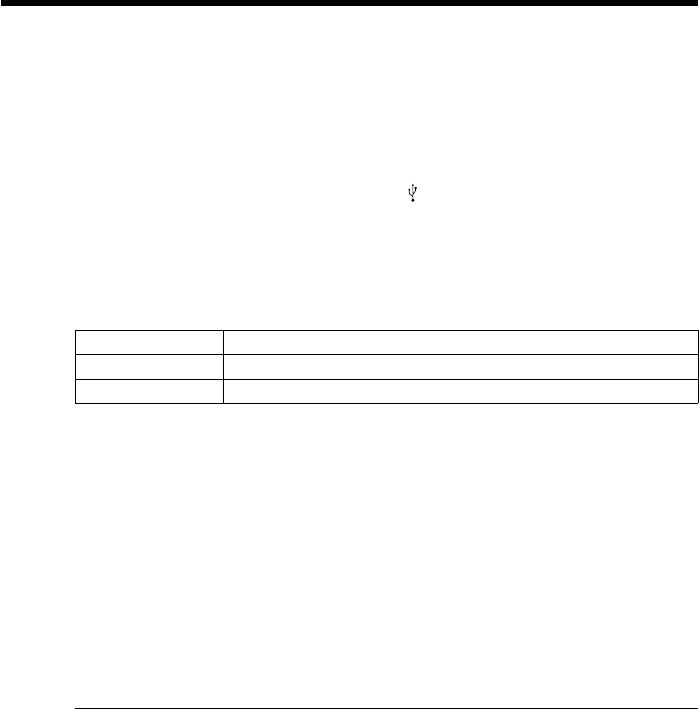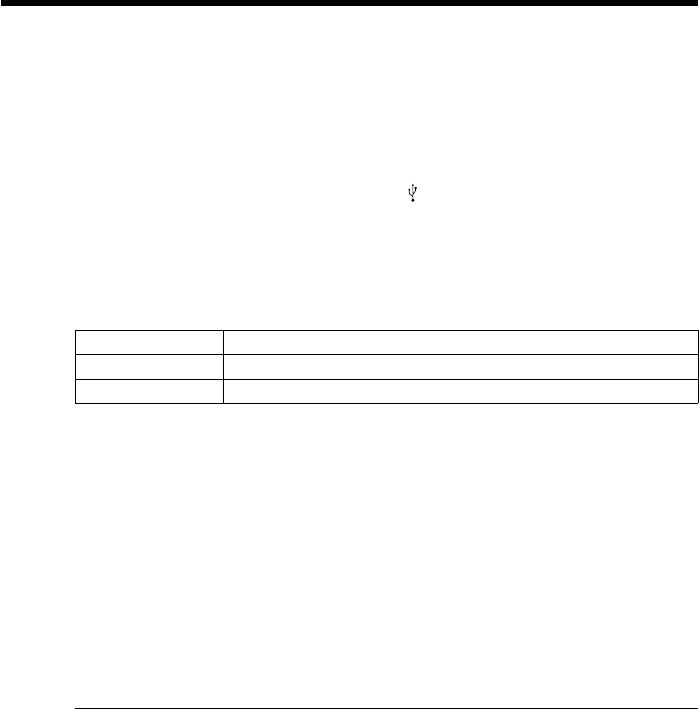
162
Viewing images on Macintosh
QuickTime 3.0 or newer must be installed to play back moving pictures in Macintosh
environment.
(1) Turn on your computer and allow Mac OS to load.
(2) Insert a “Memory Stick” into your camcorder, and connect the AC power
adaptor to your camcorder and then to a wall outlet.
(3) Set the POWER switch to MEMORY.
(4) Connect one end of the USB cable to the
(USB) jack on the camcorder and the
other end to the USB connector on your computer.
USB MODE appears on the screen of your camcorder.
(5) Double click the newly recognized icon on the desktop.
The folders inside the “Memory Stick” are displayed.
(6) Select and double-click the desired image file from the folder.
Desired file type Double-click in this order
Still image “Dcim” folder t “100msdcf” folder t Image file
Moving picture* “Mssony” folder t “Moml0001” folder t Image file*
* Copying a file to the hard disk of your computer before viewing it is recommended. If
you play back the file directly from the “Memory Stick,” the image and sound may
break off.
Unplug the USB cable or eject the “Memory Stick”
To unplug the USB cable or eject the “Memory Stick”, follow the procedure below.
(1) Close all running applications.
Make sure that the access lamp of the hard disk is not lit.
(2) Drag and drop the “Memory Stick” icon to the Trash or select Eject under the
Special menu.
(3) Unplug the USB cable or eject the “Memory Stick.” Set the POWER switch of
your camcorder to OFF(CHG).
For Mac OS X (v10.0) users
Shutting down your computer, then unplug the USB cable or eject the “Memory Stick”.
Viewing images recorded on “Memory Stick”s on your computer