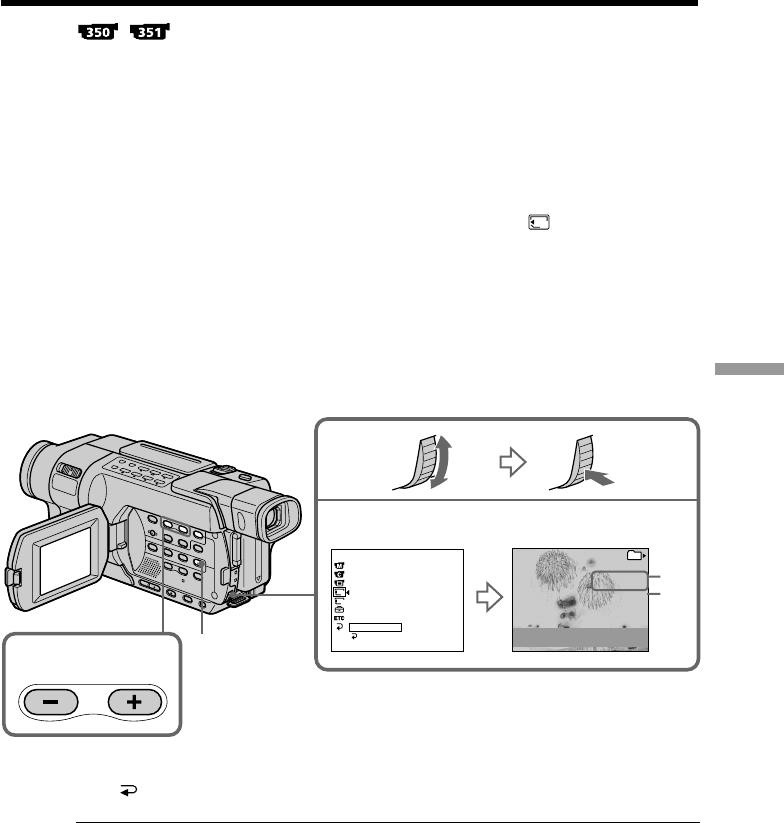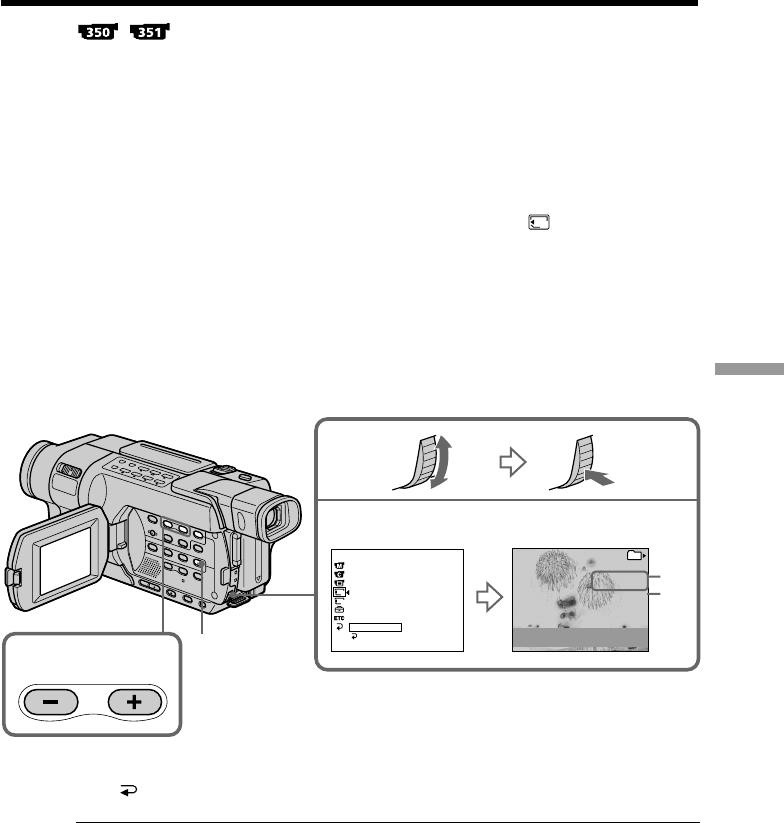
169
“Memory Stick
” Operations
– Playback
Selecting a folder to view
You can select a folder to view images in it.
Before operation
Insert a “Memory Stick” into your camcorder.
(1) Set the POWER switch to MEMORY. Make sure that the LOCK switch is set to
the left (unlock) position.
(2) Press MENU to display the menu settings.
(3) Turn the SEL/PUSH EXEC dial to select PB FOLDER in
1
, then press the dial
(p. 217).
(4) Press MEMORY +/– to select the desired folder.
– : To view the previous folder
+ : To view the next folder
The first image in the current selected PB folder and the folder information are
displayed.
(5) Press MENU when you find the folder that contains images you want to view.
Press MEMORY +/– to select the desired image in the folder.
To cancel selecting the folder
Press RETURN in step (3).
Note
Folders created, or renamed with your computer may not be recognized by your
camcorder.
Current PB folder
The current PB folder is valid until the next recording is made. Once you record an
image, the current recording folder becomes the current PB folder.
When no image is in the PB folder
“NO FILE AVAILABLE” appears.
4,5
STILL SET
MOVIE SET
NEW FOLDER
REC FOLDER
FILE NO.
PRINT MARK
PROTECT
PB FOLDER
RETURN
MEM SET 1
[
MENU
]
:
END
1
2
1
2
READY
3
FOLDER NAME: 101MSDCF
DATE: JUL 4 2003
12 : 05 : 56 PM
FILES: 40
PB FOLDER
101
[+] / [--] : SELECT
[
MENU
]
:
END
MENU
[a]
[a]: The date when the folder is created
[b]: The number of the files stored in the folder
[b]