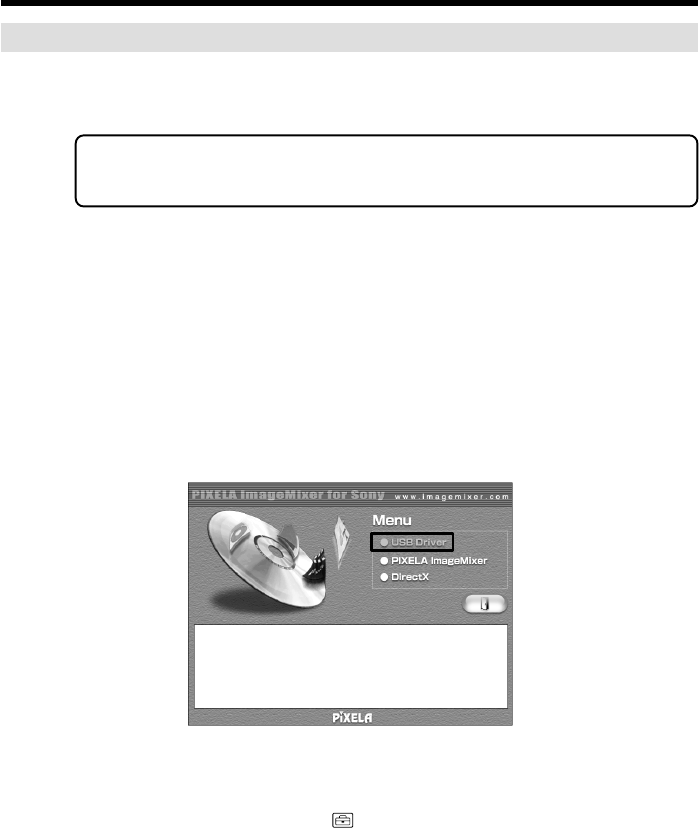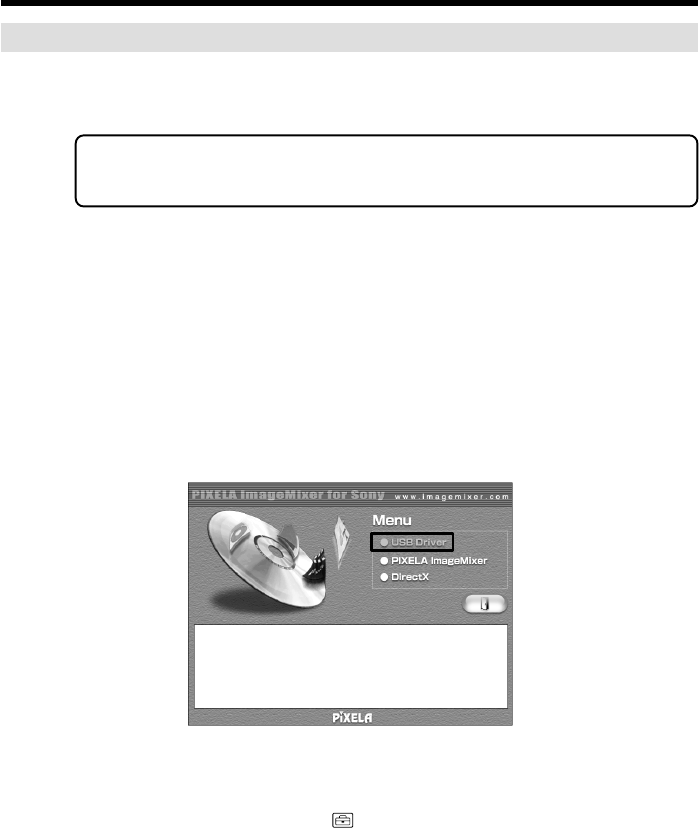
96
Installing the USB driver
Before connecting your camcorder to your computer, install the USB driver on the
computer. The USB driver is packaged together with application software for viewing
images on the CD-ROM supplied with your camcorder.
Start the following operation without connecting the USB cable to your
computer.
Connect the USB cable in step 8.
If the USB driver has been registered incorrectly because your computer was
connected to your camcorder before installation of the USB driver was complete,
reinstall the USB driver following the procedure on page 97.
For Windows 98SE, Windows Me, Windows 2000 Professional, Windows XP users
If you are using Windows 2000 Professional or Windows XP, log in with permission of
administrator.
(1) Turn on your computer and allow Windows to load.
(2) Insert the supplied CD-ROM into the CD-ROM drive of your computer. The
application software screen appears.
(3) Move the cursor to “USB Driver” and click. This starts USB driver installation.
(4) Follow the on-screen messages to install the USB driver.
(5) Connect the AC power adaptor to your camcorder and then to a wall outlet.
(6) Set the POWER switch to CAMERA or VCR.
(7) Select USB STREAM to ON in
in the menu settings (p. 105).
(8) With the CD-ROM inserted, connect the USB jack on your camcorder to the
USB connector on your computer using the supplied USB cable.
Your computer recognizes the camcorder, and the Windows Add Hardware
Wizard starts.
Viewing images recorded on a tape on your computer
(Windows users only)