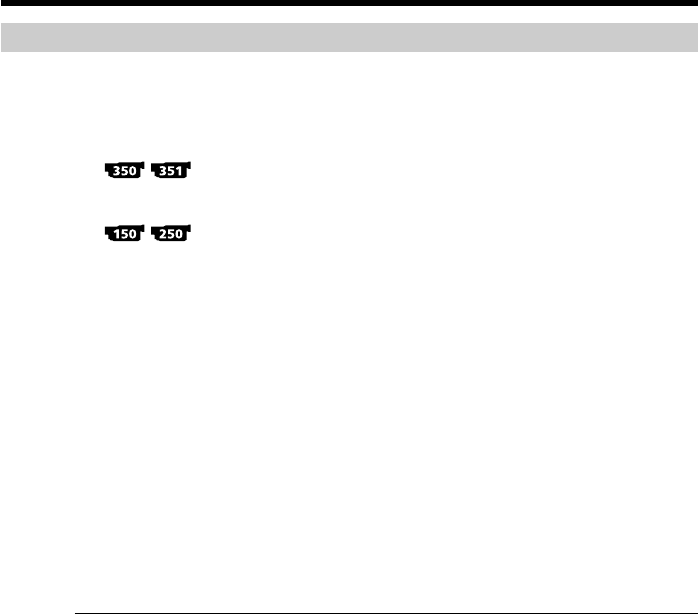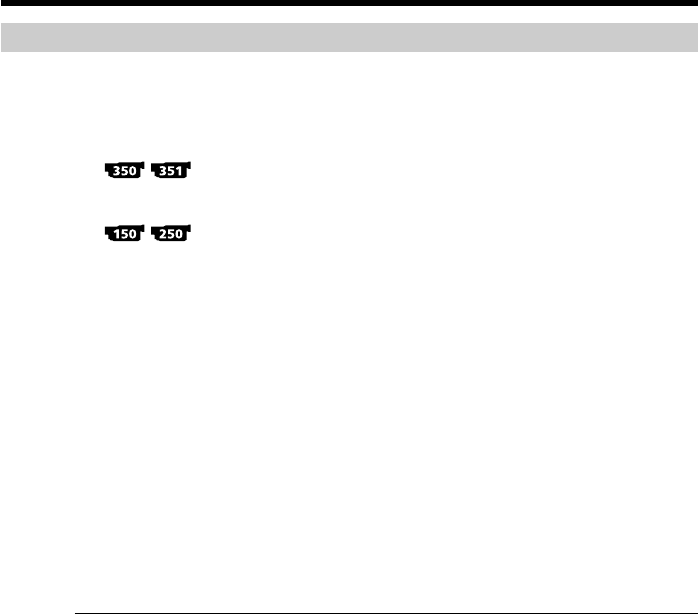
118
Dubbing only desired scenes – Digital program editing (on tapes)
Operation 2: Performing the program (Dubbing a tape)
Make sure that your camcorder and VCR are connected, and that the VCR is set to
recording pause.
When you use an i.LINK cable, setting the VCR to recording pause is not necessary.
When you use a digital video camera recorder, set its power switch to VCR/VTR.
(1)
Select VIDEO EDIT in the menu settings. Turn the SEL/PUSH EXEC dial to
select TAPE, then press the dial.
Turn the SEL/PUSH EXEC dial to select VIDEO EDIT, then press the dial.
(2) Select START in the menu settings. Turn the SEL/PUSH EXEC dial to select
EXECUTE, then press the dial.
Your camcorder searches for the beginning of the first program, then starts
dubbing.
The program mark flashes.
The SEARCH indicator appears during search, and the EDITING indicator
appears during edit on the screen.
The program mark changes to light blue after dubbing ends.
When dubbing ends, your camcorder and the VCR automatically stop.
Then the display returns to the VIDEO EDIT initial screen.
To stop dubbing during editing
Press x on your camcorder.
To end the Digital program editing
Press MENU.
You cannot record on the VCR when:
– The cassette has run out of tape.
– The write-protect tab on the cassette is set to lock.
– The IR SETUP code is not correct (when IR is selected).
– The button to cancel recording pause is not correct (when IR is selected).
NOT READY appears on the screen when:
– The program to operate Digital program editing has not been made.
– i.LINK is selected but an i.LINK cable is not connected.
– The power of the connected VCR is not turned on (when i.LINK is selected).