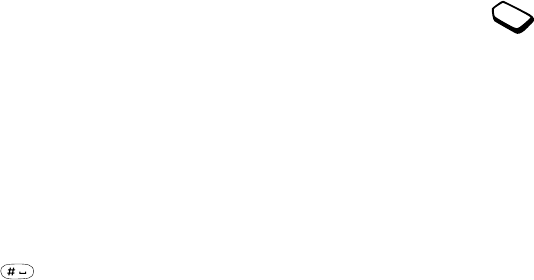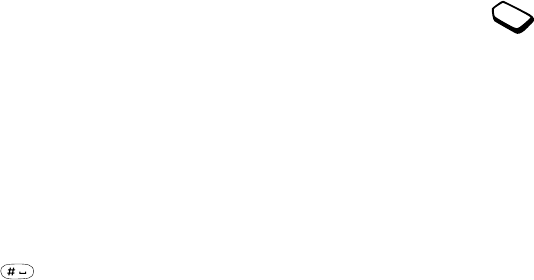
This is the Internet version of the user's guide. © Print only for private use.
Personalizing your phone 21
Note: The display light consumes extra battery power
and reduces standby time, if set to On.
To set the display light
•Scroll to Settings,
YES, Display, YES, Light, YES.
To set the display contrast
•Scroll to Settings,
YES, Display, YES, Contrast, YES.
Time settings
The time is always displayed in standby.
To set the time
•Scroll to Settings,
YES, Time and date, YES,
Set time,
YES.
You can choose a 12-hour clock or a 24-hour clock.
To set the time format
•Scroll to Settings,
YES, Time and date, YES,
Time format,
YES.
Note: If you select the 12-hour clock, you can alternate
between am and pm by pressing when setting
the time.
Date
When the phone is in standby mode, you can slide
the volume key up or down to see today’s date in the
Status menu. Press
NO or wait to return to standby.
To set the date and/or date format
• Scroll to Settings,
YES, Time and date, YES .
Advanced time settings
Under Advanced in the Settings/Time and
date menu, you can set time zone and daylight
saving time. Changing these, changes the
time accordingly, if your network operator supports
this service.
When your phone changes network, and the time
sent out from the network operator deviates from the
time in your phone, you are asked whether you want to
update the time if you have turned on Auto time zone.
If you press
YES, the time is updated automatically.
Note: Contact your network operator for more
information.