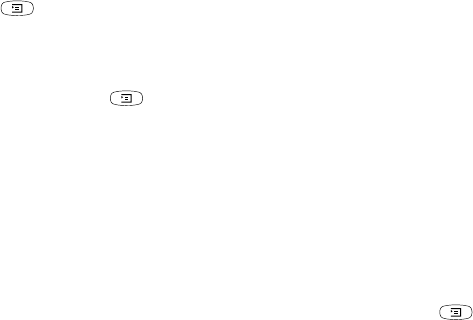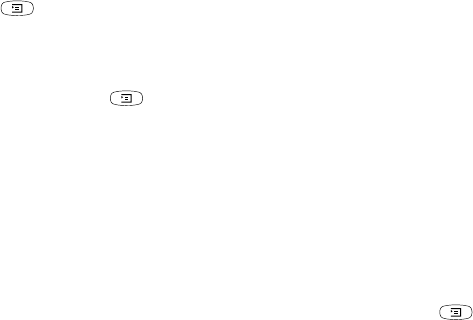
N
o
t
for
C
o
m
m
e
r
c
i
a
l
U
s
e
54 Messaging
• Pictures – Add or replace an existing picture with
one from My pictures.
• Text – Add or edit existing text. To change text size,
select the text and press . Select Text size,
YES.
• Sound – Add or replace an existing sound with an
alternative from My sounds.
• Page – Insert a new page.
• Timing – To set how many seconds you want an item
to be displayed, select the item and press .
Select Item timing,
YES. To set the timing for the
page, select the cursor icon in the message, press
YES and select Page timing, YES.
• Delete page – Remove a page.
• Preview page – View a page before sending.
• Preview – View the message.
Receiving multimedia messages
When you receive a multimedia message, the phone
beeps and the message Read now? appears. Press
YES
to read the message.
Note: Memory capacity is limited. You may have to
delete old messages before you can receive new ones.
Automatic download options
From the Messages/Multimedia/Options/Auto
download menu select one of the following:
• On – Messages are automatically downloaded to your
phone by default.
• Confirm – Press
YES to download or NO to save it on
your network operator’s server.
• Off – A new message icon appears in the inbox. Select
the message and press
YES to download.
Note: Check with your network operator regarding
how many messages can be saved or the space
available on the network server.
To view a multimedia message
1. Press
YES. The message is automatically played.
2. Press any key to stop.
When you have viewed a multimedia message, you can
use the joystick to scroll through the message again.
When an item is highlighted, press to save it in
your phone.
When you have read the message, select Proceed
to select one of the following options such as: Reply,
Forward, Save template or Delete the message. Press
NO to close the message.