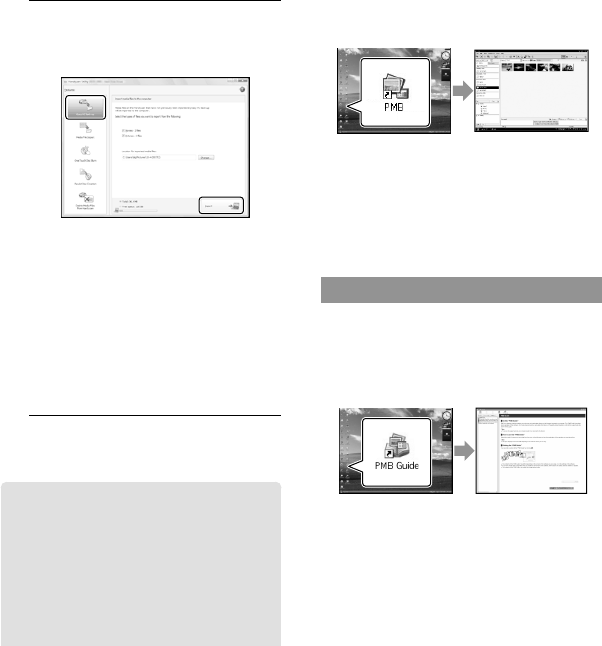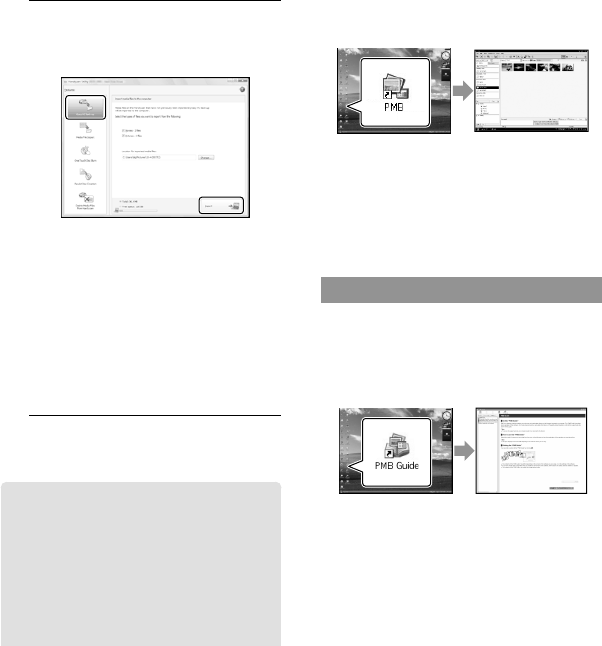
28
US
3
On the computer screen, click
[Easy PC Back-up] [Import].
Movies and photos are imported to
your computer.
When the operation is completed, the
“PMB” screen appears.
When the operation is completed, a screen
to indicate that movies are being analyzed
may appear. It may take a long time to
analyze movies. In the meantime, you can
operate “PMB.”
See “PMB Guide” on importing selected movies
a
nd photos (p. 28).
Changing the destination drive
or folder for movies and photos
On the [Handycam Utility] screen in
step 3 above, click [Easy PC Back-up]
[Change]. On the screen displayed, you
can select the drive or folder where the
images are to be saved.
Starting PMB (Picture
Motion Browser)
Double-click the “PMB” short-cut icon on
the computer screen.
If the icon is not displayed on the computer
screen, click [Start] [All Programs]
[Sony Picture Utility] [PMB] to start “PMB.”
You can view, edit, or create discs of movies
and photos using “PMB.”
Reading “PMB Guide”
For details on how to use “PMB,” read the
“PMB Guide.” Double-click the “PMB
Guide” short-cut icon on the computer
screen to open the “PMB Guide.”
If the icon is not displayed on the computer
screen, click [Start] [All Programs]
[Sony Picture Utility] [Help] [PMB
Guide]. You can also open the “PMB Guide”
from [Help] of “PMB.”