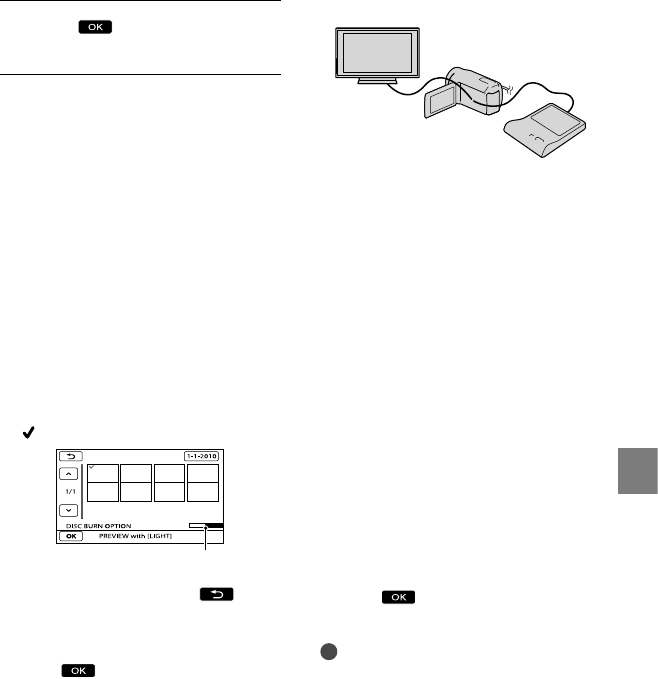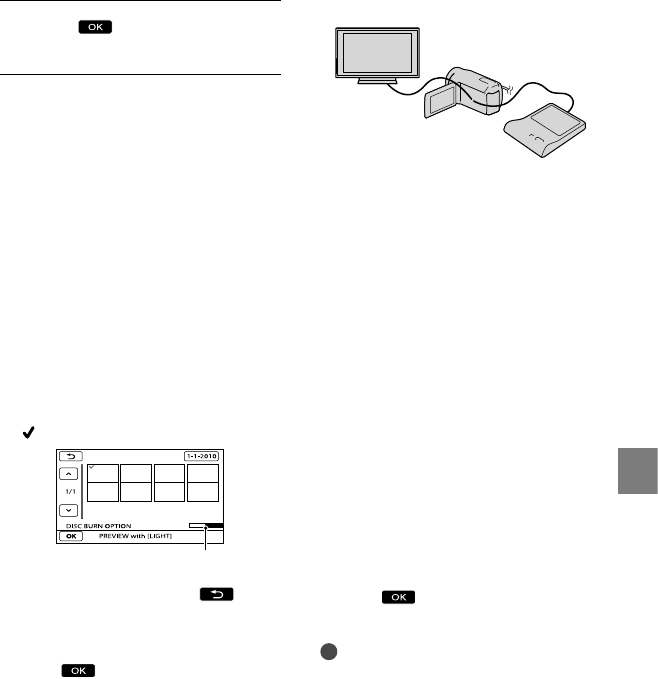
43
Saving images with an external device
GB
Select
on the screen, then
disconnect the USB cable.
To customize a disc with DISC BURN
OPTION
Perform this operation in the following
cases:
When dubbing a desired image
When creating multiple copies of the same
disc
When dubbing images in the memory card
(DCR-SR15E/SR20E)
Select [DISC BURN OPTION] on the
screen in step 4.
S
elect the recording media containing
the movie(s) you want to save
(DCR-
SR15E/SR20E)
.
S
elect the movie you want to burn on
the disc.
appears.
Press LIGHT when thumbnail is selected
to confirm the image. Select
to
return to the previous screen.
By selecting date, you can search for
images by date.
Select [YES] on the camcorder
screen.
To create another disc of the same
contents, insert a new disc and select
[CREATE SAME DISC].
A
fter the operation is completed, select
[EXIT] [END] on the camcorder
screen.
Di
sconnect the USB cable from your
camcorder.
To play back a disc on the DVD writer
Connect the AC Adaptor and the power
cord (mains lead) to the DC IN jack of
your camcorder and the wall outlet (wall
socket) (p
. 12).
T
urn on your camcorder, and connect
the DVD writer to the (USB) jack of
your camcorder with the USB cable of
the DVD writer.
You can play back movies on the TV
screen by connecting the camcorder to a
T
V (p. 28).
Insert a created disc into the DVD
writer.
The movies on the disc appear as
VISUAL INDEX on the screen.
P
ress the play button on the DVD writer.
You can also operate by the screen.
Select [END] [EJECT DISC] on the
screen and remove the disc after the
operation is completed.
S
elect and disconnect the USB
cable.
Notes
Do not do any of the following when creating
a disc.
Turn off the camcorder
Disconnect the USB cable or the AC adaptor
Subject the camcorder to mechanical shock
or vibration
Eject the memory card from the camcorder
Play the created disc to make sure dubbing was
performed correctly before deleting the movies
on your camcorder.
If [Failed.] or [DISC BURN failed.] appears on
Remaining Disc capacity