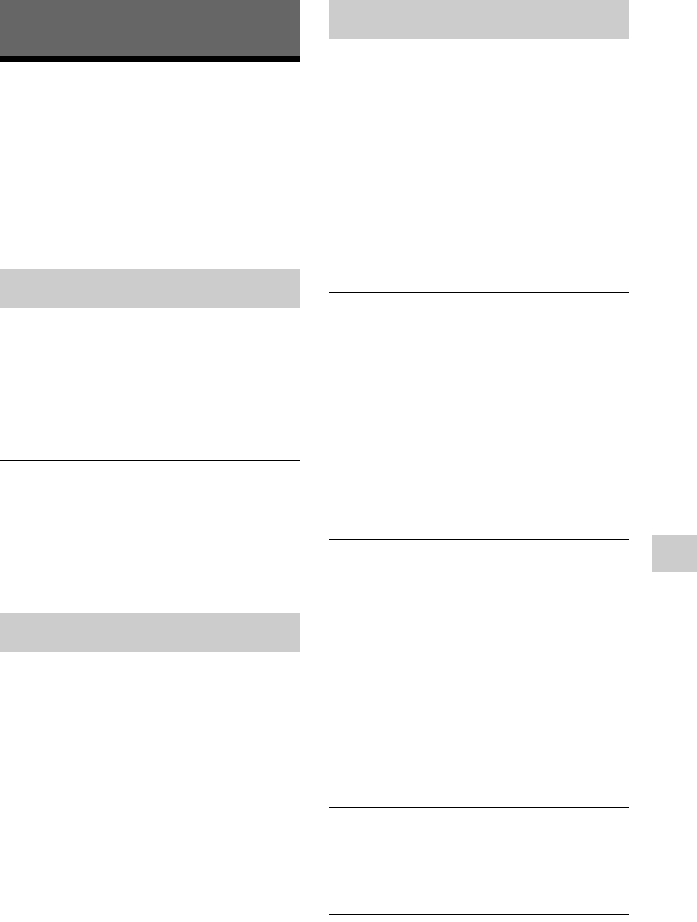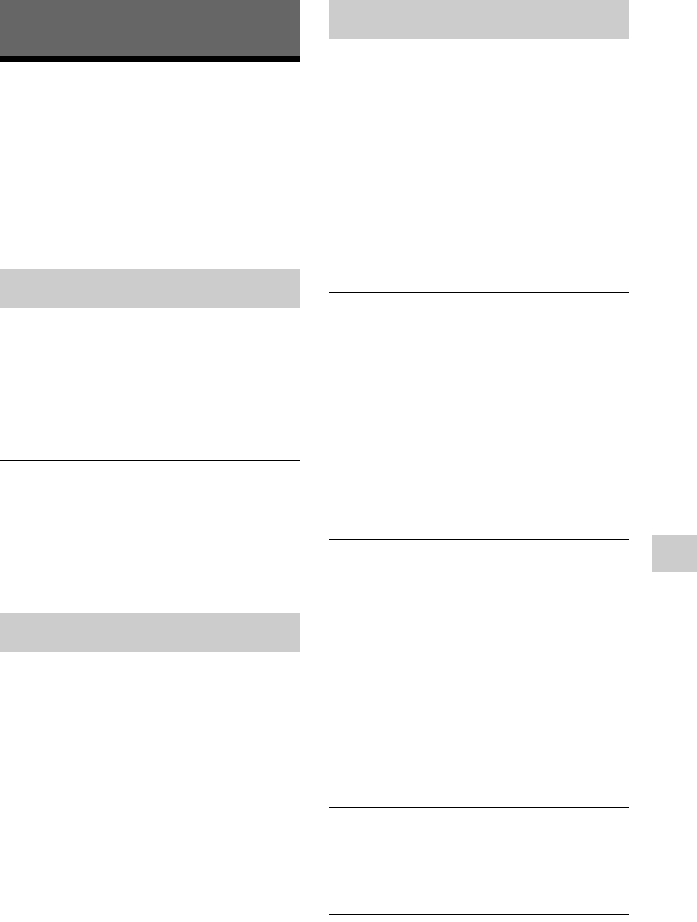
39
Additional Information
Additional Information
Troubleshooting
If you experience any of the following
difficulties while using the recorder, use this
troubleshooting guide to help remedy the
problem before requesting repairs. Should
any problem persist, consult your nearest
Sony dealer.
The power does not turn on.
, Check that the AC adaptor is connected
securely to the DC IN jack on the rear
panel of the recorder.
, Check that the mains lead is connected
securely to the mains.
The power of the recorder turns off at the
same time as the TV is turned off.
, This is caused by the BRAVIA Sync
features. Set “Control for HDMI” to “Off”
in the “Connection” setup to cancel this
function (page 37).
The channel is not found or stored or
missed.
, Make sure that your aerial is properly
connected to the recorder.
, Confirm with your dealer that you are in an
area that can receive a digital signal.
, Check your aerial installation.
There is no picture.
, Re-connect all connecting cables securely.
, The connecting cables are damaged.
, Check the connection to your TV
(page 10).
, Switch the input selector on your TV so
that the signal from the recorder appears on
the TV screen.
, Set “Standby Mode” to “Mode 2” in the
“Power Management” setup (page 35).
, A scrambled channel is selected.
Picture noise appears.
, The aerial signal may be weak. Check the
signal strength in “Signal Information” in
the “Diagnostics” setup (page 37). When
the signal strength is poor, amplify the
aerial signal using an aerial amplifier (not
supplied).
, Noise may appear in the pictures recorded
on the HDD, which is due to the
characteristics of HDD, and is not a
malfunction.
There is no picture or picture noise appears
when connected to the HDMI OUT jack.
, Try the following: 1Turn the recorder off
and on again. 2Turn the connected
equipment off and on again. 3Disconnect
and then connect the HDMI cable again.
, The recorder is connected to an input
device that is not HDCP compliant.
, When picture noise appears after you
change the “HDMI Resolution” setting,
briefly press the RESET button on the
front panel.
There is no TV programme reception.
, Try “Full Rescan” or “Update Scan” in the
“Channel Scan” setup (page 36). If the
problem persists, perform “Manual Scan.”
The picture does not fill the screen.
, Set “TV Type” and “Display Format” in
the “AV Setting” setup in accordance with
the screen size of your TV (page 33).
Power
Tuner
Picture
,continued