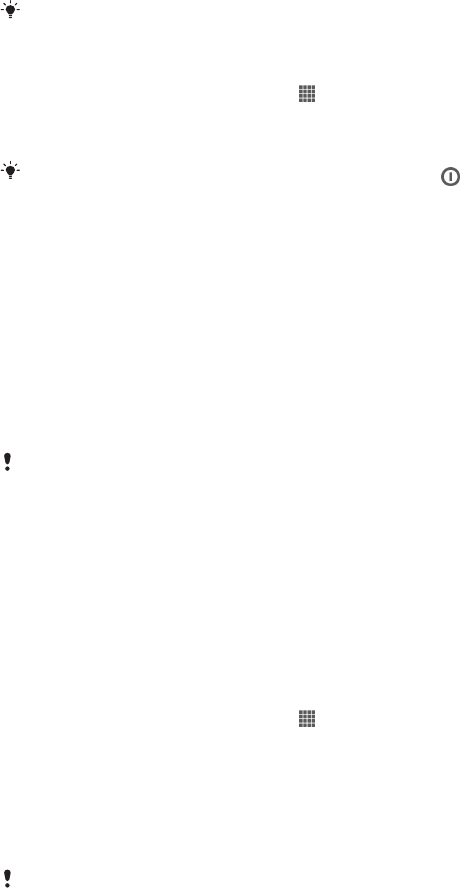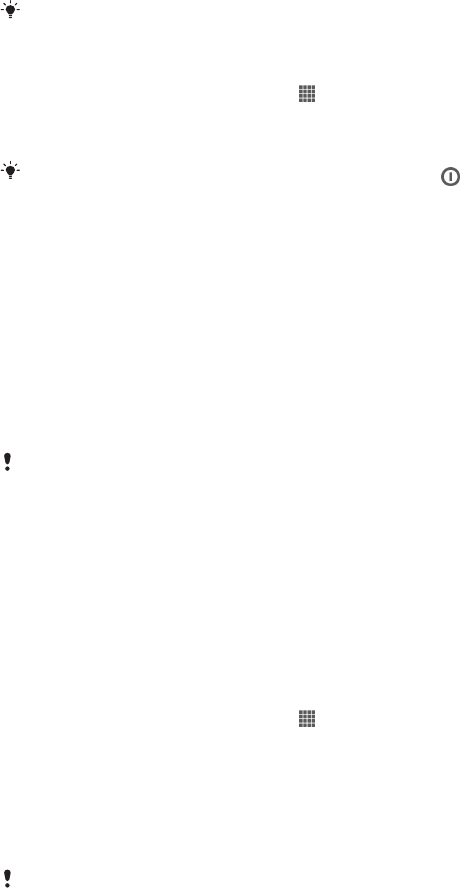
Airplane mode
In Airplane mode, the network and radio transceivers are turned off to prevent
disturbance to sensitive equipment. However, you can still play games, listen to
music, watch videos and other content, as long as all this content is saved on your
memory card or internal storage. You can also be notified by alarms, if alarms are
activated.
Turning on Airplane mode reduces battery consumption.
To turn on Airplane mode
1
From your Home screen, tap .
2
Find and tap Settings > More….
3
Mark the Airplane mode checkbox.
You can also press and hold down the power key
and then select Airplane mode in the
menu that opens.
Memory
You can save content to your device's memory card.
Memory card
Your device supports a microSD™ memory card, which is used for storing content.
This type of card can also be used as a portable memory card with other compatible
devices.
You may have to purchase a memory card separately.
Safely removing the memory card
You can safely remove the memory card from your phone any time when the phone
is turned off. If you want to remove the memory card when your phone is on, you
must first unmount the memory card before you physically remove it from the phone.
This can prevent damaging the memory card or losing data stored on the memory
card.
To unmount the memory card
1
From your Home screen, tap .
2
Find and tap Settings > Storage > Unmount SD card.
Formatting the memory card
You can format the memory card in your device, for example, to free up memory.
This means that you erase all data on the card.
All content on the memory card gets erased when you format it. Make sure you make backups
of everything you want to save before formatting the memory card. To back up your content,
you can copy it to your computer. For more information, refer to the chapter Connecting your
device to a computer on page 100.
32
This is an Internet version of this publication. © Print only for private use.