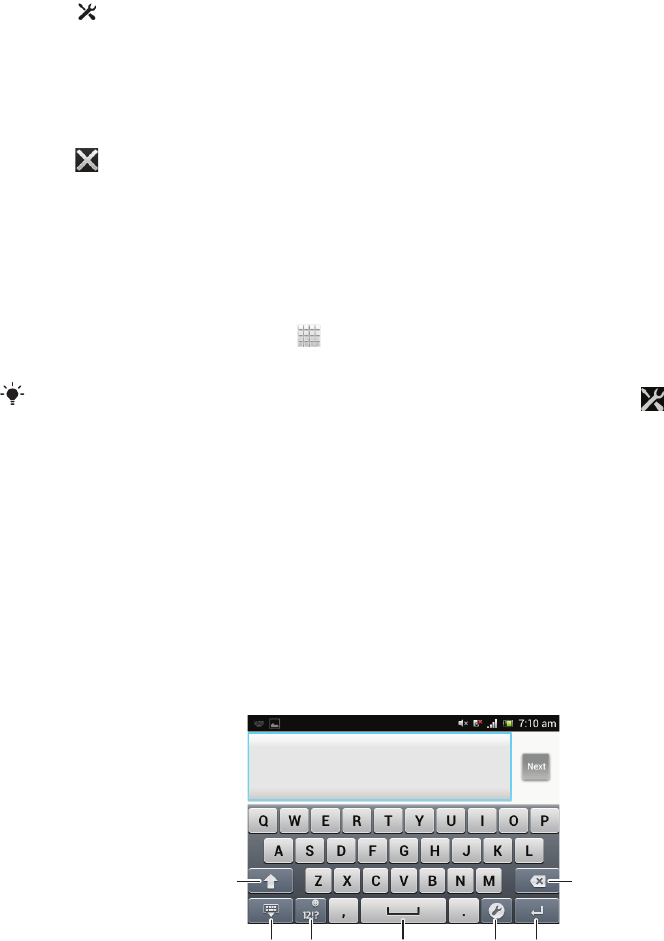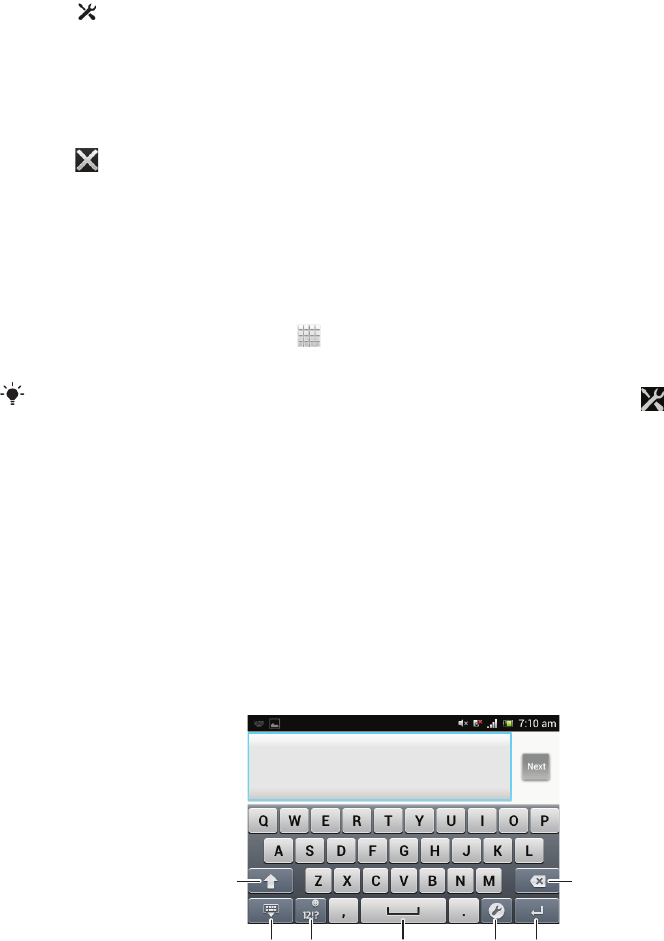
To open a running application from the Notification panel
•
Tap the icon for the running application to open it.
To open the phone settings menu from the Notification panel
•
Tap .
To dismiss a notification from the Notification panel
•
Place your finger on a notification and flick left or right.
To clear all notifications from the Notification panel
•
Tap
.
Phone settings menu
View and change your phone settings from the Settings menu.
To access the phone settings
1
From your Home screen, tap .
2
Tap Settings.
You can also drag the status bar downwards on the Home screen and tap to access the
phone settings.
Typing text
On-screen keyboard
Tap the keys of the on-screen QWERTY keyboard to enter text conveniently. Some
applications open the on-screen keyboard automatically. You can also open this
keyboard by touching a text field.
Using the on-screen keyboard
1 Change the character case and turn on the caps lock. For some languages, this key is used to access
extra characters in the language.
2 Close the on-screen keyboard view.
3 Display numbers and symbols. Touch and hold to display smileys.
4 Enter a space.
5 Open the input settings menu to make a change, for example, under Writing languages. This key also
changes the writing language when more than one input language is selected.
6 Enter a carriage return or confirm text input.
25
This is an Internet version of this publication. © Print only for private use.