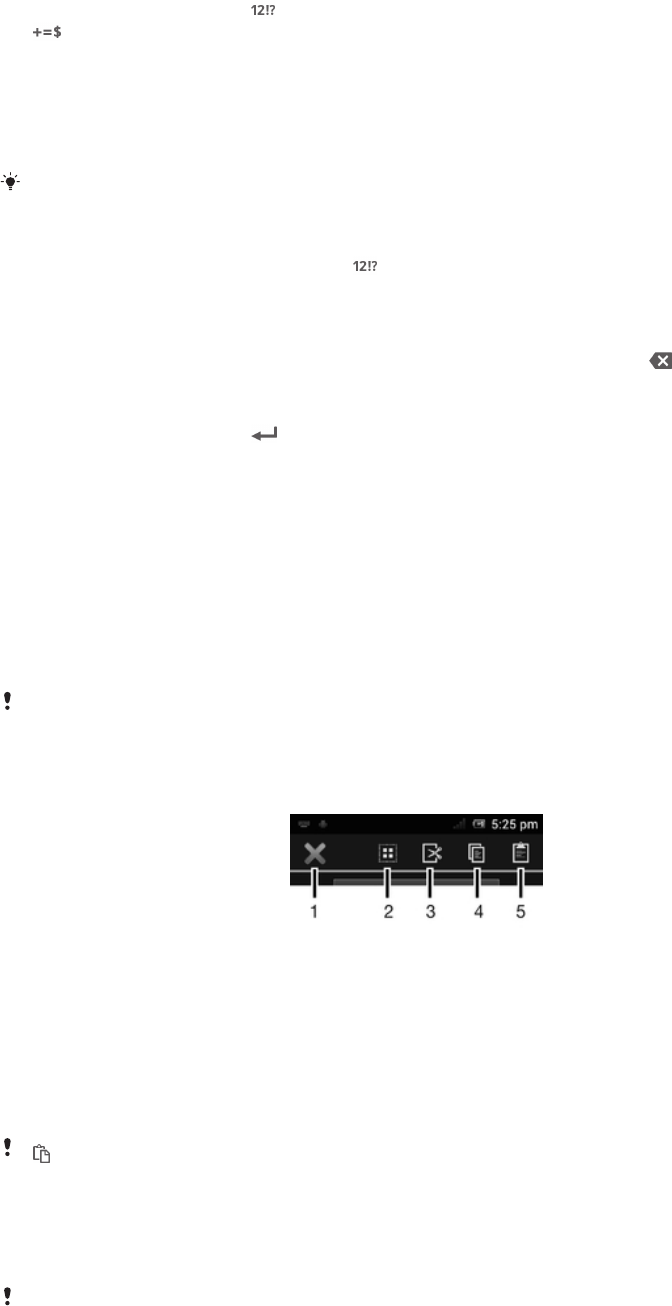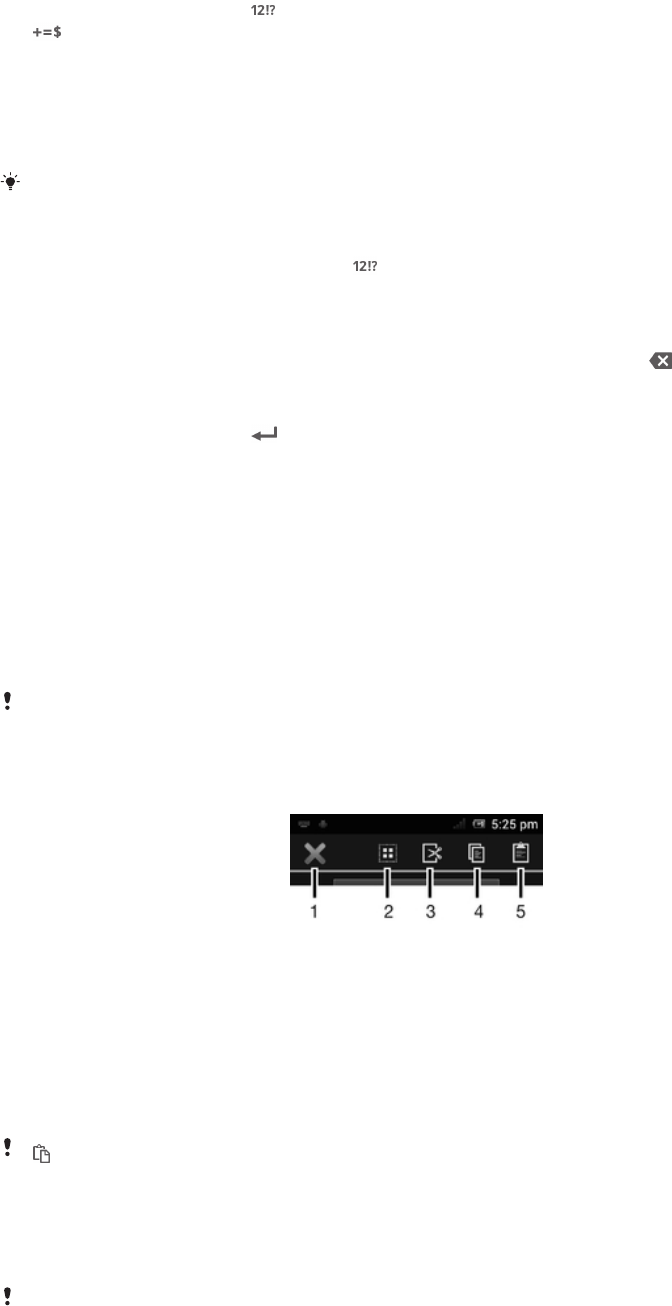
To enter numbers or symbols
• When you enter text, tap . A keyboard with numbers and symbols appears. Tap
to view more options.
To enter common punctuation marks
1 When you finish entering a word, tap the space bar.
2 Select a punctuation mark from the candidate bar. The selected mark is inserted
before the space.
To quickly enter a full stop, tap the space bar twice when you finish entering a word.
To insert a smiley
1 When you enter text, touch and hold .
2 Select a smiley.
To delete characters
• Tap to place the cursor after the character you want to delete, then tap .
To enter a carriage return
• When you enter text, tap to enter a carriage return.
To select text
1 Enter some text, then tap and hold the text. The word you tap gets highlighted by
tabs on both sides.
2 Drag the tabs left or right to select more text.
To edit text in portrait orientation
1 When you enter text, touch and hold the text field until an application bar appears.
2 Select the text you want to edit, and then use the application bar to make your
desired changes.
To paste text from the clipboard, you can also hold the text field until Paste appears, then tap
Paste.
Application bar
1 Close the application bar
2 Select all text
3 Cut text
4 Copy text
5 Paste text
only appears when you have text stored on the clipboard.
Using the Gesture input function to write words
You can input text by sliding your finger from letter to letter on the on-screen keyboard.
You can lift your finger between words so that the phone recognizes them.
Gesture input is only available when you use the on-screen keyboard.
25
This is an Internet version of this publication. © Print only for private use.