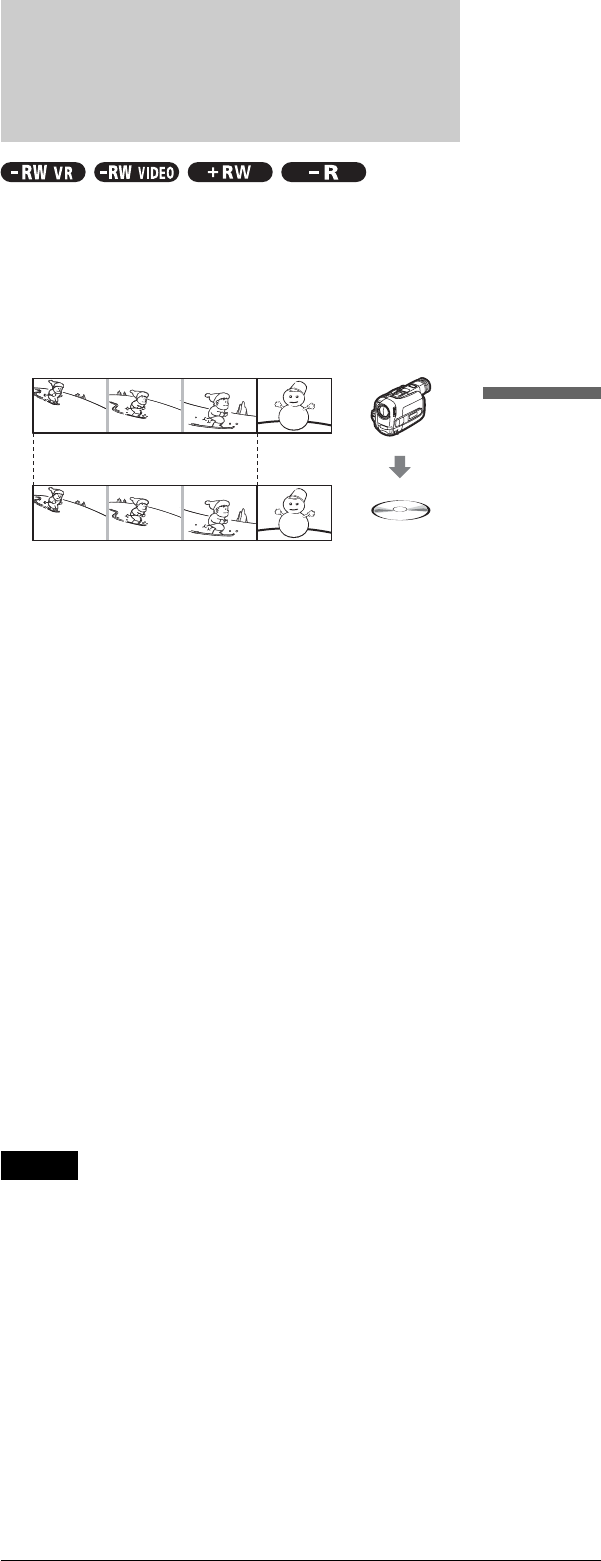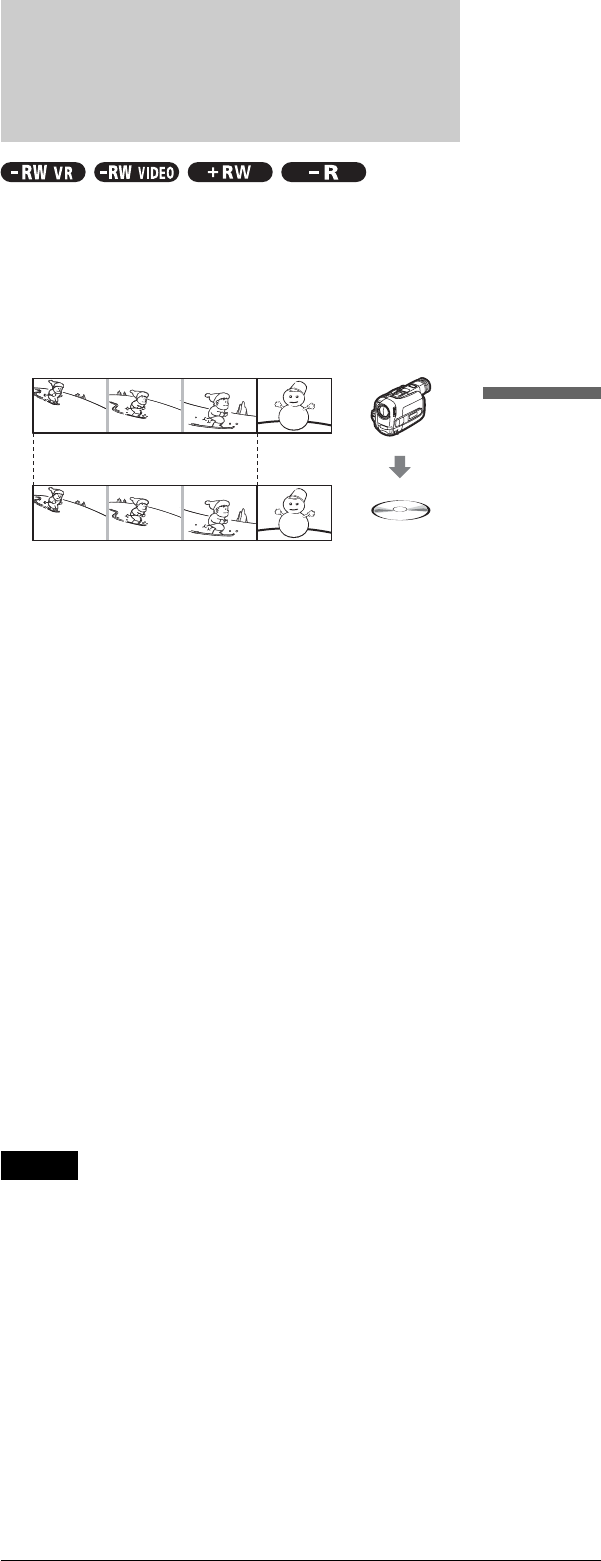
61
Recording an Entire DV/Digital8 Format Tape (ONE TOUCH DUB)
Connecting a Digital Video Camera or Other Equipment
◆Advanced Program Edit (page 64)
The recorder copies the entire contents of a DV/Digital8 format
tape to a DVD-RW in VR mode, whereupon the contents are
automatically divided into chapters. The chapters are displayed
as scenes in a scene list where you can instantly delete or
rearrange the scenes at will. After you have selected the scenes,
you can either create a Playlist of the selected scenes in the
DVD-RW (VR mode), or you can change discs and record the
scenes to another disc of your choice.
◆Re-editing the DV Edit List (DVD-RW in VR mode only)
(page 67)
Each time you make a One Touch Dub or Advanced Program
Edit using a DVD-RW (VR mode), the start and stop points of
the selected scenes (called a “program”) are saved in a DV Edit
List. You can make additional changes to this “program.”
◆Copy Dubbing (page 69)
Allows you to make copies of the programs contained in the DV
Edit List to a disc of your choice.
Recording an Entire DV/
Digital8 Format Tape (ONE
TOUCH DUB)
You can record the entire contents of a DV/Digital8 format tape
onto a disc with a single press of the ONE TOUCH DUB button.
The recorder controls the digital video camera for the whole
process, and completes the recording.
Example for all disc types
When using a DVD-RW (VR mode), chapter marks [b] are
marked where the recordings stop and start on the tape [a].
For other discs, the recorder marks chapters either in 6 or 15
minute intervals depending on the setting in “Auto Chapter” in
Features Setup (page 79).
Follow steps 1 to 7 of “Preparing for recording
using the DV IN jack” (page 59), then press ONE
TOUCH DUB on the front panel of the recorder.
The recorder rewinds the tape and then starts recording the tape
contents.
When the recording is finished, the recorder rewinds the tape in
the digital video camera, and turns off.
To stop during recording
Press x REC STOP.
z Hints
• The date and time of the recording made with your digital video
camera is assigned as the program name in the DV Edit List (page 67)
(example: DV11.10.2002 13:30 – 12.10.2002 16:46).
• If you set “Finalize Disc” to “Auto” in Features Setup (page 81), the
recorded disc will automatically be finalized after recording is
finished.
Notes
• The recorder does not start One Touch Dub when you set “Add to Edit
List” to “On” (default) in Features Setup (page 81) and there are
already twenty programs on the recorder. In this case, the recorder
beeps and the front panel display flashes. Delete unnecessary programs
from the DV Edit List menu (page 67) and repeat the steps above.
• When a blank space on the tape continues for more than five minutes,
One Touch Dub ends automatically.
• This function may not work with certain digital video cameras. In this
case, follow the instructions of “Recording From Equipment
Connected to the LINE IN Jacks” (page 71).
• In order for a One Touch Dub recording to be added to the DV Edit
List, “Add to Edit List” in Features Setup must be set to “On” (default)
(page 81).
aa
bb