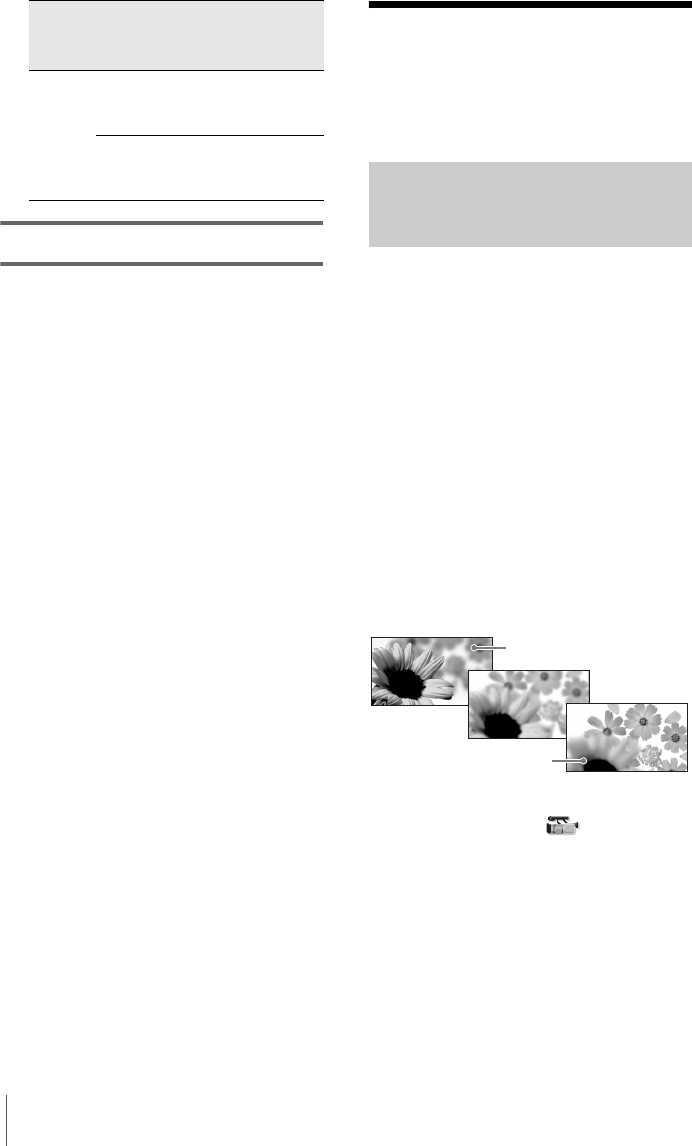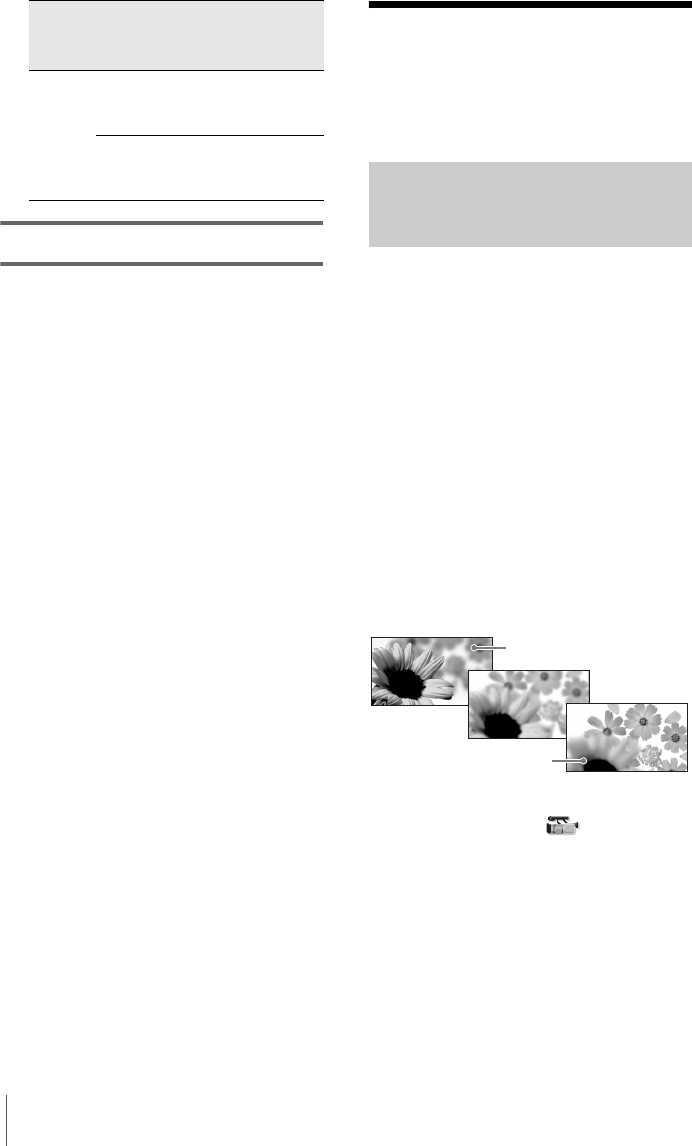
Recording
40
9 Press MENU to hide the menu screen.
b Note
• When you use an external microphone, make sure
that the wind screen will not be included in the
picture using [ALLSCAN MODE] (p. 87).
• If you connect a device other than PHANTOM
compatible devices, set the PHANTOM switch to
OFF. Otherwise, the connected device may be
damaged.
z Tip
• To avoid the noise caused by strong wind, set
[INPUT1 WIND] or [INPUT2 WIND] to [ON],
according to the connector the external device is
connected to (p. 67).
• It is recommended that you set [MIC NR] to [OFF]
(p. 65) when:
– you use the microphone at a distance from the
camcorder.
– you set [XLR CH SEL] to [CH1], and input sound
only from the INPUT1 connector.
– you set [INPUT1 LEVEL]/[INPUT2 LEVEL] to
[LINE].
Recording a picture
using various
features
Developing scenes smoothly
– Shot transition
You can register the settings of focus, zoom,
iris, gain, shutter speed, and white balance,
and then change the recording setting from
the current one to the registered one, resulting
in a smooth transition of scenes (Shot
transition).
For example, you can shift the focus from
closer objects to farther objects, or change the
depth of field by adjusting the iris. In
addition, you can develop scenes under
different recording conditions smoothly. If
you register the manual adjustment function
of the white balance, the scenes will develop
smoothly between objects indoor and those
outdoor.
Use a tripod to avoid camera-shake.
Set the transition curve and duration using
[SHOT TRANS] on the (CAMERA
SET) menu. You can use a timer to start the
shot transition (p. 59).
Audio
device
INPUT1 [INPUT1
LEVEL] –
[LINE]
OFF
INPUT2 [INPUT2
LEVEL] –
[LINE]
OFF
Source
Con-
nector
Menu PHAN-
TOM
switch
SHOT A
SHOT B