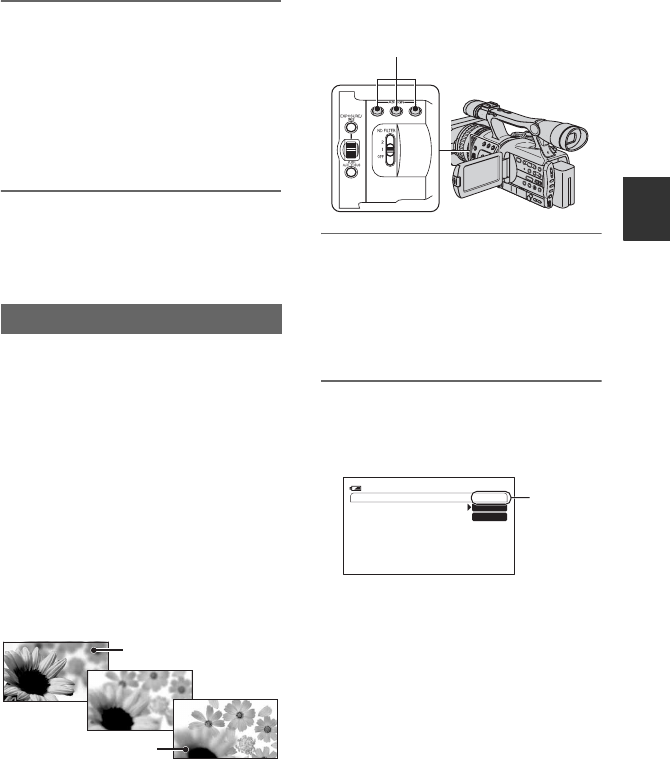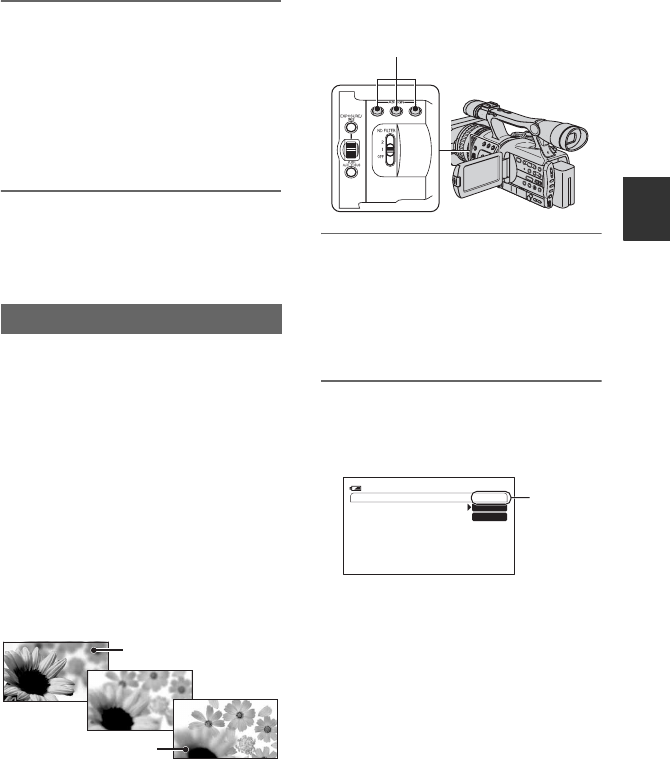
45
Recording/Playback
2 Press the ASSIGN button to
which [END SEARCH] is
assigned.
The last scene of the most recent
recording is played back for about 5
seconds, and the camcorder enters the
standby mode at the point where the last
recording has finished.
b Note
• The End search function will not work correctly
when there is a blank section between recorded
sections on the tape.
You can register the settings of focus,
zoom, iris, gain, shutter speed, and white
balance, and then change the recording
setting from the current one to the
registered one, resulting in a smooth
transition of scenes (Shot transition).
For example, you can shift the focus from
closer objects to farther objects, or change
the depth of field by adjusting the iris. In
addition, you can develop scenes under
different recording conditions smoothly. If
you register the manual adjustment function
of the white balance, the scenes will
develop smoothly between objects indoor
and those outdoor.
Use a tripod to avoid camera-shake.
You can set the transition curve and
duration using [SHOT TRANS] (p. 62).
1 Assign [SHOT TRANS] to the
ASSIGN buttons (p. 42).
z Tip
• Shot transition is assigned to ASSIGN
buttons 1, 2 and 3.
2 Store the settings (shot)
1 Press the ASSIGN button 1 repeatedly
to bring up the SHOT TRANSITION
STORE screen.
2 Adjust the desired items manually.
See pages 33 to 39 for details on
adjustment.
3 Press the ASSIGN button 2 for storing
the setting in SHOT-A, or the ASSIGN
button 3 for storing the setting in
SHOT-B.
b Note
• The setting values assigned to SHOT-A and
SHOT-B are deleted when the POWER
switch is turned to OFF (CHG).
Using the Shot transition
SHOT-A
SHOT-B
ASSIGN button1-3
SHOT TRANS STORE
STBY
0:00:05120
min
SHOT-A
SHOT-B
STORE
Continued ,