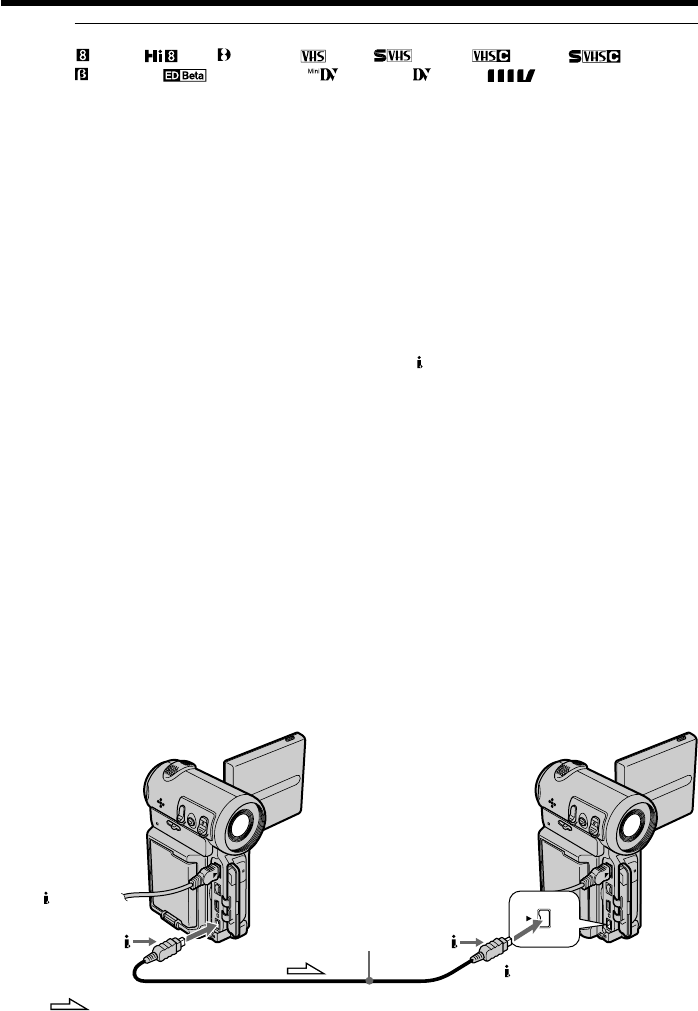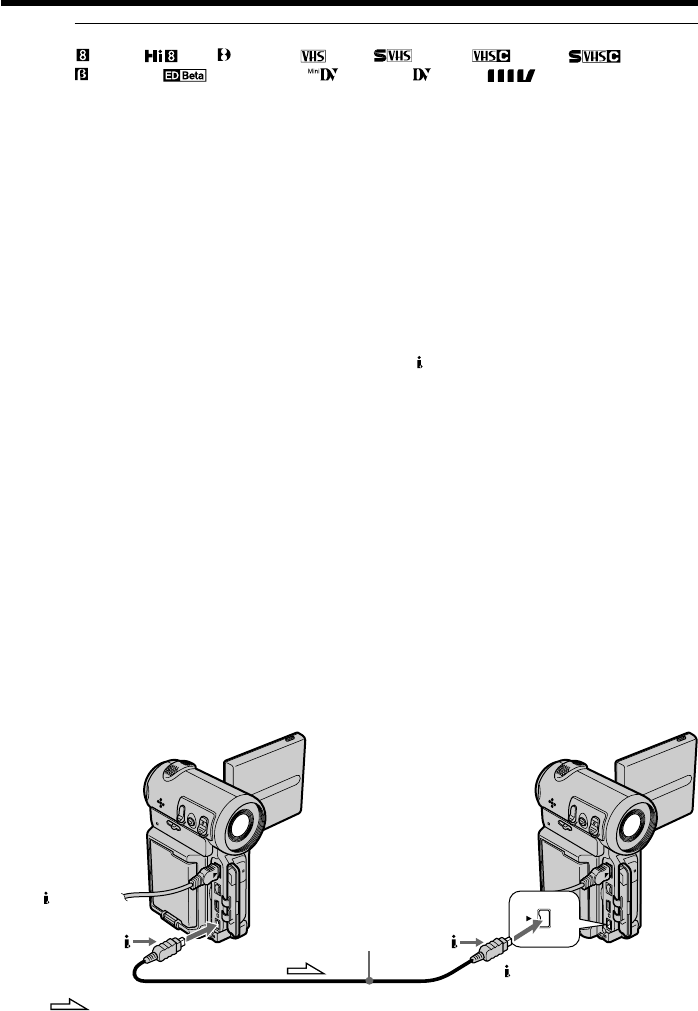
82
You can edit on VCRs that support the following systems
8 mm, Hi8, Digital8, VHS, S-VHS, VHSC, S-VHSC,
Betamax, ED Betamax, mini DV, DV, or MICROMV
If your VCR is a monaural type
Connect the yellow or black plug of the A/V connecting cable to the video or S video
input jack on the VCR, and the white or red plug to the audio input jack on the VCR.
When the white plug is connected, the left channel audio is output, and when the red
plug is connected, the right channel audio is output.
If your VCR has an S video jack
Connect using the S video plug to faithfully obtain original pictures. With this
connection, you do not need to connect the yellow (video) plug of the A/V connecting
cable. Connect the S video plug to the S video jack of the VCR. This connection
produces higher quality MICROMV format pictures.
– Using the i.LINK cable
Simply connect the supplied i.LINK cable to the i.LINK (MICROMV) jack of your
camcorder and to the i.LINK (MICROMV) jack of the MICROMV product. With digital-
to-digital connection, video and audio signals are transmitted in digital form for high-
quality editing. You cannot dub the titles, displayed indicators, the contents of Micro
Cassette Memory, or letters on the “Memory Stick” index screen (DCR-IP7BT only).
(You cannot connect the camcorder to a DV product.)
(1) Insert a blank tape (or a tape you want to record over) into the recorder, and
insert a recorded tape into your camcorder.
(2) Prepare the recorder for recording.
Set the input selector to LINE if it is provided. Refer to the operating
instructions of the recorder.
(3) Set the POWER switch to VCR.
(4) Play back the recorded tape on your camcorder.
(5) Start recording on the recorder.
Dubbing a tape
i.LINK
(MICROMV)
: Signal flow
(supplied)
i.LINK
(MICROMV)