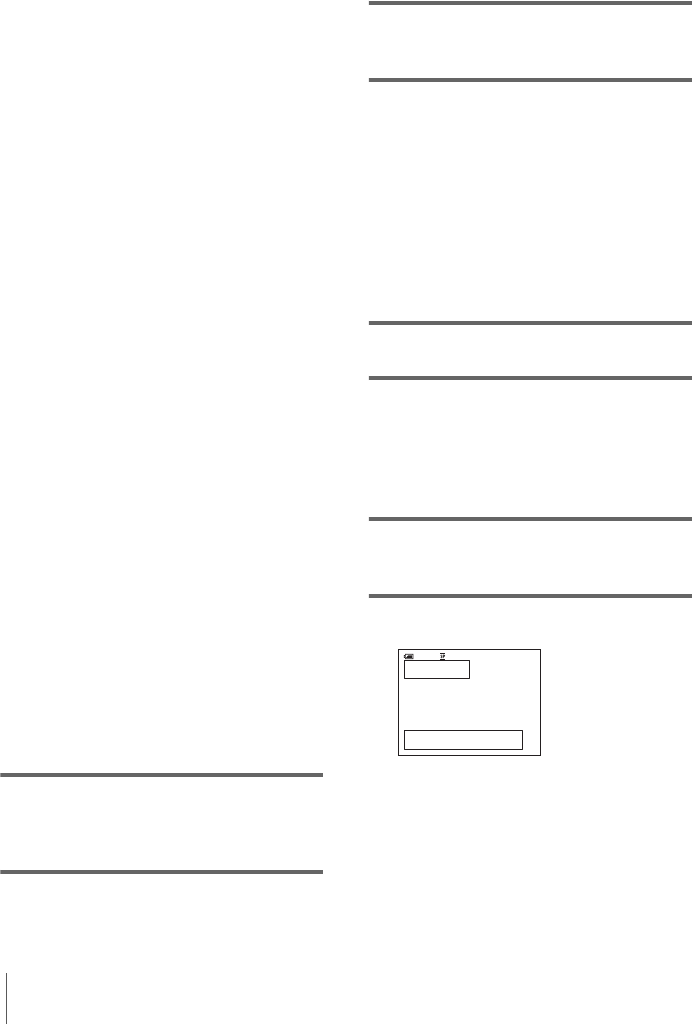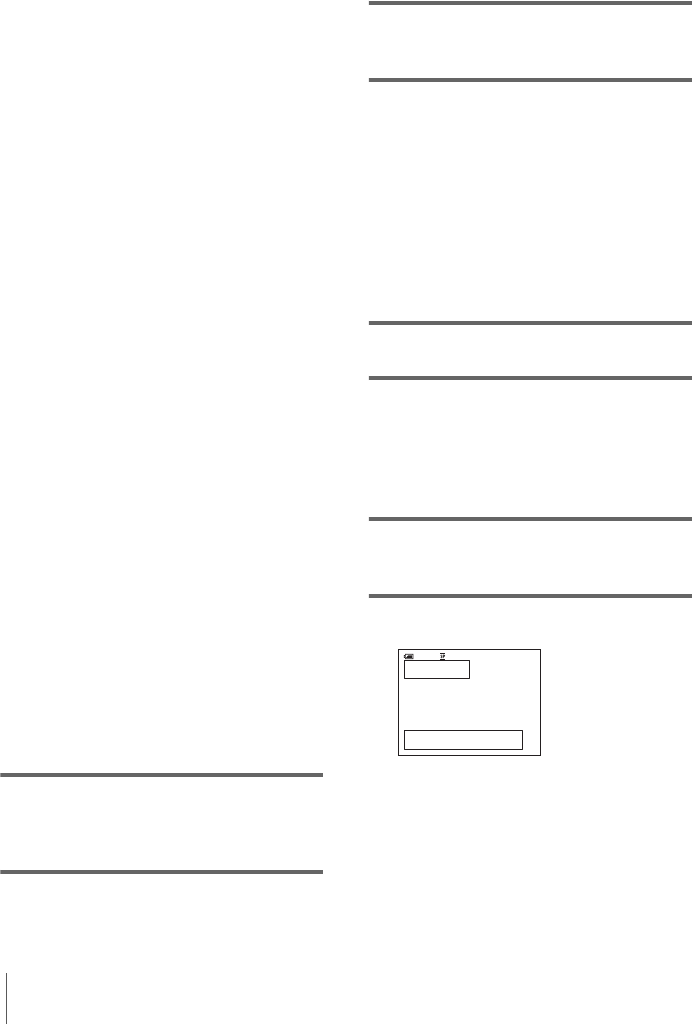
Using with your computer
80
– Europe
http://www.vaio-link.com/
–USA
http://www.ita.sel.sony.com/support/
dvimag/
– Asia Pacific Regional
http://www.css.ap.sony.com/
–Korea
http://scs.sony.co.kr/
–Taiwan
http://vaio-online.sony.com/tw/vaio/
– China
http://www.sonystyle.com.cn/vaio/
– Thailand
http://www.sony.co.th/vaio/index.html
– Latin America
http://vaio-online.sony.com/
Using the Direct Access to “Click to
DVD” function for the first time
The Direct Access to “Click to DVD” function
enables you to copy pictures recorded on a tape
to a DVD easily if your camcorder is connected
to a computer. Before operating the Direct
Access to “Click to DVD” function, follow the
steps below to start “Click to DVD Automatic
Mode Launcher.”
1 Turn on the computer.
2 Click the start menu, then select [All
Programs].
3 Select [Click to DVD] from the programs
displayed, then click [Click to DVD
Automatic Mode Launcher].
[Click to DVD Automatic Mode Launcher]
starts up.
z Tips
• After you start up [Click to DVD Automatic Mode
Launcher] once, from then on it starts up
automatically when you turn on your computer.
• [Click to DVD Automatic Mode Launcher] is set up
for each Windows XP user.
1 Turn on the computer.
Quit all applications running with an
i.LINK.
2 Prepare the power source for your
camcorder, then slide the POWER
switch repeatedly to select the PLAY/
EDIT mode.
Use the supplied AC Adaptor as the power
source since it takes a few hours to create a
DVD.
3 Insert a recorded cassette into your
camcorder.
4 Connect your camcorder to a
computer via an i.LINK cable
(optional).
b Note
• When you connect your camcorder to a
computer, make sure you insert the connector in
the correct direction. If you insert the connector
forcibly, it may be damaged, and causes a
malfunction of your camcorder. For details, see
“First Step Guide.”
5 Press BURN DVD/VCD.
6 Turn the SEL/PUSH EXEC dial to
select [DVD] on the [SELECT DISC],
then press the dial.
“Click to DVD” starts up and the on-screen
instructions appear on your computer.
7 Place a writable DVD in the disc drive
of the computer.
8 Press the SEL/PUSH EXEC dial.
The status of the operation on your
computer is displayed on the LCD screen of
your camcorder.
CAPTURING: The picture recorded on
the tape is being copied to the computer.
CONVERTING: The picture is being
converted to the MPEG2 format.
BURN DVD
START
0:00:00:00
CREATE DVD?
60min
[
EXEC
]
:EXECUTE
[
BURN DVD/VCD
]
: CANCEL