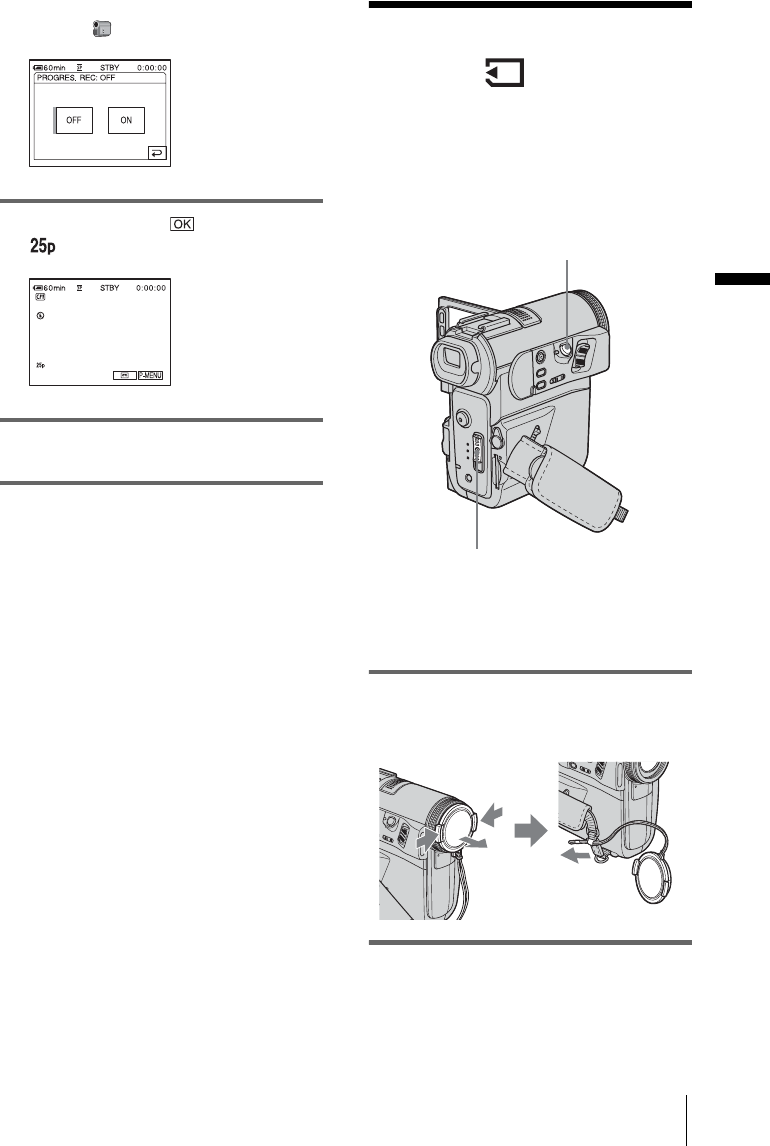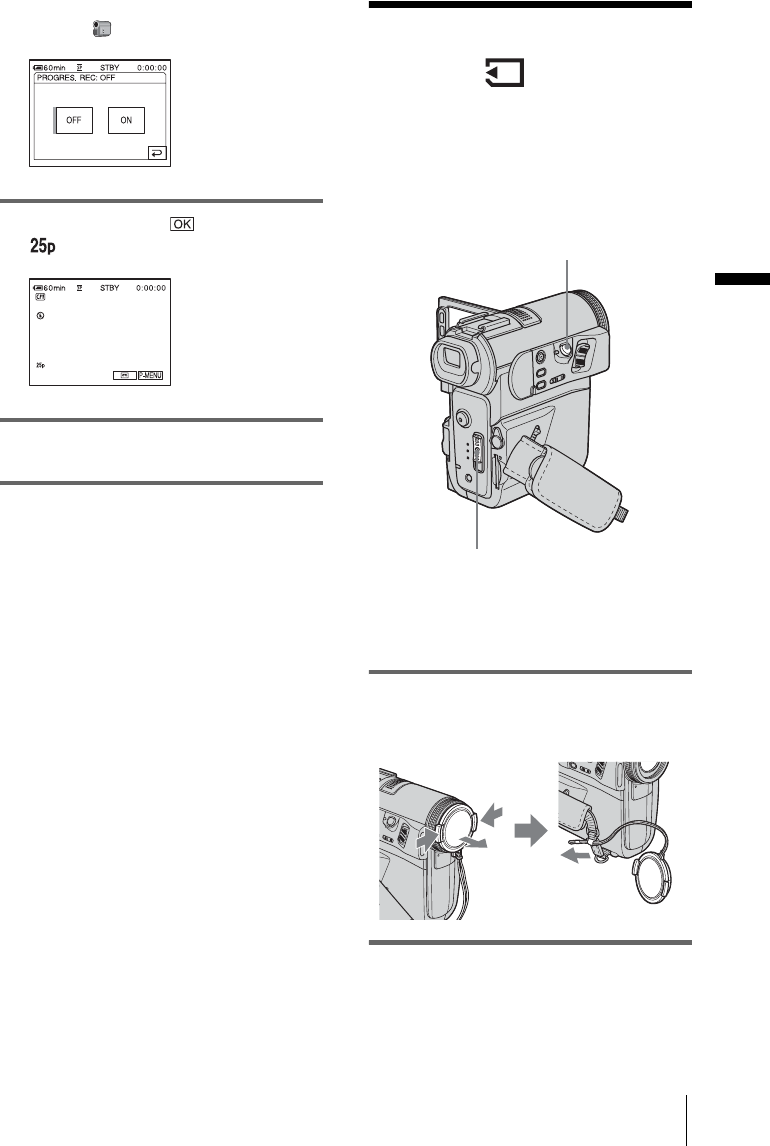
Recording
Recording
31
[MENU], and select [PROGRES. REC]
from the (CAMERA SET) menu.
3 Touch [ON], then .
appears.
4 Press REC START/STOP.
Press it again to stop recording.
To cancel the progressive recording
mode
Follow steps 1 and 2, then select [OFF] in step
3.
Note on the progressive recording mode
In a normal TV broadcast, the screen is divided
into 2 finer fields and these are displayed in
turn, every 1/50 of a second. Thus, the actual
picture displayed in an instant covers only half
of the apparent picture area. In progressive
recording, the picture is fully displayed with all
the pixels. A picture recorded in this mode
appears clearer, but a moving subject may
appear awkward.
b Note
• When recording in the progressive recording mode
under fluorescent light or a light bulb, the screen
may flicker. This is not a malfunction.
• You cannot use the progressive recording mode
with:
– [16:9 WIDE] mode
– [CINEMA EFECT] of Digital effect
Recording still
images
– Memory photo recording
You can record still images on a “Memory
Stick Duo.” Before recording, follow steps 1
to 7 in “Getting started” (p. 15 to p. 24).
z Tip
• Performing Easy Handycam operation, even first
time users can record easily. For details, see page 36.
1 Remove the lens cap. Pull the lens cap
string down and attach it to the Strap
Belt.
2 Open the LCD panel.
PHOTO
POWER switch
,continued