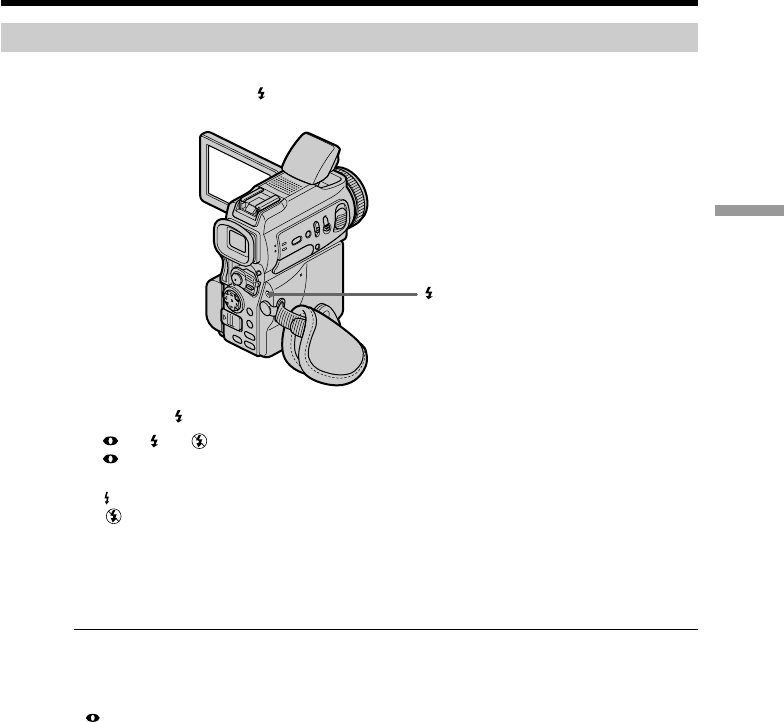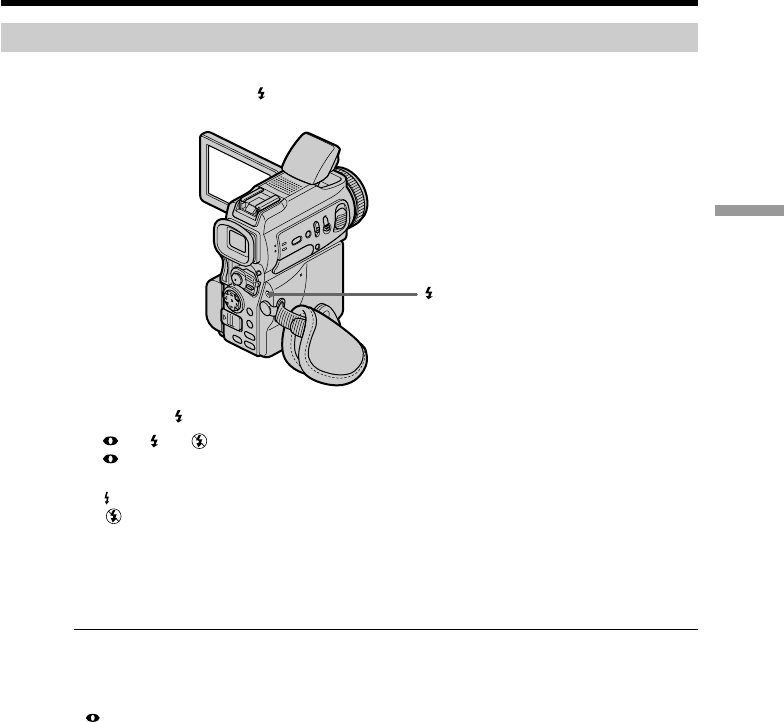
37
Advanced Recording Operations
Recording images with the flash
The flash pops up automatically. The default setting is auto (no indicator). To change
the flash mode, press the (flash) repeatedly until the flash mode indicator appears on
the screen.
Each press of (flash) changes the indicator as follows:
t t t No indicator
Auto red-eye reduction: The flash fires before recording to reduce the red-eye
phenomenon.
Forced flash: The flash fires regardless of the surrounding brightness.
No flash: The flash does not fire.
The flash is adjusted to the appropriate brightness through the photocell window for
the flash. You can also change FLASH LVL to the desired brightness in the menu
settings (p. 96). Try recording various images to find the most appropriate setting for
FLASH LVL.
Notes
•Attaching the lens hood (supplied) or a conversion lens (optional) may block the light
from the flash or cause lens shadow to appear.
•You cannot use an external flash (optional) and the built-in flash at the same time.
• (auto red-eye reduction) may not produce the desired effect depending on
individual differences, the distance to the subject, the subject not looking at the pre-
recording flash or other conditions.
•The flash effect cannot be obtained easily when you use forced flash in a bright
location.
•When you record images with the flash, sound may not be recorded clearly.
•When recording with the flash, it takes longer to prepare for image capture. This is
because your camcorder starts to charge power for firing after the flash pops up.
Darken the surroundings by covering the lens part, and press PHOTO lightly so that
your camcorder starts to charge power after the flash pops up.
•If it is not easy to focus on the subject automatically, for example, when recording in
the dark, use the focal distance information (p. 53) for focusing manually.
Recording a still image on a tape – Tape Photo recording
(flash)