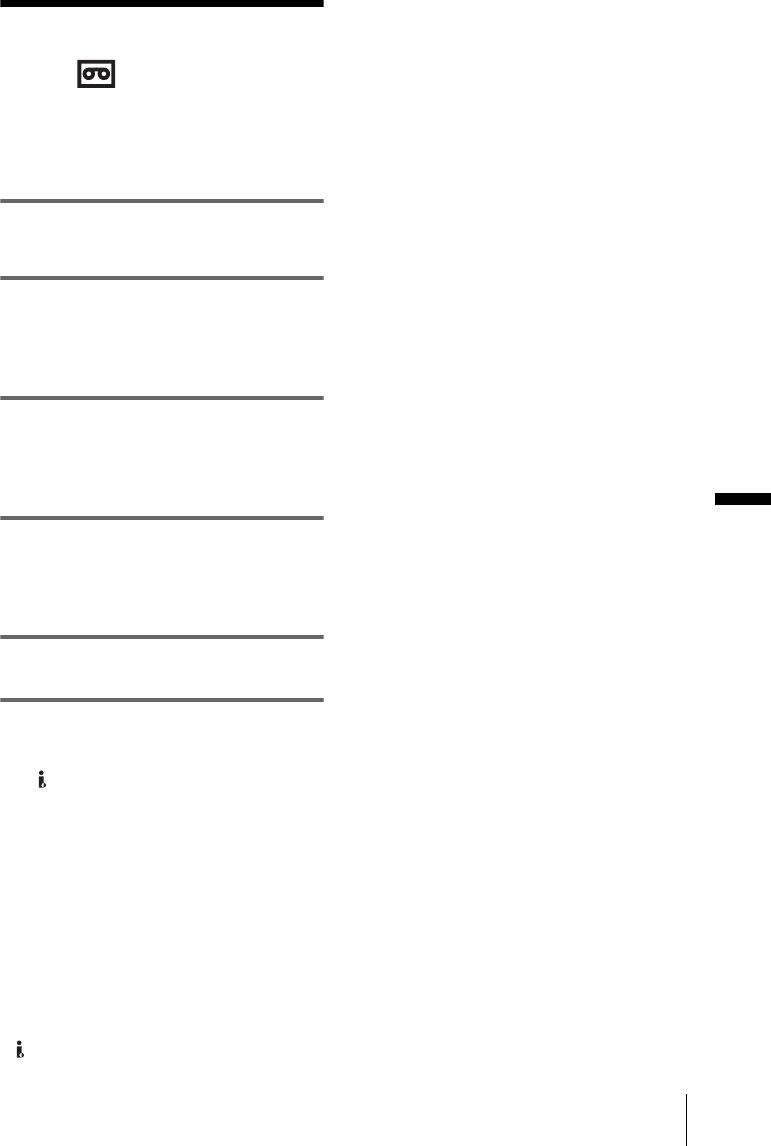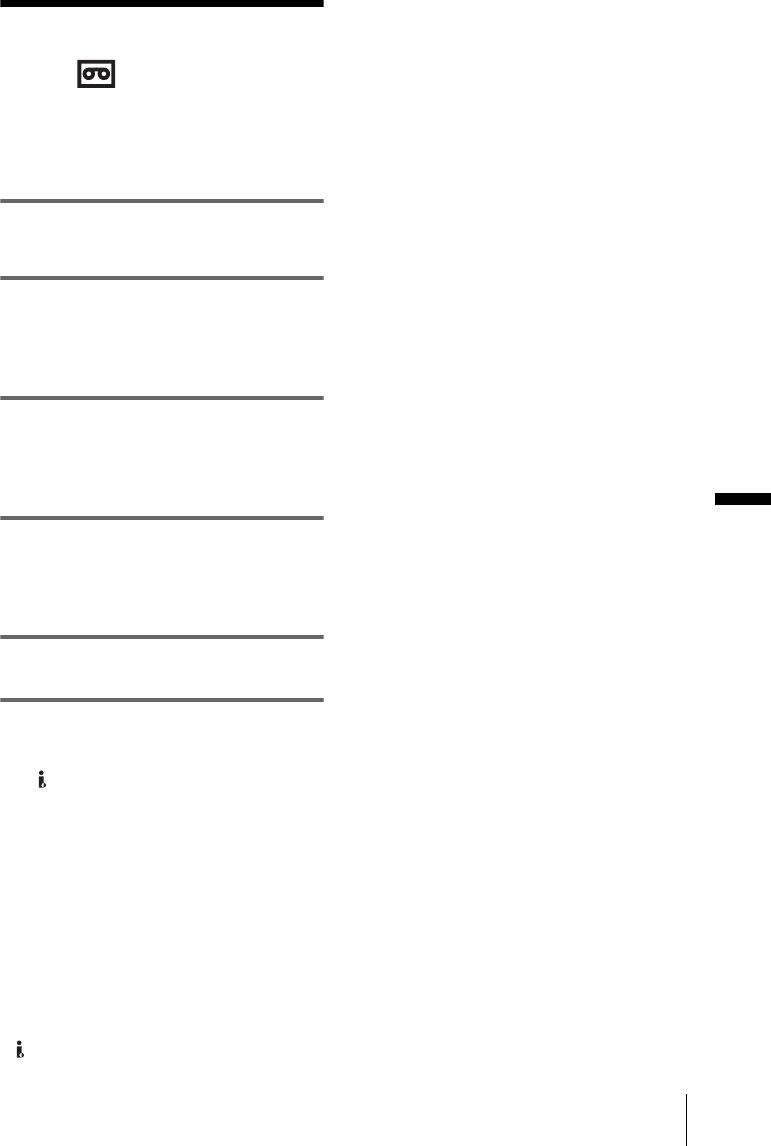
Dubbing/Editing
E:\CX4800\revision2\SDL\updated1_final_Delivery\EU\GB.FR\3084862121DCR-IP1ECEE\01GB07DABB.fm
master:Right
Dubbing/Editing
77
DCR-IP1E
3-084-862-12(1)
Dubbing to another
tape
You can copy and edit the picture played
back on your camcorder to other recording
devices (such as VCRs).
1 Connect your VCR to your camcorder
as a recording device (p. 76).
2 Prepare your VCR for recording.
• Insert a cassette for recording.
• If your VCR has an input selector, set it to
the input mode.
3 Prepare your camcorder for playback.
• Insert the recorded cassette.
• Slide the POWER switch repeatedly to
select the PLAY/EDIT mode.
4 Start the playback on your camcorder,
and record it on the VCR.
Refer to the operating instructions supplied
with your VCR for details.
5 When the dubbing is finished, stop the
VCR and your camcorder.
b Notes
• When your camcorder is connected to the VCR via
the
MICROMV Interface, you cannot record
the title, indicators, information for the micro
Cassette Memory, and words entered on the index
screen of the “Memory Stick Duo.”
• When dubbing using the supplied A/V connecting
cable, press DISPLAY/BATT INFO on your
camcorder to turn off indicators such as the tape
counter on the screen (p.43). Otherwise, they will be
recorded on the tape.
• When you want to dub with the data code, turn on
the data code such as date on the screen of your
camcorder (p. 43).
• Pictures edited with Picture effect ([PICT.
EFFECT], p. 59), Digital effect (p. 33, 39), or
playback zoom (p. 42) cannot be output via the
the
MICROMV Interface.
• When connected using the i.LINK cable, the
recorded picture becomes rough when a picture is
paused on your camcorder while recording to a
VCR.