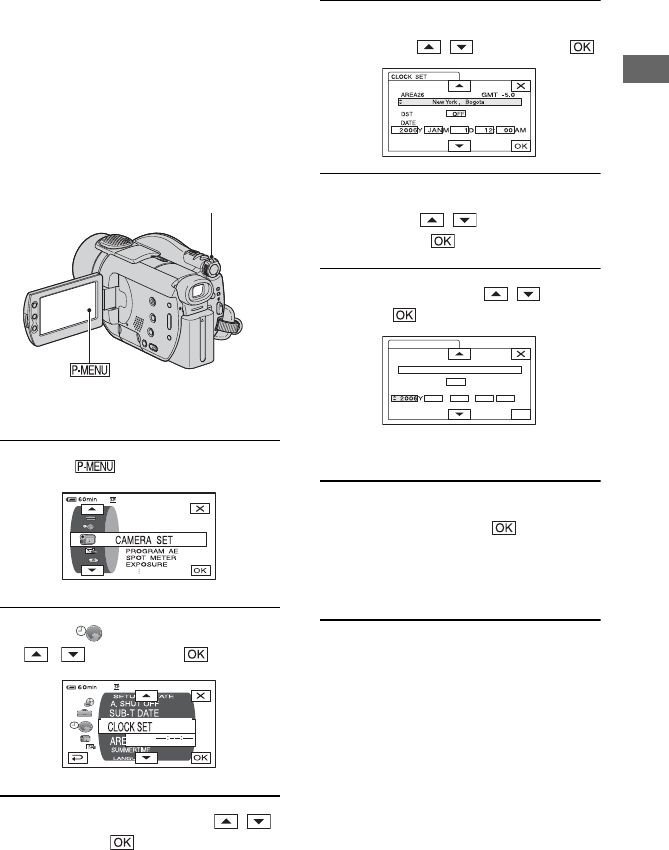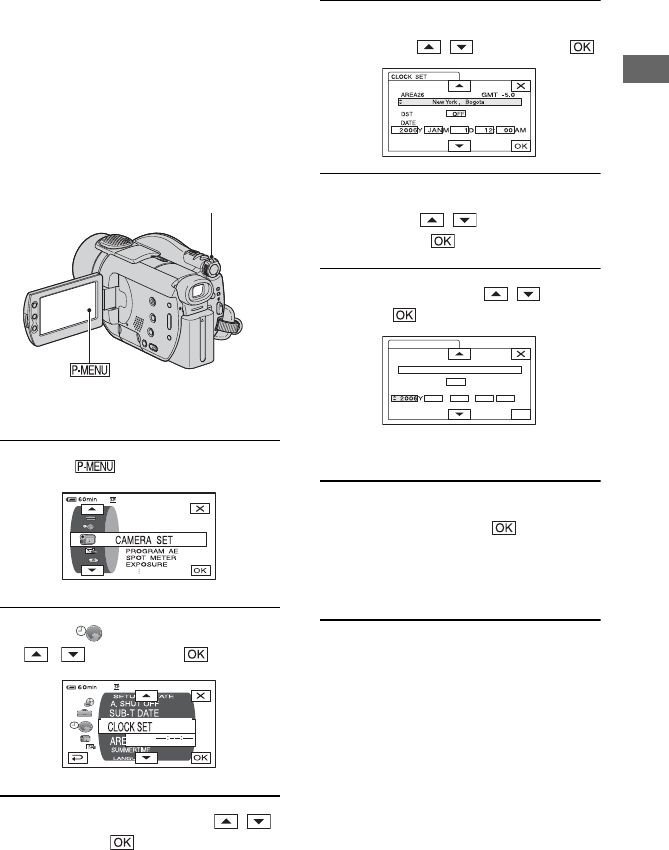
27
Getting Started
Set the date and time when using this
camcorder for the first time. If you do not set
the date and time, the [CLOCK SET] screen
appears every time you turn on your
camcorder or slide the POWER switch.
• If you do not use your camcorder for about 3
months, the built-in rechargeable battery gets
discharged and the date and time settings may be
cleared from the memory. In that case, charge the
rechargeable battery and then set the date and time
again (p.137).
Skip to step 4 when you set the clock for the
first time.
1 Touch t [SETUP].
2 Select (TIME/LANGU.) with
/ , then touch .
3 Select [CLOCK SET] with / ,
then touch .
4 Select the desired geographical
area with / , then touch .
5 Set [DST] or [SUMMERTIME] to
[ON] with / , if necessary,
then touch .
6 Set [Y] (year) with / , then
touch .
• You can set any year up to the year 2079.
7 Set [M] (month), [D] (day), hour and
minute, then touch .
The clock starts.
For midnight, set it to 12:00 AM.
For midday, set it to 12:00 PM.
• Refer to page 129 for information concerning
“World time difference.”
• The recording date and time are not displayed
during recording, but are automatically recorded
onto the disc and you can check them during
playback ([DATA CODE], p.78).
• Instead of [DST], [SUMMERTIME] is displayed
for some models.
Step 6: Setting the date and time
POWER switch
OK
CLOCK SET
DATE
AREA26
DST
OFF
New York , Bogota
JANM
1D
12:
GMT -5.0
00AM