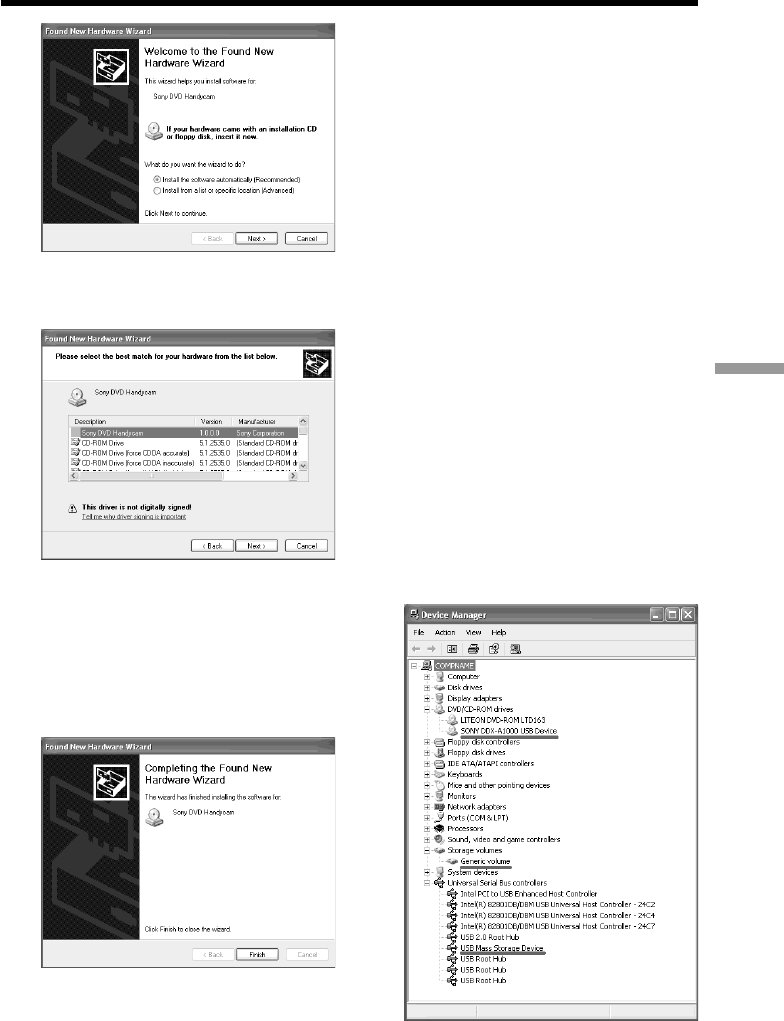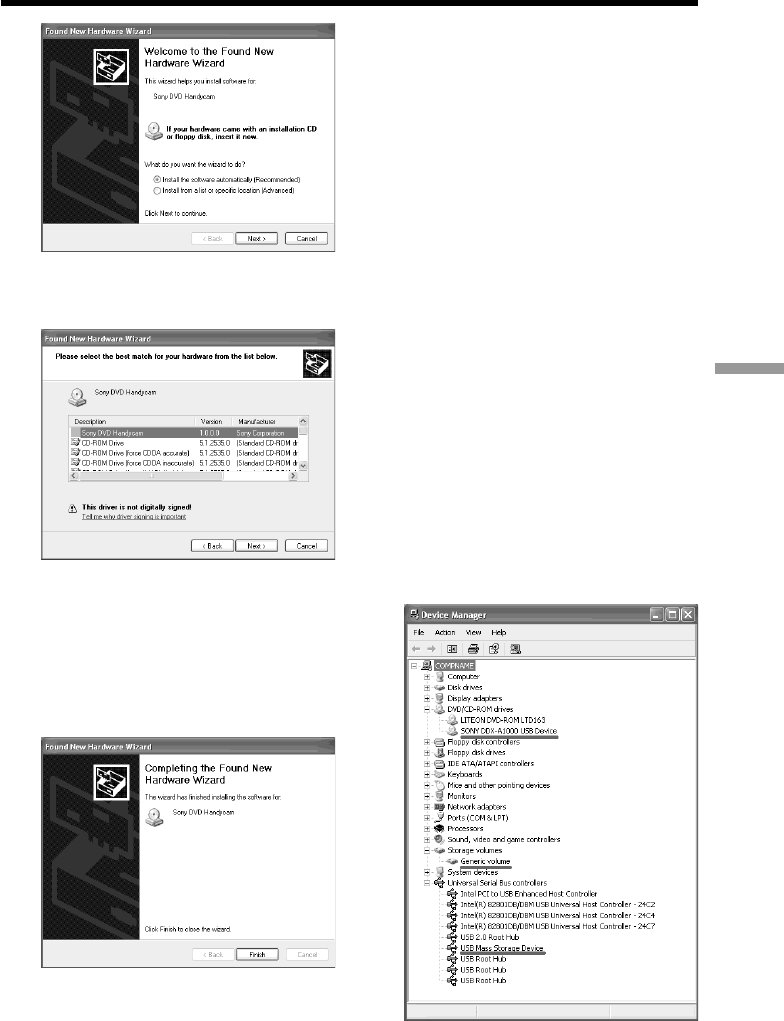
93
Viewing/dubbing discs/ editing the recordings on your computer
5 Select [Install the software automatically
(Recommended)] and click [Next].
6 Make sure that [Sony DVD Handycam]
is selected as the best match and click
[Next].
Click [Sony DVD Handycam] if it is not
selected.
“Completing the Found New Hardware
Wizard” screen appears.
7 Click [Finish].
The connection between your
camcorder and the computer is
completed.
To disconnect the USB cable
See “To disconnect the USB cable” (page 96).
To confirm the USB driver installation
1 Click [Start] t [Control Panel].
2 Click [Performance and Maintenance]
t [System].
“System Properties” screen appears.
3 Click [Hardware] tab.
4 Click [Device Manager].
“Device Manager” screen appears.
5 Make sure that “SONY DDX-A1000 USB
Device” appears in DVD/CD-ROM
drives, “Generic volume” in Storage
volumes, and “USB Mass Storage
Device” in Universal Serial Bus
controllers respectively.
When all the devices appear, the USB
driver is installed correctly. If any of
these devices are not shown, install the
USB driver again following “If you
cannot install the USB driver” (page 97).
Connecting your camcorder to your computer – Introduction