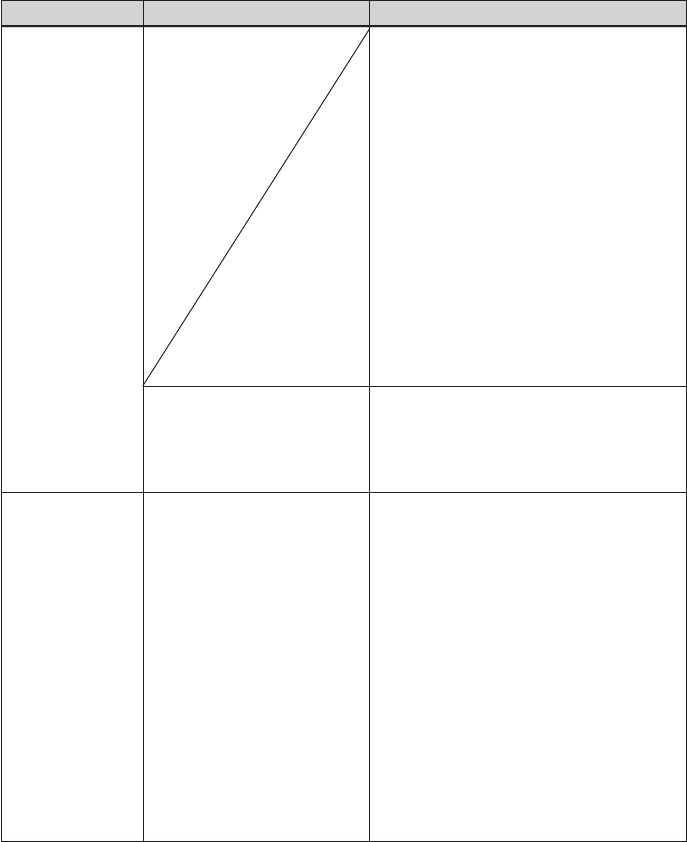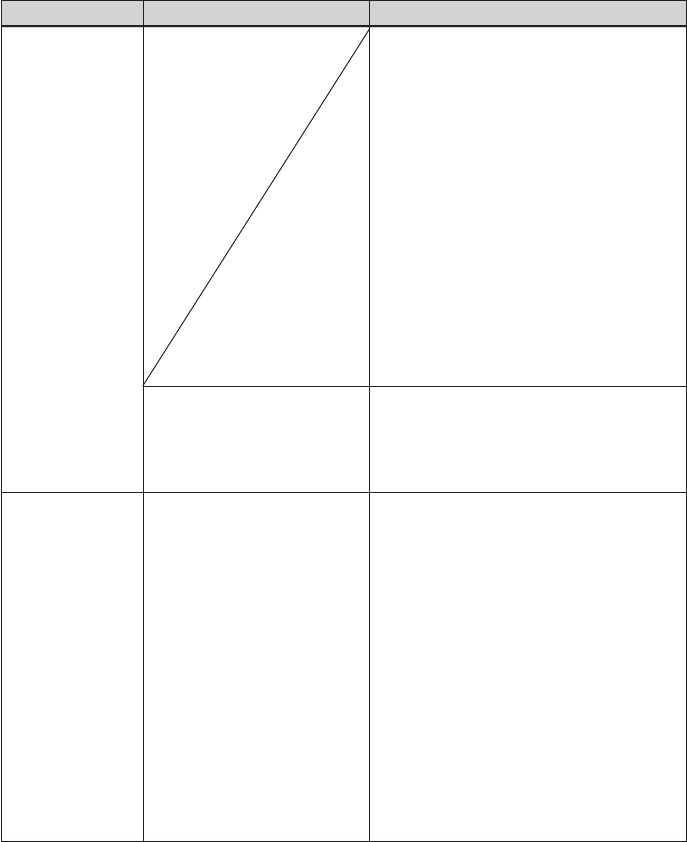
118
GB
Symptom
The printer does
not respond to
the printing
order from the
PC.
An image is
printed with
borders even if I
set “Borders” to
“No.”
Check
• Is an error message
displayed stating that an
error was detected in output
of documents via USB?
• Are you using an
application software other
than PictureGear Studio?
Cause/Solutions
c Check the printer status in the print
monitor on the Windows desktop.
If there is no trouble displayed, check
the printer’s indicators.
If the printer shows trouble, do the
following:
– Turn off the ON/STANDBY button
and then turn it on again.
– Disconnect the power cable, wait
for 5 to 10 seconds, and then
connect the cable again.
– Restart your computer.
If these do not solve the problem,
consult with your Sony dealer or
service facilities.
c Remove the USB cable and then connect
it again.
c When using an application other than
the PictureGear Studio, an image might
be printed with borders even if you
select borderless print. If this occurs, do
either of the following to print an image
without borders:
– When you can set print range with an
application, set an image to be printed
fully in the print range even if it is
printed over the range.
– Set a larger value in the “Enlarge/
Reduce” text box in the “Paper/
Output” tab of the “DPP-EX50
Properties” dialog box. (.page 99)