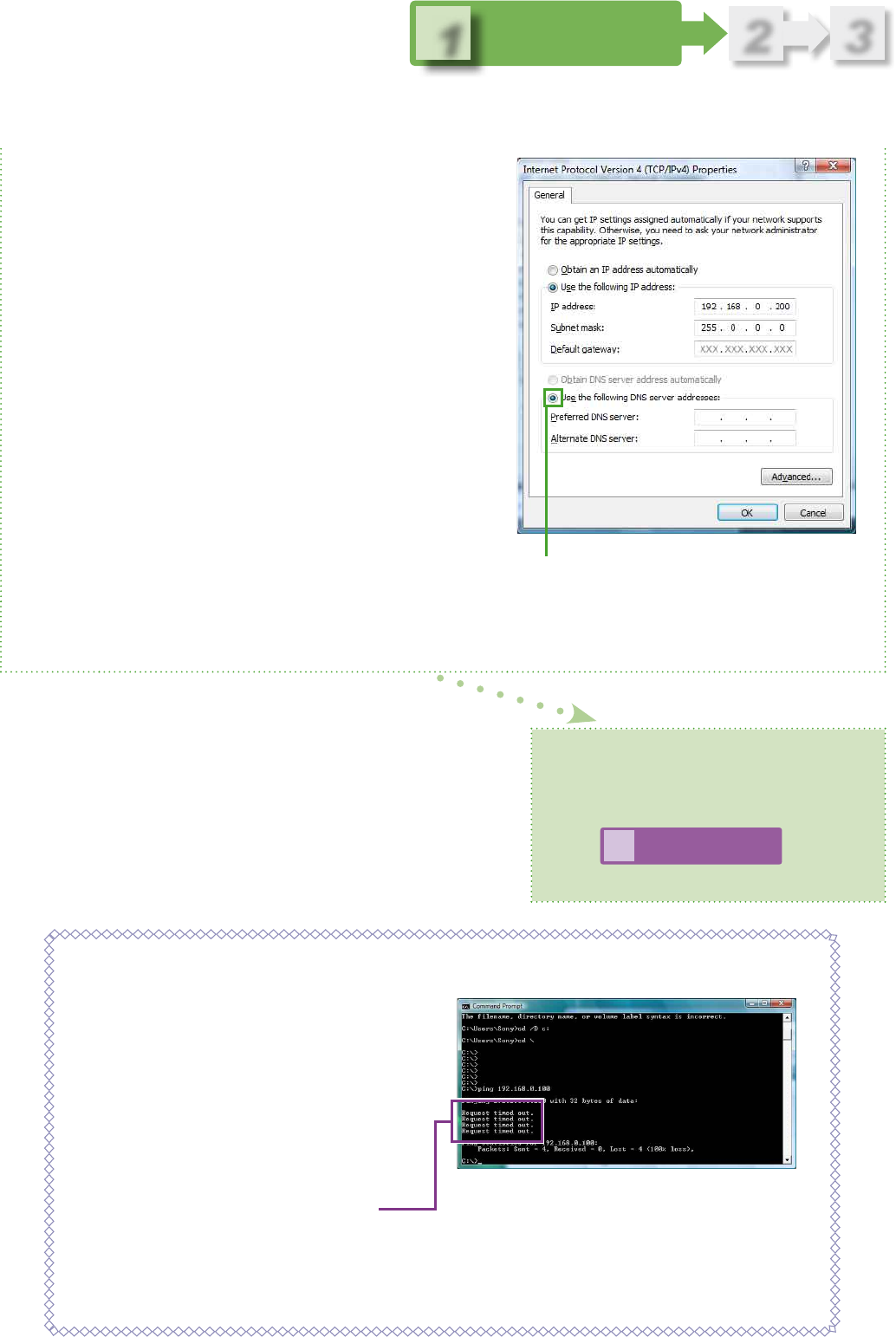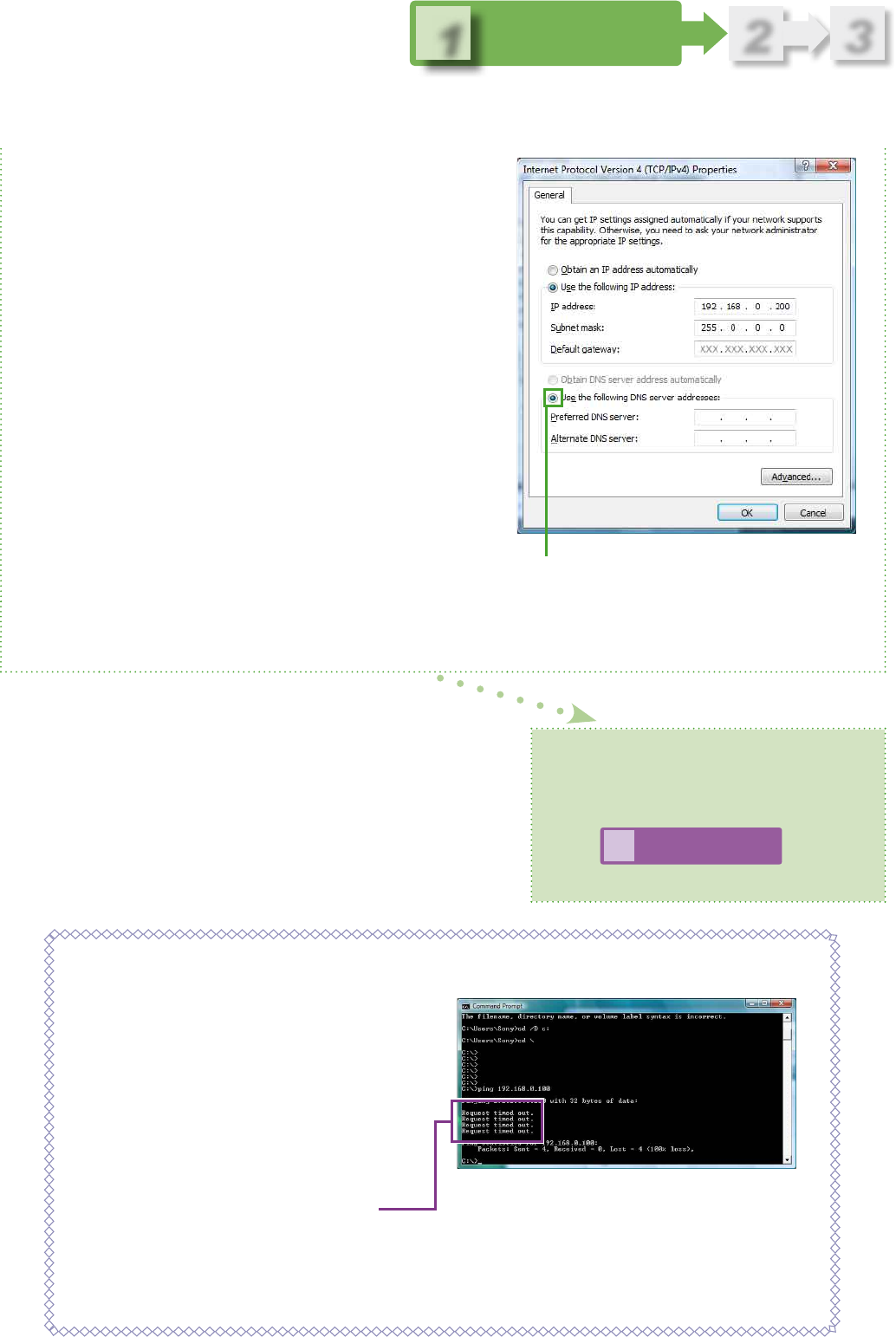
10
3
2
1
Conrming the Settings
of the Computer
8
The IP address of the
computer is set.
Go to
2
Setting the IP Address
of the Camera
.
(Page 11)
6 Conrm that [Use the following DNS server
addresses] is selected.
When you select [Use the following IP
address] in step 5, [Use the following DNS
server addresses] is selected automatically.
You do not need to enter the address in the
[Preferred DNS server] and [Alternate DNS
server] boxes.
Conrm this radio button is selected.
7 Click [OK], and close any windows opened in
step 2 or later.
Conrming an IP address that is not currently being used in the network
1 Select [All Programs], [Accessories],
[Command Prompt] from the [Start] menu.
2 When the “Command Prompt” window
appears, type “ping aaa.bbb.ccc.ddd”
representing the numbers you want to set
as the IP address of the camera in the
window described above. For example;
type “ping 192.168.0.100,” and then press
the [Enter] key on the keyboard.
3 If “Request timed out.” appears in the
window, the IP address you entered is not
used in the network. (You can then use
those numbers as the IP address of the
camera.)