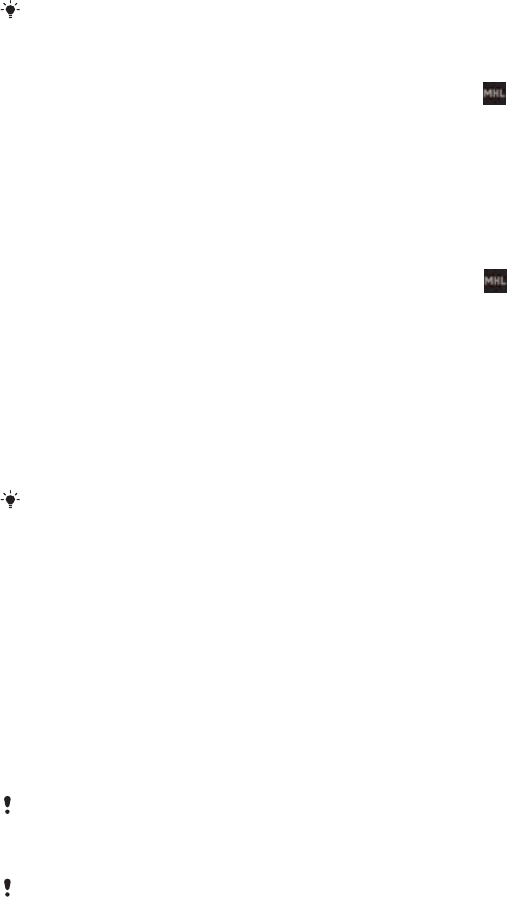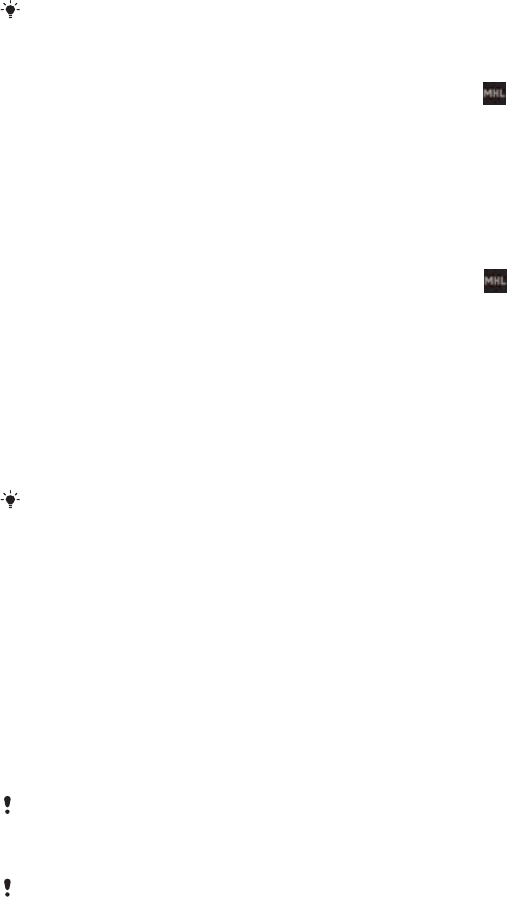
You need an internet-connected computer running one of the following operating
systems to use the PC Companion application:
• Microsoft® Windows® 7
• Microsoft® Windows Vista®
• Microsoft® Windows® XP (Service Pack 3 or higher)
To start PC Companion
1 Make sure that PC Companion is installed on your PC.
2 Open the PC Companion application on the PC, then click Start to open one of
the features you want to use.
Connecting your device to a TV set
Connect your device to a TV set and start viewing content saved in your device on a
larger screen. When you connect your device to the TV set, the TV launcher application
opens. This application helps you to play media files from your device on TVs and other
devices.
You may have to purchase an MHL cable separately.
To view content from your device on a TV which supports MHL input
1
Connect your device to the TV using an MHL cable. appears in your device's
status bar after a connection is established.
2 The TV launcher application starts automatically. Follow the instructions to view
your media files on the TV.
To view content from your device on a TV which supports HDMI™ input
1 Connect your device to an MHL-HDMI adaptor, and connect the adaptor to a
USB power supply.
2
Connect the adaptor to a TV using a HDMI™ cable. appears in your device's
status bar after a connection is established.
3 The TV launcher application starts automatically. Follow the instructions to view
your media files on the TV.
To view help about using the TV remote control
1 While your device is connected to the TV set, drag the status bar downward to
open the Notification panel.
2 Tap MHL connected.
You can also press the yellow button on the TV remote control to open the Notification panel.
To disconnect your device from the TV set
• Disconnect the MHL™ cable or the MHL-HDMI adaptor from your device.
Screen mirroring
Use Screen mirroring to show the screen of your device on a TV or other large display
without using a cable connection. Wi-Fi Direct™ technology creates a wireless
connection between the two devices, so you can sit back and enjoy your favorite photos
from the comfort of your sofa. You can also use this feature to listen to music from your
phone via the TV's speakers.
Your TV must support screen mirroring based on Wi-Fi CERTIFIED Miracast™ for the
functionality described above to work. If your TV does not support screen mirroring, you need
to purchase a wireless display adapter separately.
When using screen mirroring, the image quality may sometimes be negatively impacted if there
is interference from other Wi-Fi® networks.
104
This is an Internet version of this publication. © Print only for private use.