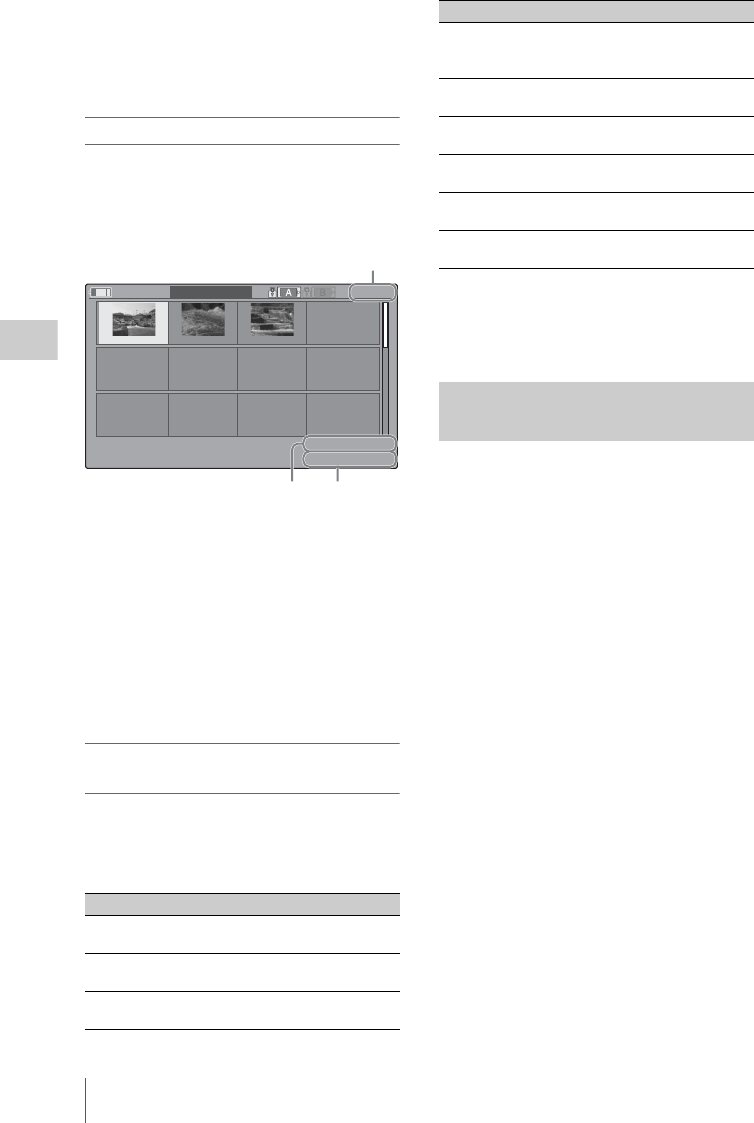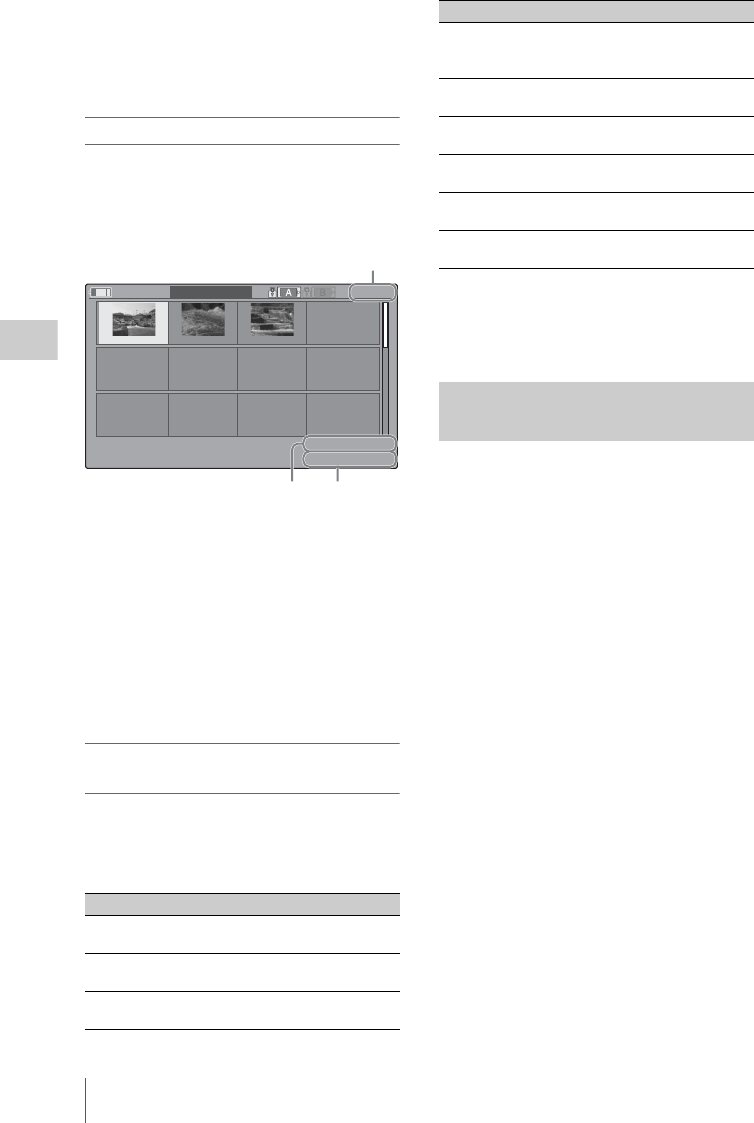
Clip Operations
98
Playback
in the priority order of index frame, shot mark 1,
and shot mark 2.
2. Timecode indication
The timecode of the frame at the cursor is
displayed.
EXPAND CLIP screen in SD mode
In SD mode, the thumbnail images of the first
frames of segment files are displayed for a clip
segmented because its file size exceeded 2GB on
the EXPAND CLIP screen.
Detailed information for the clip is displayed at
the bottom of the screen.
The items other than the following are the same as
those on the normal thumbnail screen:
1. Timecode indication
The timecode of the segmentation file at the
cursor is displayed.
2. Duration
The duration of the segmentation file at the
cursor is displayed.
Clip Operation menu on the EXPAND CLIP
screen
HD mode
When you select a frame on the EXPAND CLIP
screen and press the jog dial, the Clip Operation
menu pops up to enable further operations.
SD mode
You can select “PAUSE” only on the EXPAND
CLIP screen in SD mode.
When one or more shot marks are recorded for a
single clip in HD mode, the SHOT MARK screen
permits you to display only the marked frames as
the thumbnail images on the screen.
1 Select a clip on the thumbnail screen.
2 Press the jog dial.
The Clip Operation menu pops up.
3 Select “SHOT MARK,” “SHOT
MARK1,” or “SHOT MARK2.”
SHOT MARK: To display thumbnails only
of the frames marked with shot mark 1
and/or shot mark 2 recorded
SHOT MARK1: To display thumbnails only
of the frames marked with shot mark 1
SHOT MARK2: To display thumbnails only
of the frames marked with shot mark 2
Item Function
EXPAND
(COARSE)
To decrease the number of
partitions of the clip
EXPAND
(FINE)
To increase the number of
partitions of the clip
PAUSE To set to Pause mode at the
selected frame
120
m
in
EXPAND
CLIP
00:00:00:00 00:09:30:00 00:19:00:00
0000001
01/JAN/2011
10:53
JPAN0011
_01
DVC
A
M
29.9P
SQ
TCR
00:00:00:00
DUR
00:09:30:00
21
Current frame number
SET INDEX PIC To specify the selected frame for
the index frame of the clip (page
99)
SHOT MARK1
ADD
To add shot mark 1 to the selected
frame (page 99)
SHOT MARK2
ADD
To add shot mark 2 to the selected
frame (page 99)
SHOT MARK1
DEL
To delete shot mark 1 from the
selected frame (page 99)
SHOT MARK2
DEL
To delete shot mark 2 from the
selected frame (page 99)
DIVIDE CLIP To divide the clip into two clips at
the selected frame (page 100)
Displaying the SHOT MARK
Screen (HD Mode Only)
Item Function