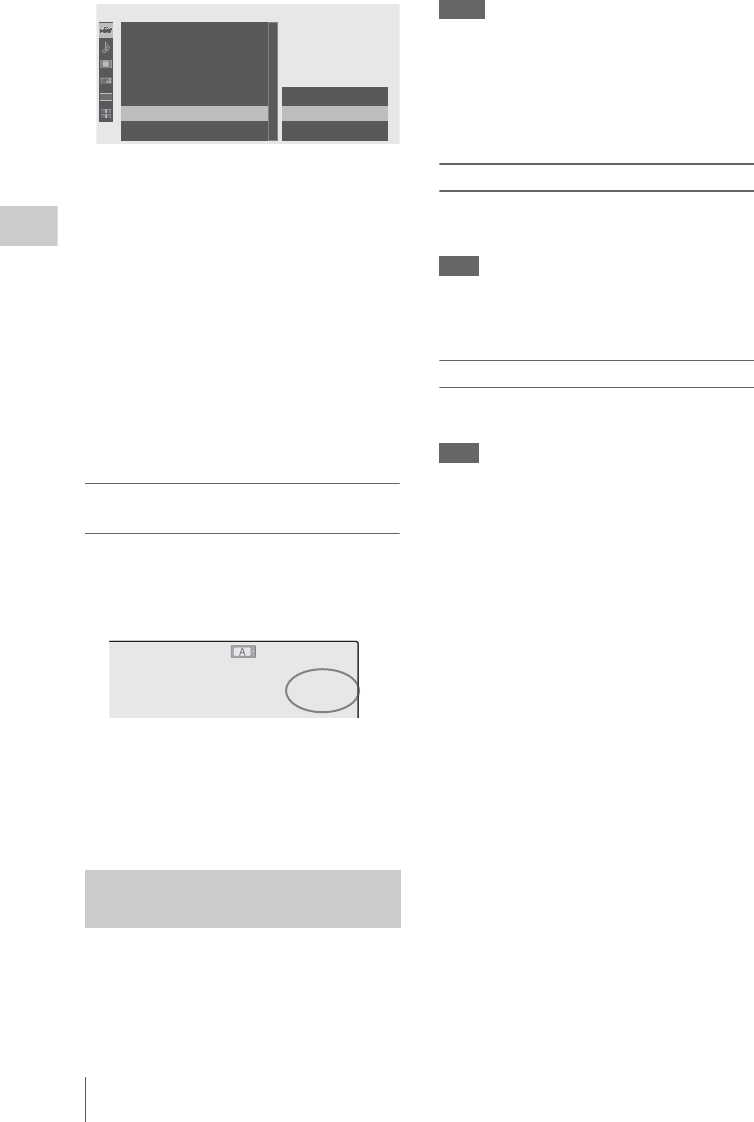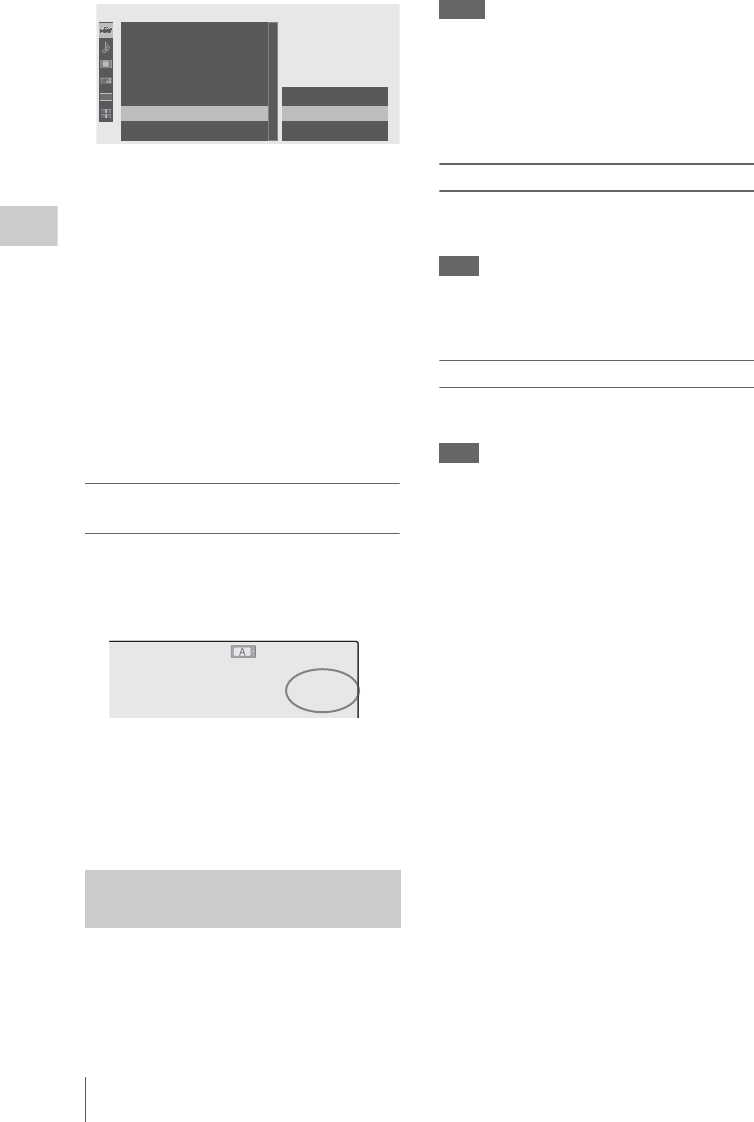
Slow & Quick Motion Recording
62
Recording
2 Set “Setting” to “On.”
The camcorder enters Slow & Quick Motion
mode.
When the special recording mode indication
on the screen is active, “S&Q Motion” is
displayed on the screen.
3 Select the frame rate for recording with
“Frame Rate.”
The setting range varies depending on the
current video format.
With a 1080 format: 1 to 30 fps
With a 720 format: 1 to 60 fps
4 Exit the menu.
Setting the recording frame rate with the
Direct menu
When the special recording mode indication on
the screen is active, [Recording frame rate]/
[Playback frame rate] fps is displayed under
“S&Q Motion.”
You can change the recording frame rate with the
Direct menu by operating the joystick or the jog
dial.
For details on the Direct menu, see “Direct Menu
Operation” on page 20.
When the preparatory settings are completed, you
can start recording.
Press the REC START/STOP button.
Slow & Quick Motion recording begins.
Notes
• You cannot change the Frame Rate setting
while Slow & Quick Motion recording is in
progress. To change it, pause the recording.
• The timecode is recorded in Rec Run mode
during Slow & Quick Motion recording (page
52).
Stopping recording
Press the REC START/STOP button.
Slow & Quick Motion recording stops.
Note
When recording at a low-speed frame rate, it may
take time until recording stops after you press the
REC START/STOP button.
Canceling Slow & Quick Motion mode
Set “Setting” of “S&Q Motion” of the CAMERA
SET menu to “Off.”
Note
It automatically returns to “Off” when you set the
power switch to OFF, while the “Frame Rate”
setting is maintained.
Recording in Slow & Quick Motion
Mode
00:00
Return
Setting
Fra
m
e
Rate
C
olor
B
ar
Type
:
Multi
Flicker
Reduce
Z
oo
m
S
peed
Interval
Rec
Fra
m
e
Rec
S&Q
M
otion
R
ec
R
eview
:
Off
: 30
C
A
M
E
R
A
SET
B
B
B
B
B
B
B
TCG 00:00:00:00
H
Q
1080/24P
S&
Q
M
otion
29/24fps
BY
S&
Q
STBY