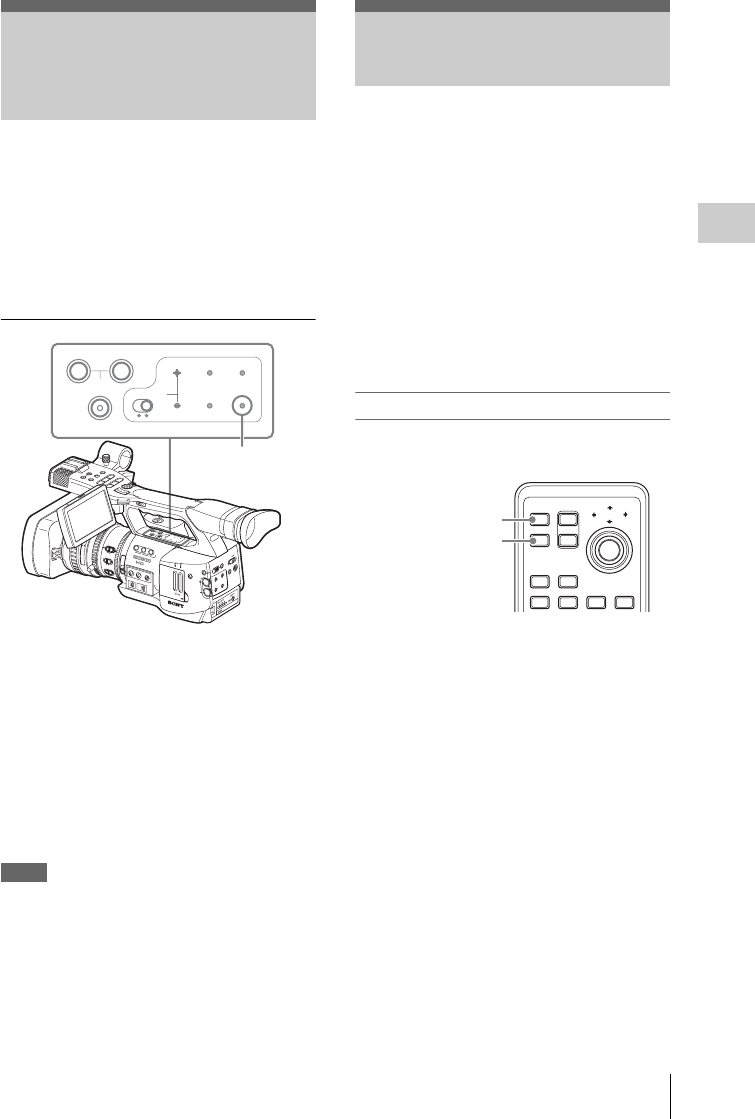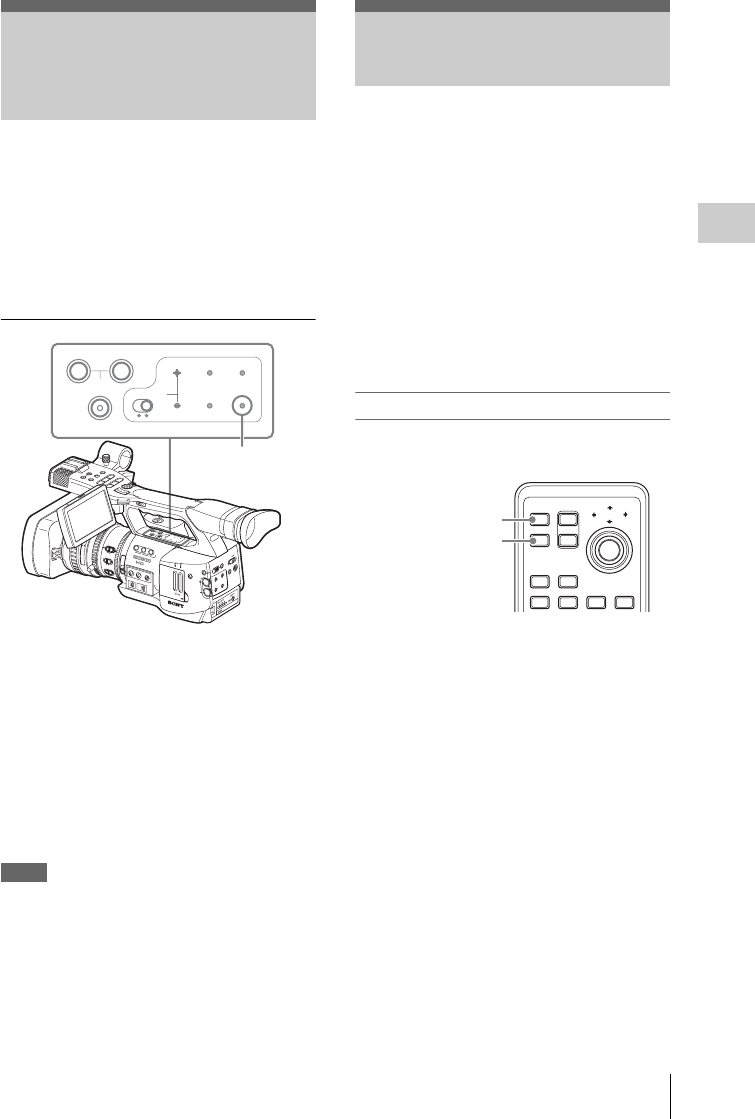
Outputting the Color Bars and Reference Tone / Recording Shot Marks
55
Recording
The camcorder can output a color-bar signal in
place of the camera picture.
A 1-kHz reference tone is output with the color
bar signal if “1kHz Tone” of “Audio Input” (page
101) is set to “On” with the AUDIO SET menu.
The color-bar signal and reference-tone signal are
also fed out from the SDI OUT, COMPONENT
OUT, and A/V OUT connectors.
Press the BARS/CAM button.
The camera picture is switched to color bars.
To return to the camera picture, press the button
again.
You can select the type of color bars with “Color
Bar Type” (page 98) of the CAMERA SET menu.
Multi: ARIB multiformat color bars
75%: Vertical stripes of 75% luminance
100%: Vertical stripes of 100% luminance
Notes
• When recording of the camera image is in
progress, it cannot be switched to the color-bar
picture even if you press the BARS/CAM
button. (You can switch the color-bar picture to
the camera picture.)
• The color bar mode cannot be selected in Slow
& Quick Motion mode and EX Slow Shutter
mode.
When you record shot marks for important scenes
as subsidiary data, you can access the marked
points easily on a Shot Mark screen, which only
displays scenes with shot marks only. This
increases editing efficiency.
For the Shot Mark Screen, see “Displaying the
SHOT MARK Screen” on page 85.
The camcorder permits you to record two types of
shot marks: shot mark 1 and shot mark 2.
Shot marks can be recorded as needed during
recording or can be added after recording while
checking the playback pictures.
Inserting a shot mark during recording
Activate the IR Remote Commander (page 27),
and use the SHOTMARK 1 or 2 button.
Press the SHOTMARK 1 or 2 button where
you wish to insert a mark.
If the Shot Mark1 or Shot Mark2 function is
assigned to an assignable button, you can also use
it instead (page 56).
A shot mark of the type corresponding to the
button you press is recorded.
For operations to add shot marks after recording,
see “Adding shot marks during playback” on page
80 and “Adding/Deleting Shot Marks” on page 86.
Outputting the Color
Bars and Reference
Tone
O
F
F
2
1
N
D
F
I
L
T
E
R
Z
E
B
R
A
P
E
A
K
I
N
G
G
A
I
N
B
A
PR
ST
L
M
H
W
H
I
T
E
B
A
L
F
U
L
L
A
U
T
O
S
L
O
T
S
E
L
E
C
T
O
P
E
N
A
C
C
E
S
S
A
B
1
2
3
A
S
S
I
G
N
L
E
N
S
I
N
F
O
B
R
T
D
I
S
P
H
I
S
T
O
G
R
A
M
M
E
N
U
C
H
-
1
A
U
D
I
O
L
E
V
E
L
C
H
-
2
A
U
T
O
M
A
N
U
A
L
I
N
T
E
X
T
P
IC
T
U
R
E
P
R
O
FIL
E
P
M
W
-E
X
1
D
C
IN
C
H
-2
A
U
T
O
M
A
N
U
A
L
I
N
T
E
X
T
C
H
-1
A
U
D
IO
S
E
LE
C
T
A
U
D
IO
IN
O
F
F
C
A
M
E
R
A
C
A
N
C
E
L
S
E
L/S
E
T
M
E
D
IA
1
5
2
5
40
81.2
10
3
1
0
5
1
0
3
0
1
5
5
.
8
M
A
N
U
A
U
T
O
MANU
A
UT
O
FOCUS
I
R
I
S
M
A
C
R
O
O
F
F
O
N
T
H
U
M
B
N
A
I
L
F
R
E
V
P
R
E
V
S
E
L
/
S
E
T
P
L
A
Y
/
P
A
U
S
E
S
T
O
P
C
A
N
C
E
L
F
F
W
D
N
E
X
T
R
E
C
S
T
A
R
T
/
S
T
O
P
H
O
L
D
R
E
C
R
E
V
I
E
W
l
s
L
j
G
/S
J
M
O
N
I
T
O
R
V
O
L
H
L
O
F
F
A
S
H
O
T
T
R
A
N
S
I
T
I
O
N
B
L
C
D
B
.
L
I
G
H
T
T
C
/
U
-
B
I
T
/
D
U
R
A
T
I
O
N
S
T
A
T
U
S
B
A
R
S
/
C
A
M
D
I
S
P
L
A
Y
B
A
T
T
I
N
F
O
O
N
O
F
F
A
SHOT
TRANSITION
B
LCD B.LIGHT
TC/U-BIT/
DURATION
STATUS
BARS/CAM
DISPLAY
BATT INFO
ON OFF
BARS/CAM button
Recording Shot Marks
1
2
T
ZOOM
PUSH SET
SHOTMARK
SUB CLIP
THUMBNAIL
PLAY/PAUSE
STOP
W
.>xu
PREV NEXT
SHOTMARK 1 button
SHOTMARK 2 button