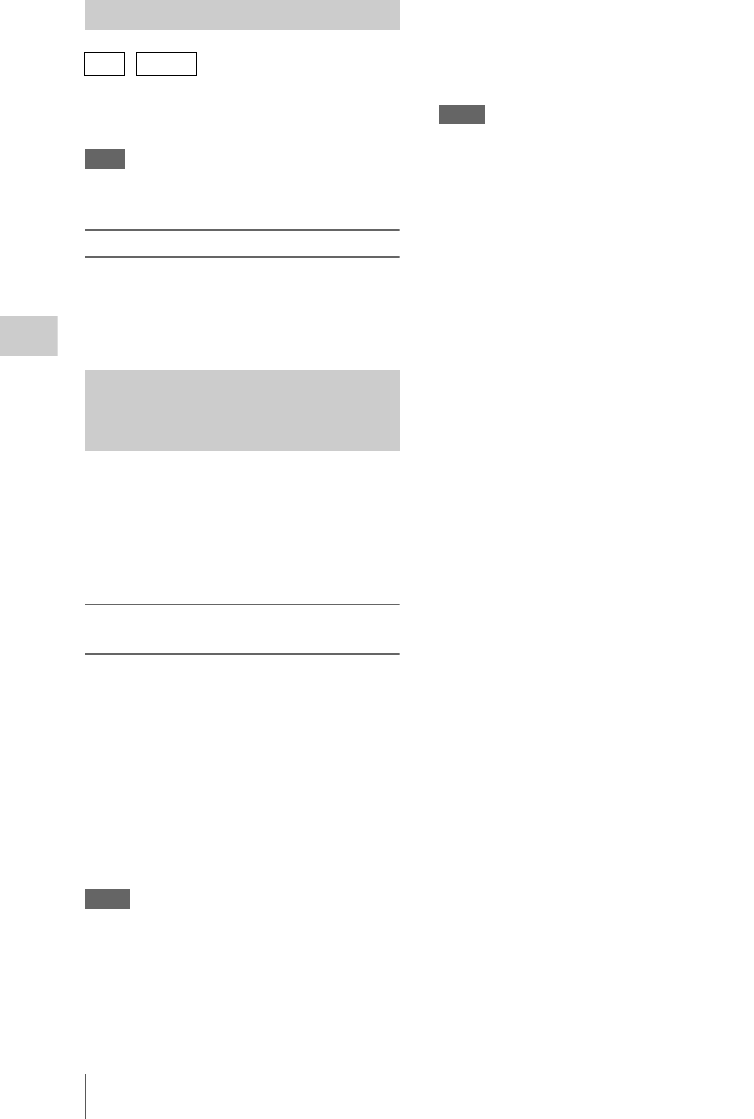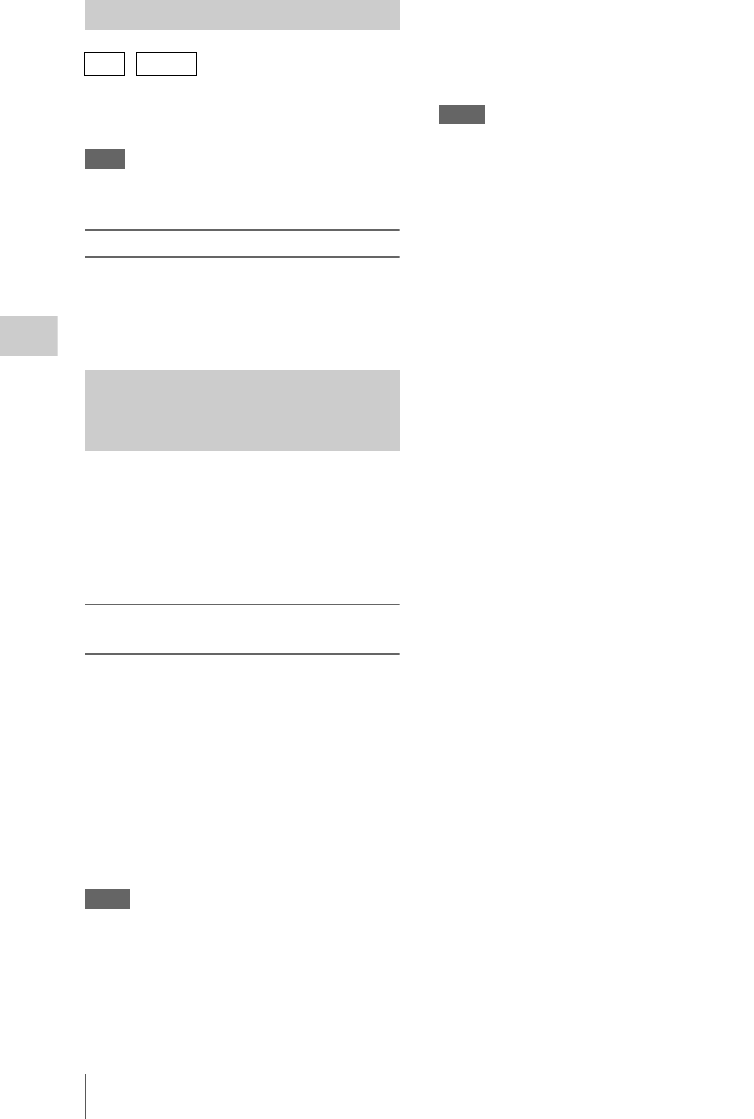
Advanced Operations
78
Chapter 4 Shooting
To make it easier for editors to select good clips,
you can set OK marks in clips recorded in HD
mode.
Note
OK marks cannot be set or deleted during recording or
playback.
To add/delete OK marks
You can use the THUMBNAIL menu to add and
delete OK marks in previously recorded clips. For
details, see “Adding and Deleting OK, NG or KP
Marks” (page 101).
The camcorder is equipped with enough internal
memory to pre-store up to 15 seconds of video
and audio data in a picture cache. This allows you
to begin recording a specified number of seconds
in advance of the time when you press a recording
start button.
Selecting picture cache mode and setting
the picture cache time
Before recording in picture cache mode, you must
select picture cache mode and set the picture
cache time (the number of seconds of video and
audio data stored to memory) in the
OPERATION menu.
The picture cache time determines how far in
advance you can start recording, counting back in
seconds from the operation that starts recording.
Note that it may not be possible to start this far in
advance in the special cases explained in the
following notes.
Notes
• Storage of picture data to memory begins when you
select picture cache mode. Therefore, if you start
recording immediately after selecting picture cache
mode, the picture data from before the selection is not
recorded.
• No data is recorded to picture cache memory during
playback or recording review and display of
thumbnails. It is not possible to record picture data
from the time you were conducting playback or a
recording review.
To select picture cache mode and set the picture
cache time
Notes
• Picture cache recording is not possible in Frame Rec,
Interval Rec, Slow & Quick Motion, and Clip
Continuous Rec mode. The camcorder exits Frame
Rec, Interval Rec, Slow & Quick Motion or Clip
Continuous Rec mode, whenever you select picture
cache mode. The camcorder exits picture cache mode
automatically whenever you select Frame Rec,
Interval Rec, Slow & Quick Motion, or Clip
Continuous Rec mode.
• The data stored in picture cache memory is cleared
when you change the system settings, for example by
selecting a different video format. Picture data from
before the change is not recorded even if you start
recording immediately after the change. The
camcorder exits picture cache mode automatically.
• It is not possible to set the picture cache time during
recording.
1 In the setup menu, select OPERATION
>Rec Function >Picture Cache Rec.
For menu operations, see “Basic Setup Menu
Operations” (page 109).
2 Turn the MENU knob to select [On],
and then press the knob.
3 Select [P. Cache Rec Time], turn the
MENU knob to select the desired
picture cache time, and then press the
knob.
You can select from 0-2sec, 2-4sec, 4-6sec,
6-8sec, 8-10sec, 10-12sec, 12-14sec, and
13-15sec.
Once made, picture cache mode settings remain
in effect until changed.
Instead of carrying out steps 1 and 2, you can also
select picture cache mode by using an assignable
switch to which the Picture Cache function has
been assigned (see page 155).
Camcorder data handling while recording in
picture cache mode
Recording procedures in picture cache mode are
basically the same as normal recording
procedures. However, note the following
differences with respect to how the camcorder
handles video, time, and output data.
Setting OK Marks
UDF / FAT-HD
Starting to Record from Pre-
stored Video (Picture Cache
Function)