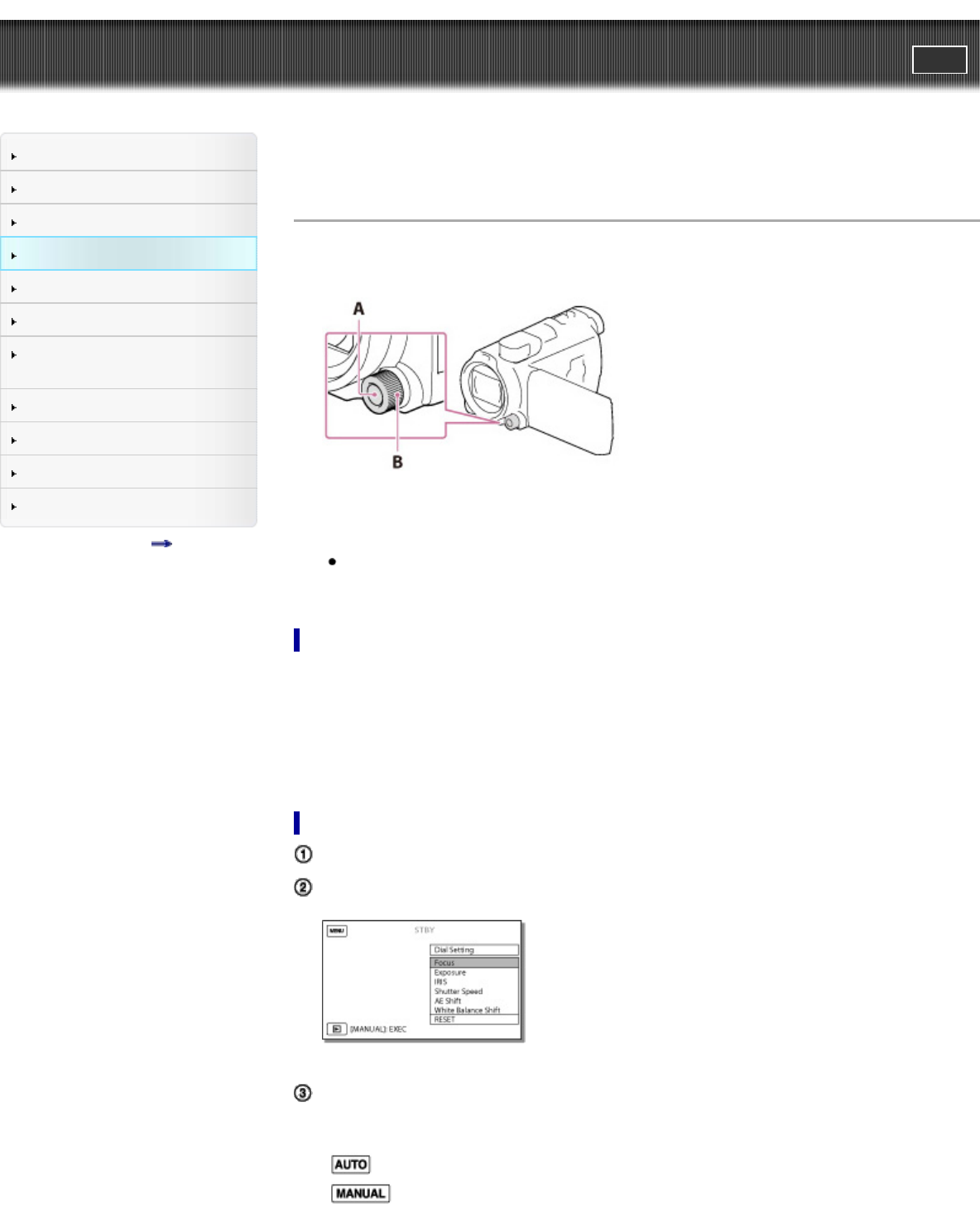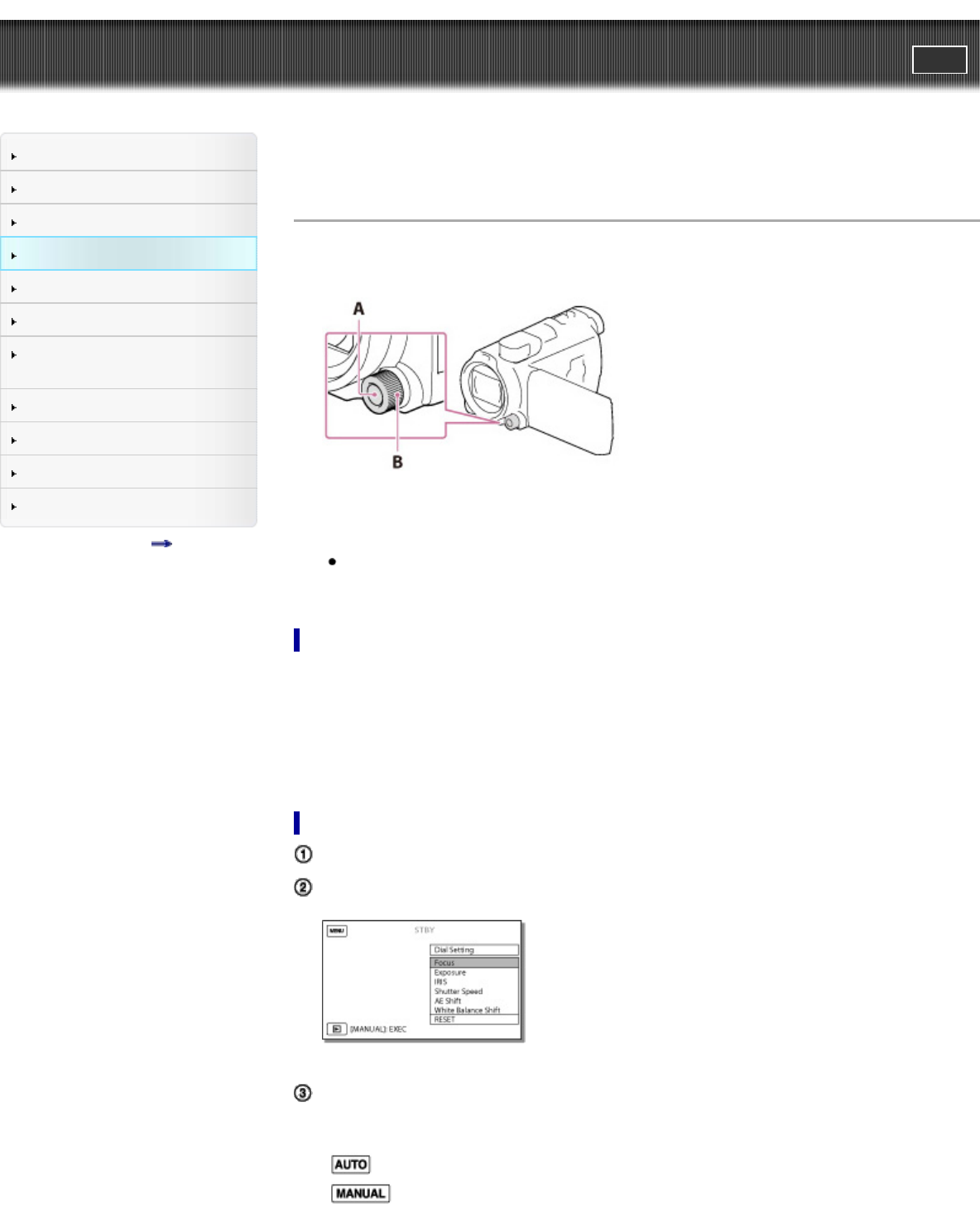
"Handycam" User Guide
PrintSearch
Operation Search
Before use
Getting started
Recording
Playback
Playing images on a TV
Saving images with an external
device
Using the Wi-Fi function
Customizing your camcorder
Troubleshooting
Maintenance and precautions
Contents list
Top page > Recording > Useful functions for recording images > Controlling the image settings
manually with the MANUAL dial
Controlling the image settings manually with the MANUAL dial
It is convenient to make manual adjustments using the MANUAL dial, by assigning a menu item ([Focus]
in the default setting) to the MANUAL dial.
A: MANUAL button
B: MANUAL dial
1. Press MANUAL to switch to manual operation mode.
Pressing MANUAL switches the operation mode between manual and automatic.
2. Rotate the dial to make the adjustment.
Items you can control with the MANUAL dial
[Focus]
[Exposure]
[IRIS]
[Shutter Speed]
[AE Shift]
[White Balance Shift]
To assign the menu item to the MANUAL dial
Press and hold MANUAL down for a few seconds.
Rotate the MANUAL dial and select the item to be assigned.
Select [RESET] to reset the items adjusted manually to the default settings.
Press MANUAL.
The camera data that appears on the LCD screen will differ, depending on the recording settings
of the camcorder. The settings will be displayed with the following icons.
: Automatic
: Exposure is set manually.