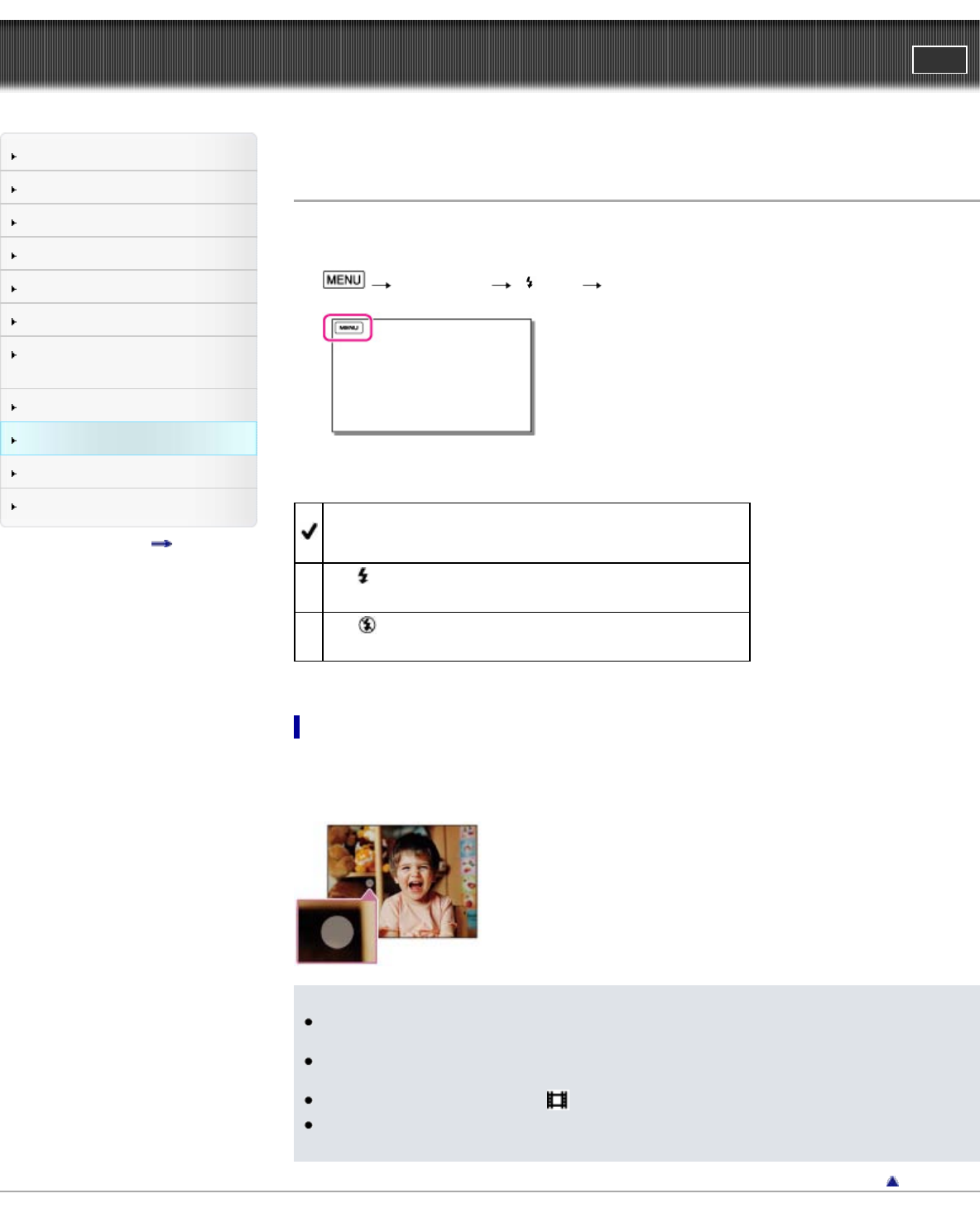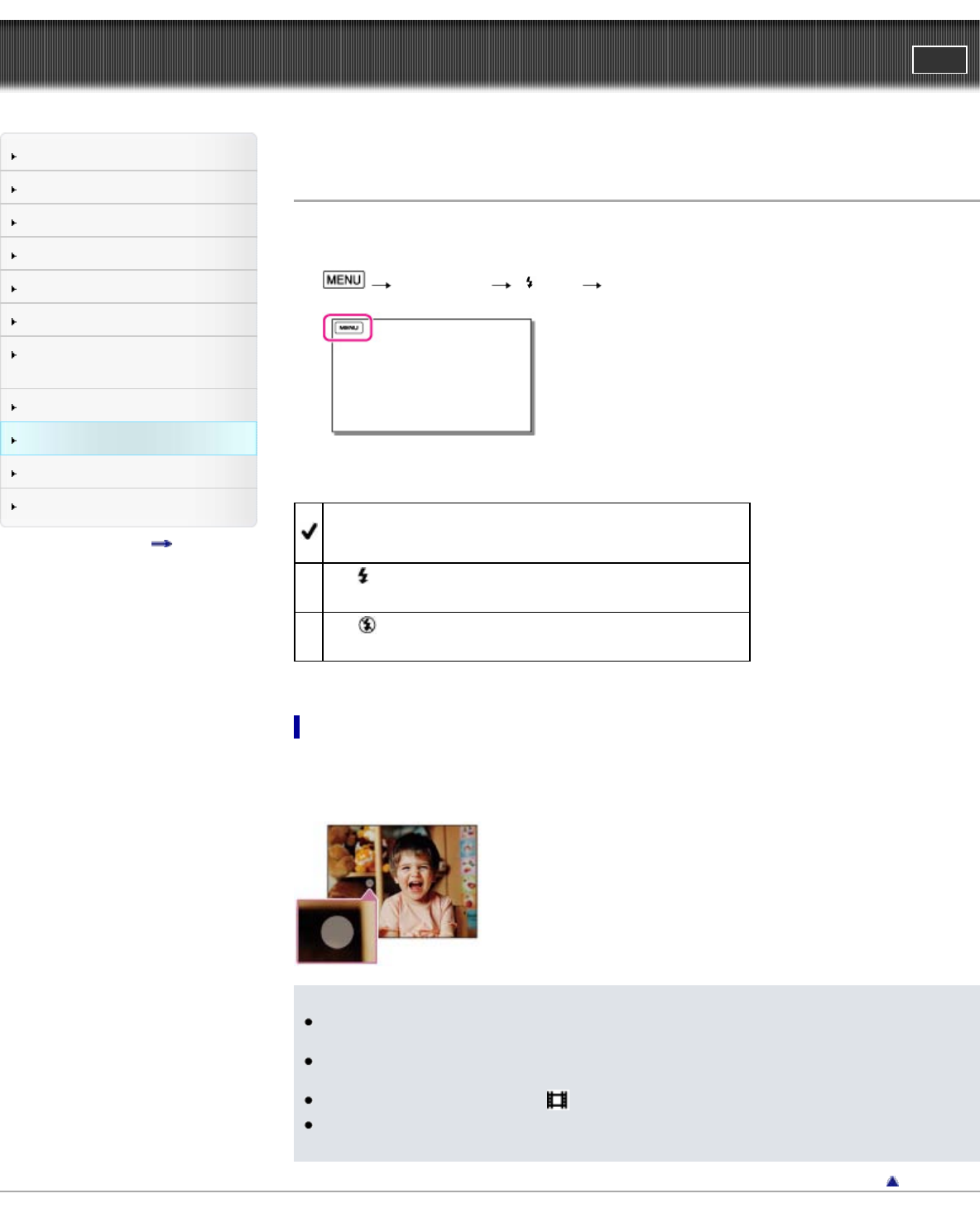
"Handycam" User Guide
PrintSearch
Operation Search
Before use
Getting started
Recording
Playback
Playing images on a TV
Saving images with an external
device
Using the Wi-Fi function
Customizing your camcorder
Troubleshooting
Maintenance and precautions
Contents list
Top page > Customizing your camcorder > Camera/Mic > Flash
Flash
You can select the flash setting when you record photos using the built-in flash, or an external flash
(sold separately) that is compatible with your camcorder.
1.
[Camera/Mic] [ Flash] [Flash].
2. Select the desired item.
Auto
Automatically flashes when there is insufficient ambient light.
On (
)
Always uses the flash regardless of the surrounding brightness.
Off (
)
Records without flash.
If white circular spots appear on photos
This is caused by particles (dust, pollen, etc.) floating close to the lens. When they are accentuated by
the camcorder’s flash, they appear as white circular spots.
To reduce the white circular spots, light the room and shoot the subject without a flash.
Notes
The recommended distance to the subject when using the built-in flash is approximately 0.3 m to
1.5 m (1 foot to 5 feet).
Remove any dust from the surface of the flash before using it. Flash effect may be impaired if heat
discoloration or dust obscures the lamp.
The flash does not flash while the
(Movie) lamp is lit.
A shadow may be produced on photos if you use the flash when you take photos with the
conversion lens (sold separately) attached.
Back to top