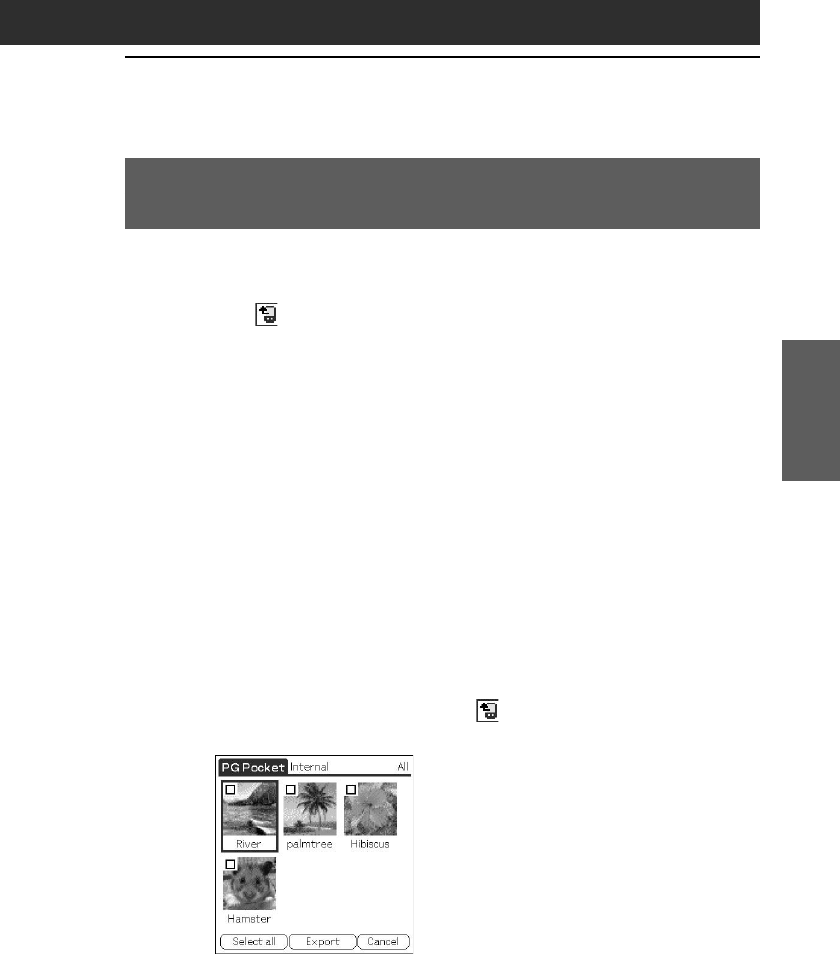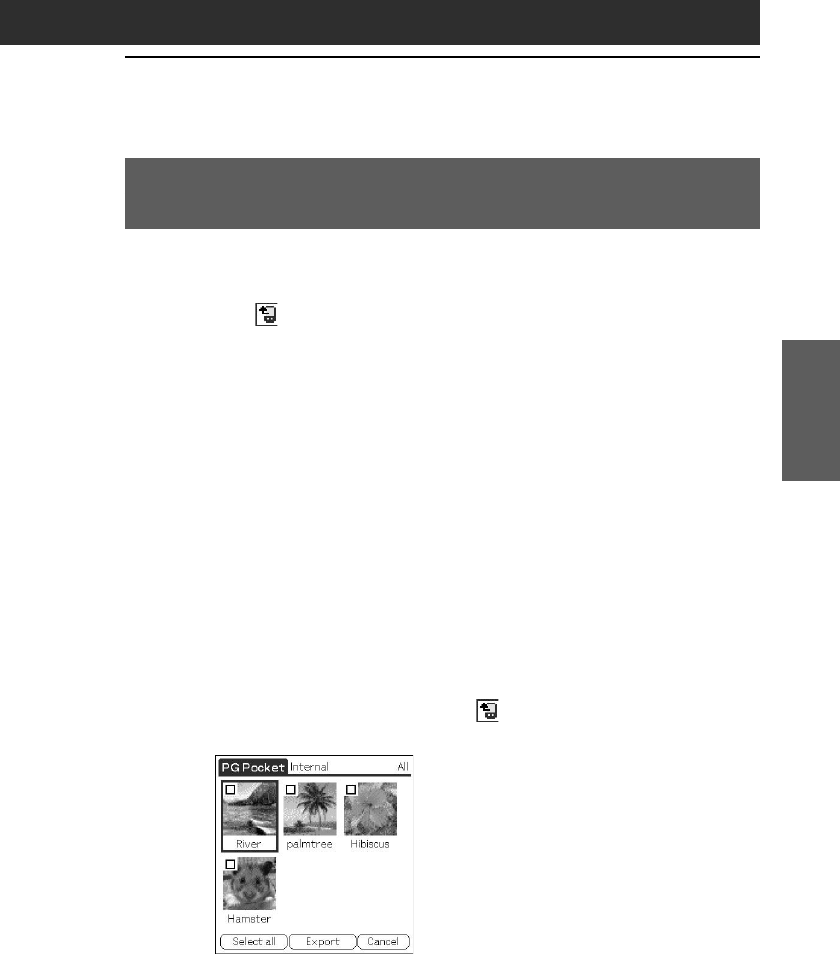
75
Viewing image files (PictureGear Pocket)
Chapter 2
Copying image files
Saving image files stored on your CLIÉ handheld to a
Memory Stick media (Export)
1
Display the image file that you want to save (page 69).
2
Tap (Import/Export).
The Import/Export dialog box appears.
• To change the category of the image files, tap the arrow V and
select the desired category.
• If you want to delete the original image file stored on your CLIÉ
handheld, tap the check box next to Remove original image.
3
Tap OK.
The selected image file is saved to the Memory Stick media.
If the selected file is in DCF format, it is automatically converted
into, and saved in, PGP format.
To cancel the operation
Tap Cancel in step 3 above.
Saving multiple image files to a Memory Stick media at once
1
In the photo list screen, tap (Import/Export).
The check boxes used for selecting the image files appear.
2
Tap the check boxes to select the image files you want
to save.
3
Tap Export.
The Import/Export dialog box appears.
4
Tap OK.