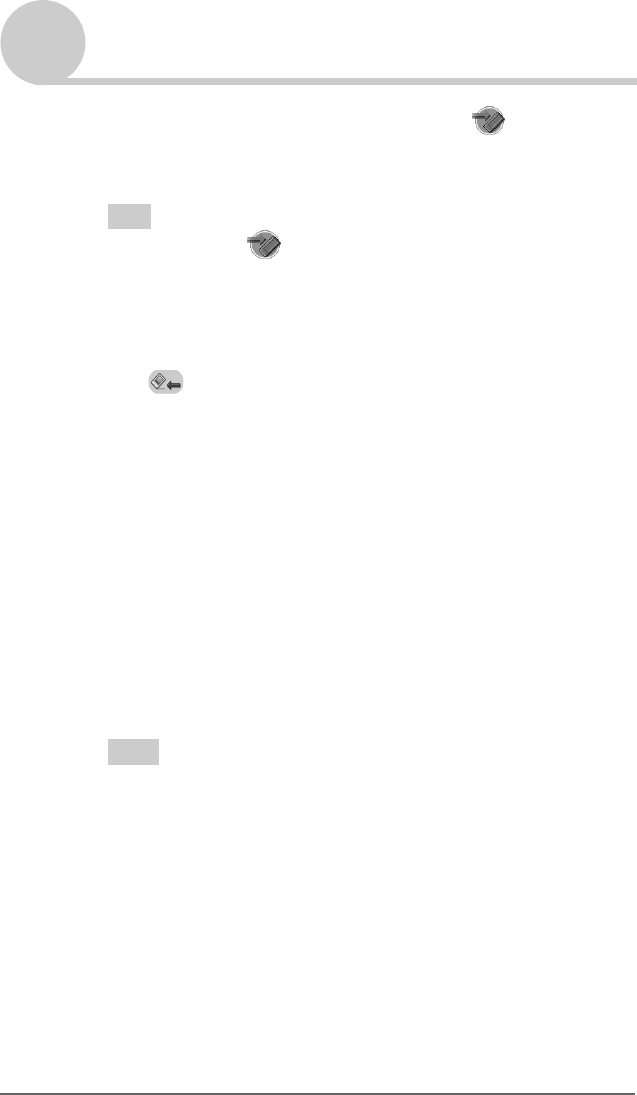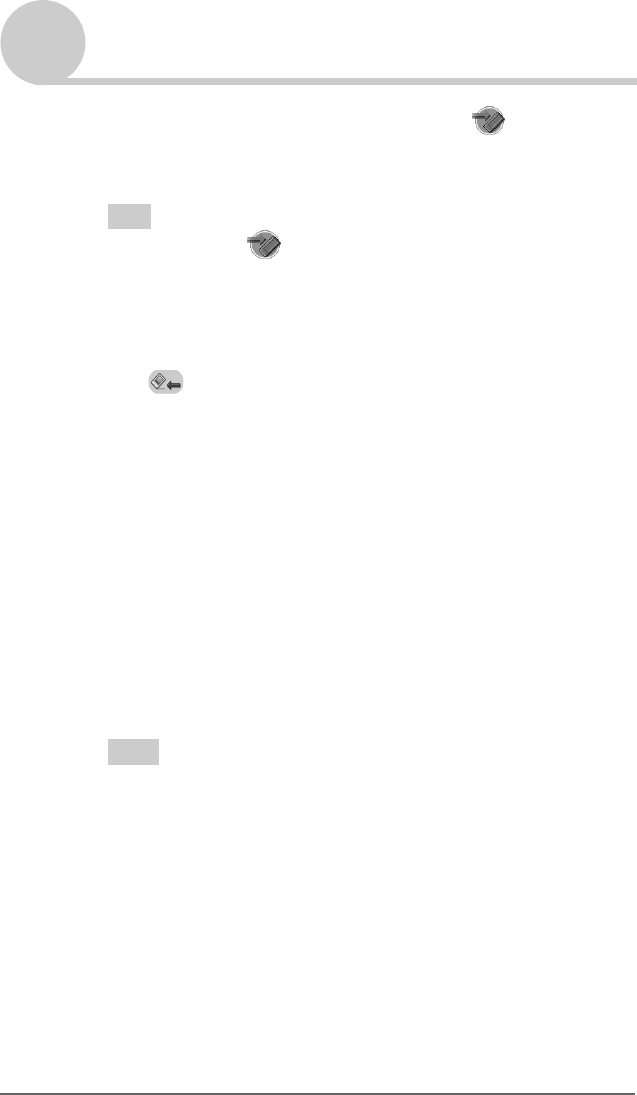
Backing up your CLIÉ™ handheld data and applications 170
Sony Personal Entertainment Organizer PEG-TJ37/TJ27 A-BTG-100-11 (1)
Backing up your CLIÉ™ handheld data and applications
4 Rotate the Jog Dial™ navigator to select (MS Backup)
on the CLIE Launcher and press the Jog Dial™ navigator.
Memory Stick Backup starts and the backup list appears.
Tip
You can also tap (MS Backup) to start Memory Stick
Backup.
5 Tap the backup data you want to restore from the list.
6 Tap (Restore).
The Restore All Files dialog box is displayed.
7 Tap [OK].
The Confirm Restore dialog box is displayed.
8 Tap [OK].
The Restore Progress screen is displayed.
If there was initial data automatically created by each application when
you performed a hard reset or if you created or updated data after a hard
reset, the Restore File dialog box is displayed. Tap [Yes] to overwrite,
tap [Yes To All] to overwrite all data, or tap [No] to leave the data.
When the backup data is restored, the CLIÉ handheld shuts down and
restarts automatically.
Tips
• To restore backed up data by file, use the Copy feature in CLIE Files.
b For details on using CLIE Files, refer to “Exchanging data via “Memory Stick”
media” on page 145.
• If you restore a file or back up a file, use the copy function of CLIE Files.
b For details, refer to “Exchanging data via “Memory Stick” media” on page 145.
01US01COV.book Page 170 Wednesday, December 3, 2003 10:02 AM