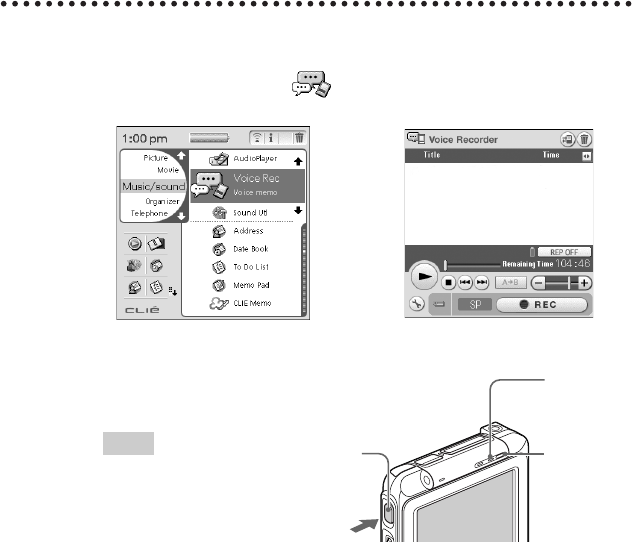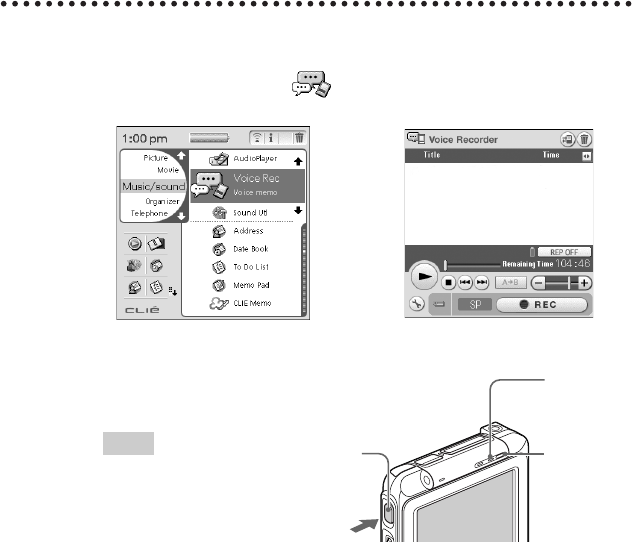
44
Recording a voice memo (Voice Recorder)
You can record voices using the built-in microphone of your CLIÉ handheld.
Also, you can use the voice memo as an alarm sound or attach it in an e-mail.
• Application to be used: “Voice Recorder” and “CLIE Viewer” (When
you play back the voice memo.)
• Set up: “Voice Recorder” and “CLIE Viewer” are installed in your CLIÉ
handheld.
b For details, refer to “Voice Recorder” in the “CLIÉ Application Manual” installed on
your computer.
Recording a voice memo
1
Select the Voice Rec icon in the CLIE Launcher screen
to start “Voice Rec”.
2
Press the REC button.
The recording starts. Speak
into the built-in microphone.
Tips
• As soon as the REC button
is pressed, “Voice
Recorder” automatically
starts and then recording
starts.
• There are two ways of recording for Voice Memo, “High” (To record at
meetings or in a quiet and/or spacious place) and “Low” (To record
dictation or in a noisy place).
b For details, refer to “Voice Recorder” in the “CLIÉ Application Manual” installed
on your computer.
3
Press the button once again to stop recording.
b
REC
Press the
button.
REC LED
Lights when
recording.
Built-in
microphone