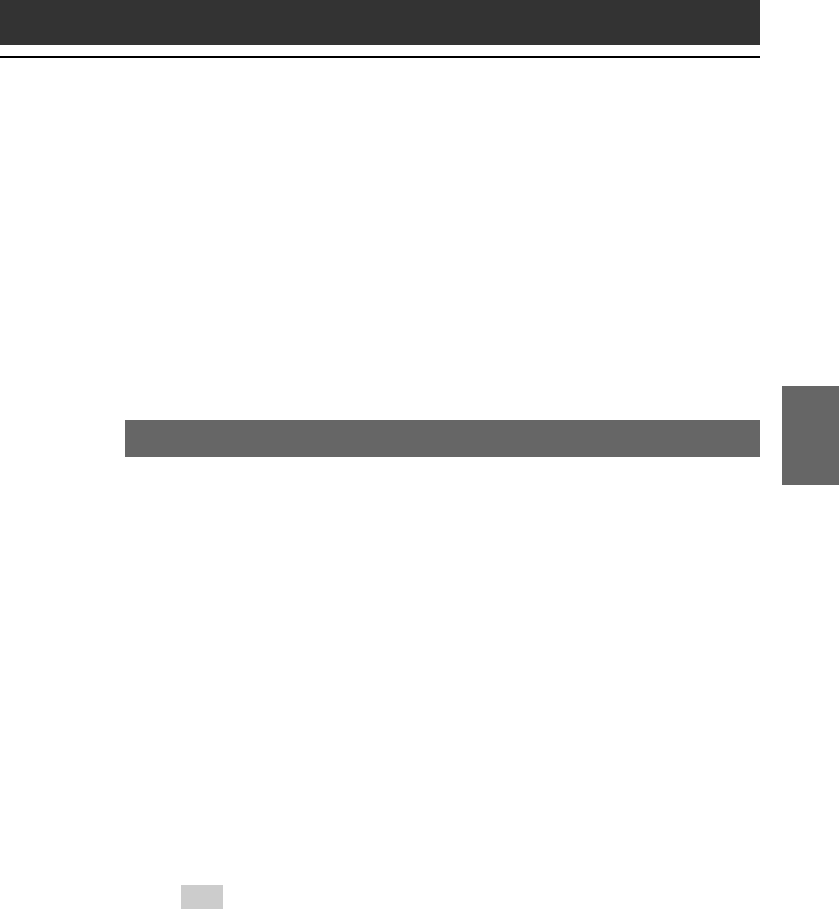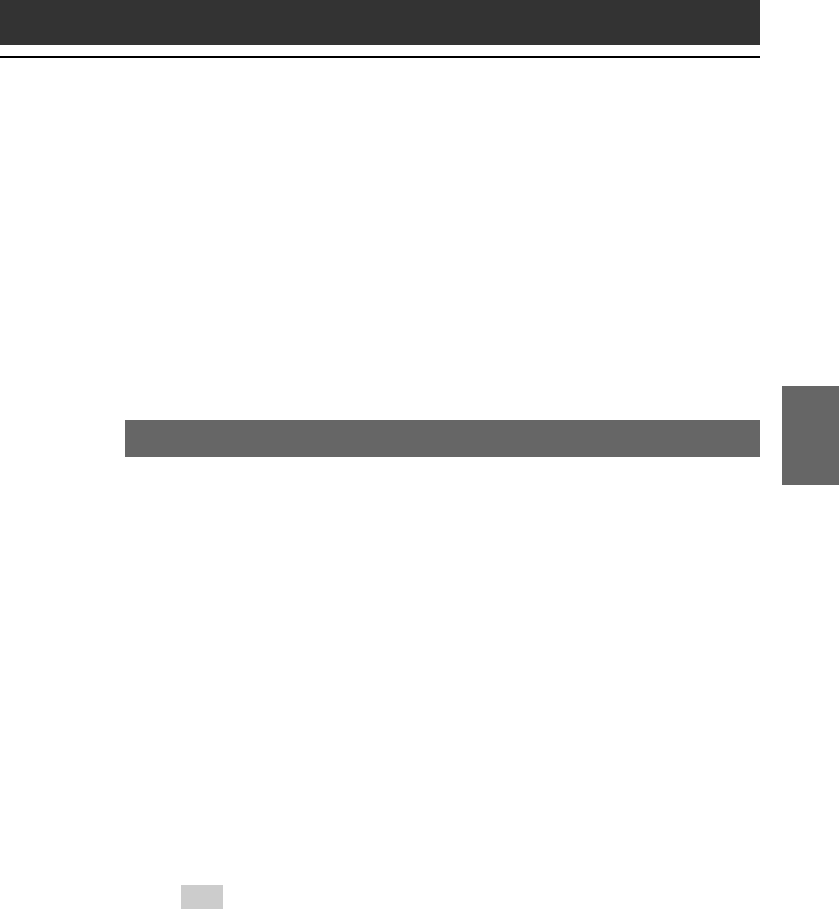
55
Setting up your Sony CLIÉ Handheld – Advanced
Chapter 3
4
Click Start from the taskbar, then click Run.
The Run window is displayed.
5
Type or select “E:\PC\Acrobat\ar500enu.exe” in the text
box, and click Run. (If necessary, replace “E:” with the
drive letter of your CD-ROM drive.)
You can also use Browse to select the setup program.
The Acrobat Reader 5.0 software installation starts.
Follow the onscreen instructions to complete the installation.
Uninstalling the supplied applications
In the event that you no longer need an application you installed, you
can remove an application from your computer’s hard disk as follows:
1
Open Control Panel.
The Control Panel window is displayed.
2
Double-click Add/Remove Programs.
The Add/Remove Programs Properties window is displayed.
3
In the Install/Uninstall tab, select the software that you
want to remove.
4
Click Add/Remove.
The confirmation dialog box is displayed.
5
Click OK to remove the software.
Follow the onscreen instructions to remove the application from
your computer’s hard disk.
Tip
Some applications have their own uninstaller program. To remove QuickTime,
for example, click Start on the taskbar, point to Programs (All Programs in
Windows
®
XP), QuickTime, and then click Uninstall QuickTime.