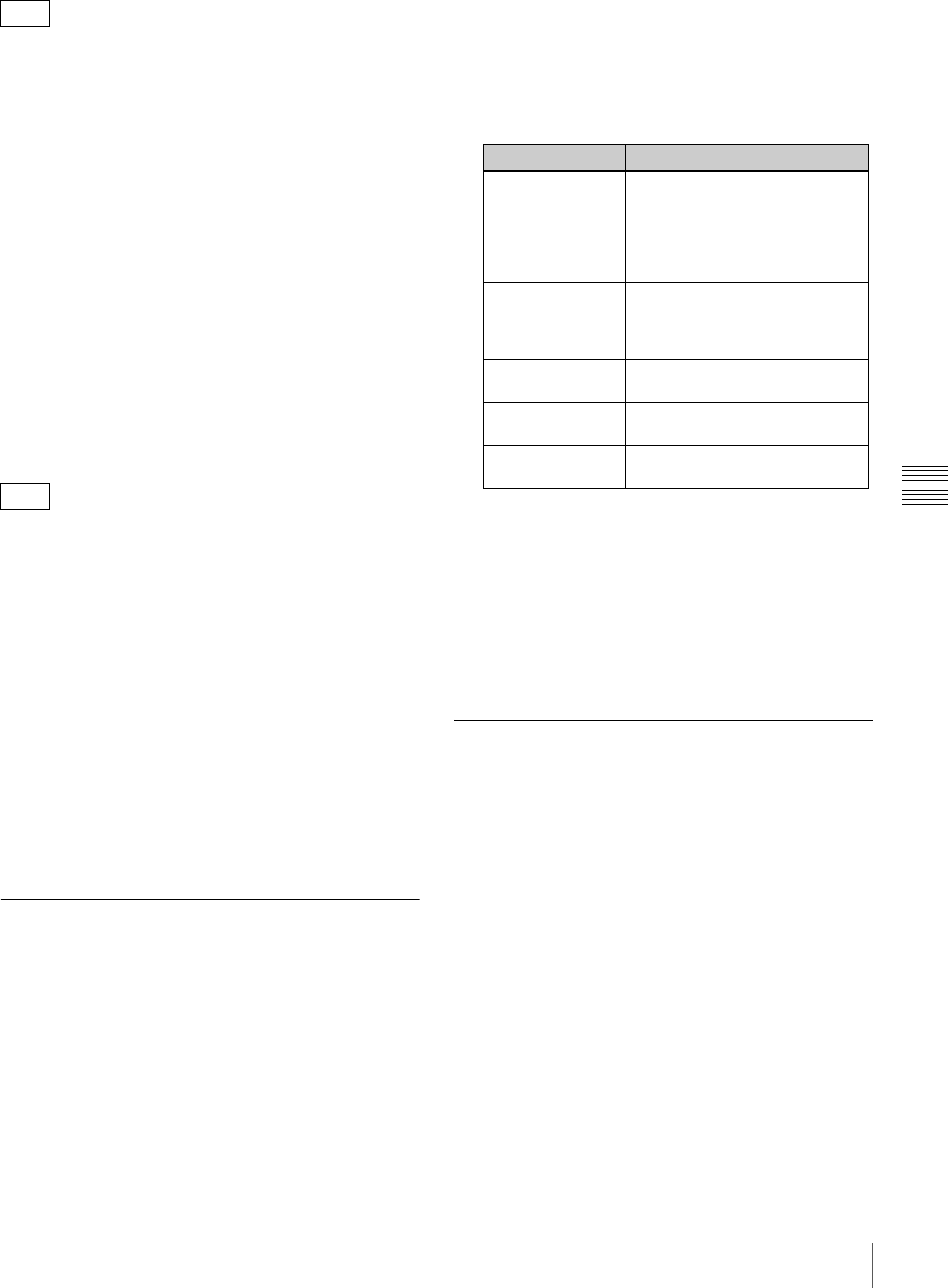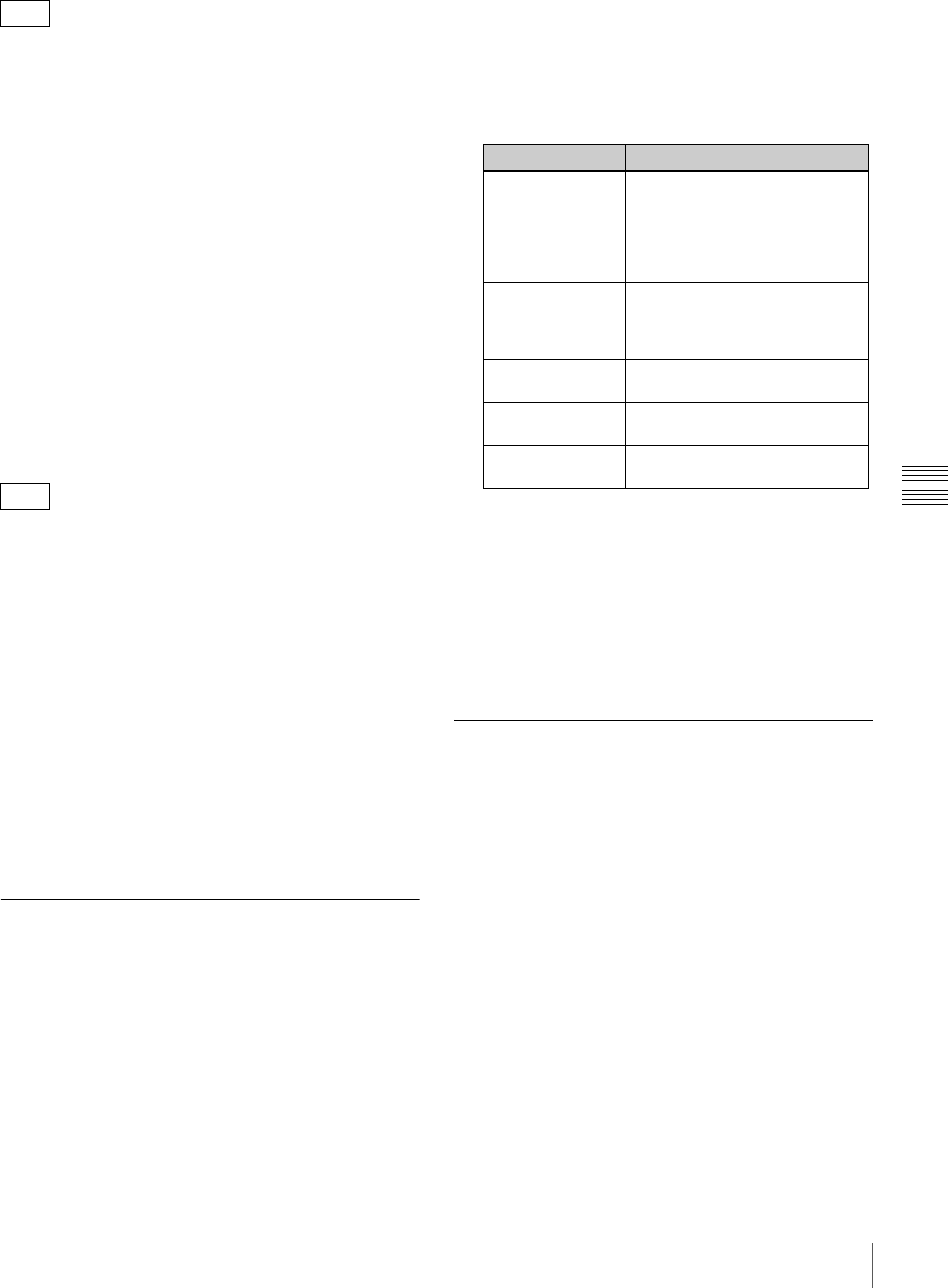
141
Adjustments and Settings from Menus
Chapter 5 Menu Displays and Detailed Settings
1
Display the OUTPUT page of the OPERATION
menu, and press the MENU knob.
For details on menu operations, see “Basic Menu
Operations” on page 131.
2
Select COMPONENT OUT, and press the MENU
knob.
3
Select one of the following, and press the MENU
knob.
AUTO: Switch between HD YPbPr and SD YPbPr,
according to the recording format. This applies to
both recording and playback.
HD YPbPr: Regardless of the recording format,
output HD YPbPr when recording. Output SD
YPbPr only when playing back DVCAM format.
SD YPbPr: Regardless of the recording format,
output SD YPbPr. This applies to both recording
and playback.
1
Display the OUTPUT page of the OPERATION
menu, and press the MENU knob.
For details on menu operations, see “Basic Menu
Operations” on page 131.
2
Select VIDEO OUT SEL, and press the MENU knob
again.
3
Turn the MENU knob to select the desired setting, and
press the MENU knob.
HD Y: Outputs the HD Y signal.
VBS: Outputs the analog composite video signal.
When VBS is selected, connect to the VIDEO IN
connector of the video monitor. This setting
allows you to save the power.
Setting the Color Temperature
Manually
You can manually adjust the value of the white balance by
setting the color temperature.
(How to select an item in the menu screen: Turn the
MENU knob to move the b mark to the desired item.)
1
Display the WHITE page of the PAINT menu, and
press the MENU knob.
For details on menu operations, see “Basic Menu
Operations” on page 131.
2
Select the desired setting item, and press the MENU
knob.
You can set the following items on the WHITE page.
The above table shows the adjustment of the white
balance of channel A. Items followed by <B> are used
to adjust the white balance of channel B.
3
Turn the MENU knob to select the desired setting, and
press the MENU knob.
4
Repeat steps 2 and 3 until you have set all of the
desired items.
Specifying an Offset for the Auto
White Balance Setting
By setting an offset for the value of auto white balance,
you can make the picture warmer or colder.
(How to select an item in the menu screen: Turn the
MENU knob to move the b mark to the desired item.)
1
Display the OFFSET WHITE page of the
OPERATION menu, and press the MENU knob.
For details on menu operations, see “Basic Menu
Operations” on page 131.
2
Select the desired setting item, and press the MENU
knob.
You can set the following items in the OFFSET
WHITE page.
F330
F350
Item Description
COLOR TEMP
<A>
Sets the color temperature for the
desired value. Adjust the value
while looking at the real image
because error tends to be bigger
for adjustment of high color
temperature.
C TEMP BAL <A> Adjusts the value more precisely
when the color temperature
adjustment through COLOR
TEMP is not satisfactory.
R GAIN <A> Changes only the value of R
GAIN.
B GAIN <A> Changes only the value of B
GAIN.
D5600K<A> Sets the color temperature to
approximately 5600K