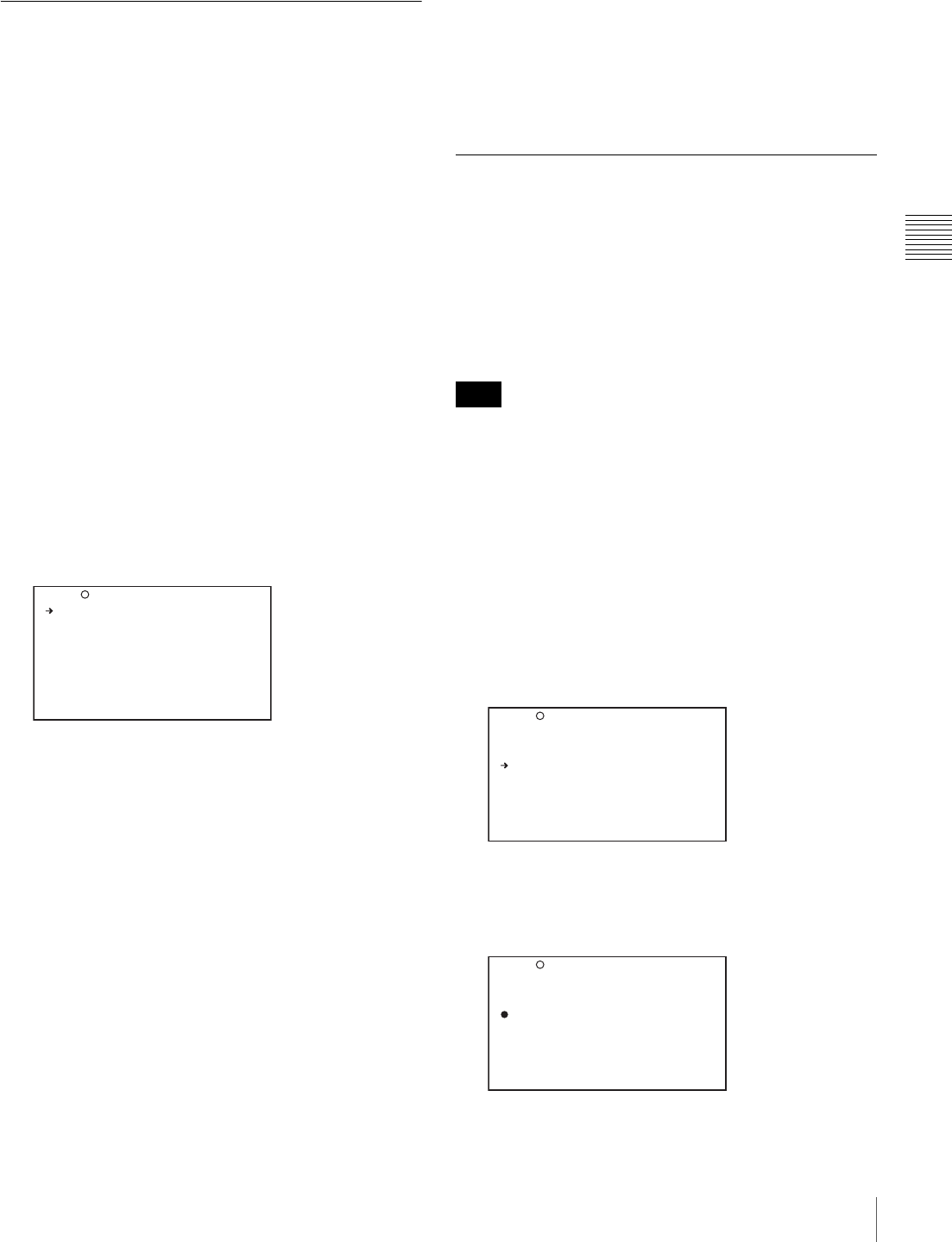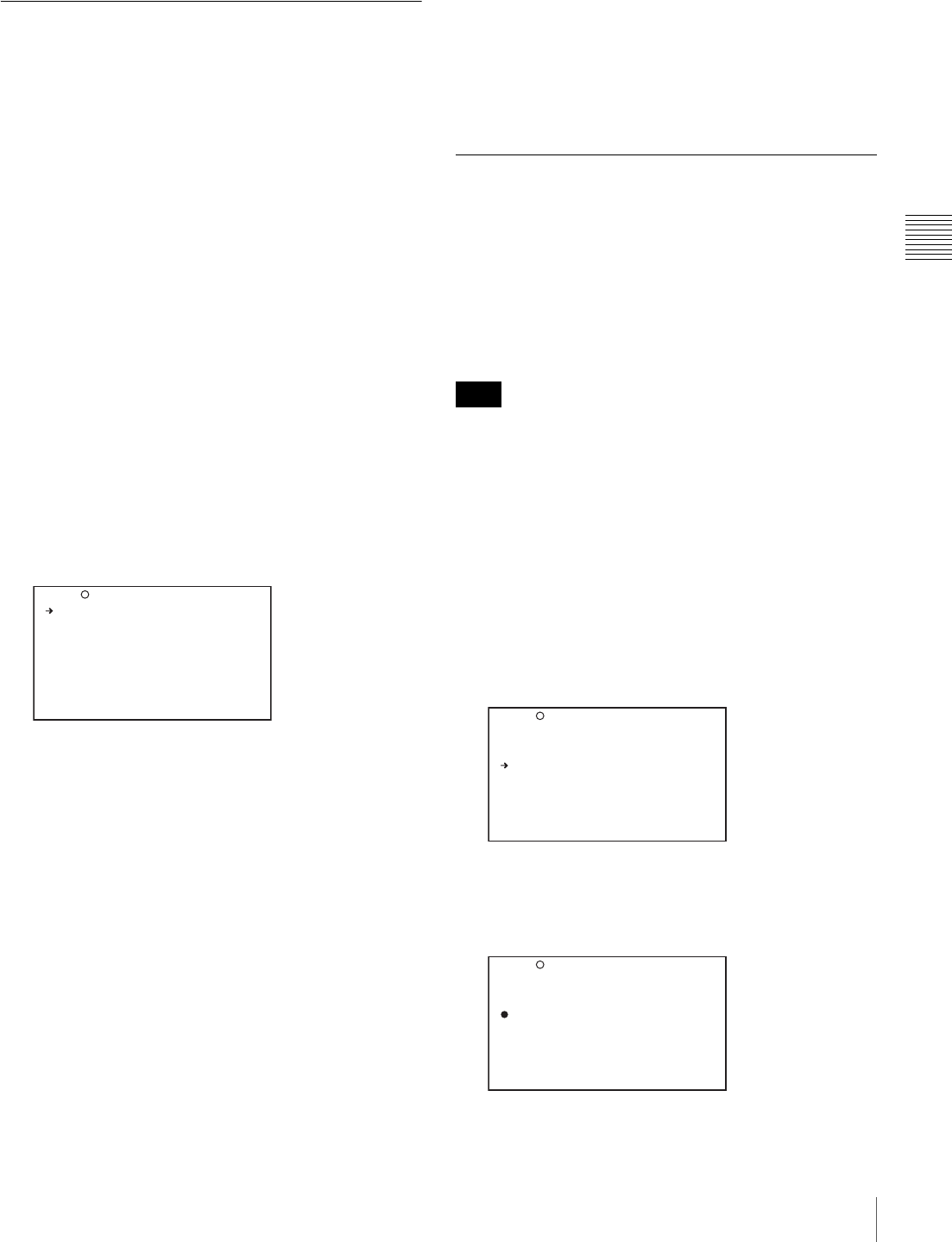
65
Recording – Basic Operations
Chapter 3 Recording and Playback
This deletes all clips within the disc.
Recording Shot Marks
With this unit, you can record two types of shot mark (shot
mark 1 and shot mark 2) on the disc.
Recording shot marks for scenes containing important
images and sounds enables quick access to the marked
points. This increases editing efficiency.
The FIND MODE item on the ESSENCE MARK page of
the MAINTENANCE menu allows you to specify whether
to enable jumps to essence marks, or whether jumps are to
clip starting frames only.
To specify shot marks to be recorded on
the disc
To select whether or not to record shot mark 1 and shot
mark 2, use the following procedure.
With the factory default setting, both are recorded.
(How to select an item in the menu screen: Turn the
MENU knob to move the b mark to the desired item.)
1
Display the ESSENCE MARK page of the
MAINTENANCE menu, and press the MENU knob.
For details on menu operations, see “Basic Menu
Operations” on page 129.
2
Select SHOT MARK 1 or SHOT MARK 2, and press
the MENU knob.
3
Turn the MENU knob to select ON (record the shot
mark) or OFF (do not record the shot mark), and press
the MENU knob.
Recording a SHOT MARK 1
Press the RET button on the lens once.
“ShotMark1” appears near the timecode display on the
viewfinder screen for about one second.
If SHOT MARK 1 recording has been assigned to one of
the ASSIGN switches, you can also use that switch to
record a SHOT MARK 1.
See “Assigning Functions to ASSIGN Switches” on
page 141 for more information about how to make
assignments.
Recording a SHOT MARK 2
Press the RET button twice in quick succession during
recording or playback.
“ShotMark2” appears near the timecode display on the
viewfinder screen for about one second.
If SHOT MARK 2 recording has been assigned to one of
the ASSIGN switches, you can also use that switch to
record a SHOT MARK 2.
Setting the Thumbnail Image at
Recording Time
When you record a clip, you can specify which frame to
use as the clip’s thumbnail image (see page 76).
For example, if all clips have the same image in their first
frames, you can specify a frame a few seconds after the
start of the clip, so that all thumbnails will not show the
same image.
The factory default setting is to use the first frame in the
clip as the thumbnail.
Proceed as follows.
(How to select an item in the menu screen: Turn the
MENU knob to move the b mark to the desired item.)
1
Display the ESSENCE MARK page of the
MAINTENANCE menu, and press the MENU knob.
For details on menu operations, see “Basic Menu
Operations” on page 129.
2
Select INDEX PIC. POS., and press the MENU knob.
The b mark changes to a z mark, and the z mark
changes to a ? mark.
3
Turn the MENU knob to select the desired time.
SHOT MARK 1 : ON
SHOT MARK 2 : ON
INDEX PIC. POS. : 0SEC
FIND MODE : R.ST
TOP M04 ESSENCE MARK
Note
SHOT MARK 1 : ON
SHOT MARK 2 : ON
INDEX PIC. POS. : 0SEC
FIND MODE : R.ST
TOP M04 ESSENCE MARK
SHOT MARK 1 : ON
SHOT MARK 2 : ON
INDEX PIC. POS. :?5SEC
FIND MODE : R.ST
TOP M04 ESSENCE MARK