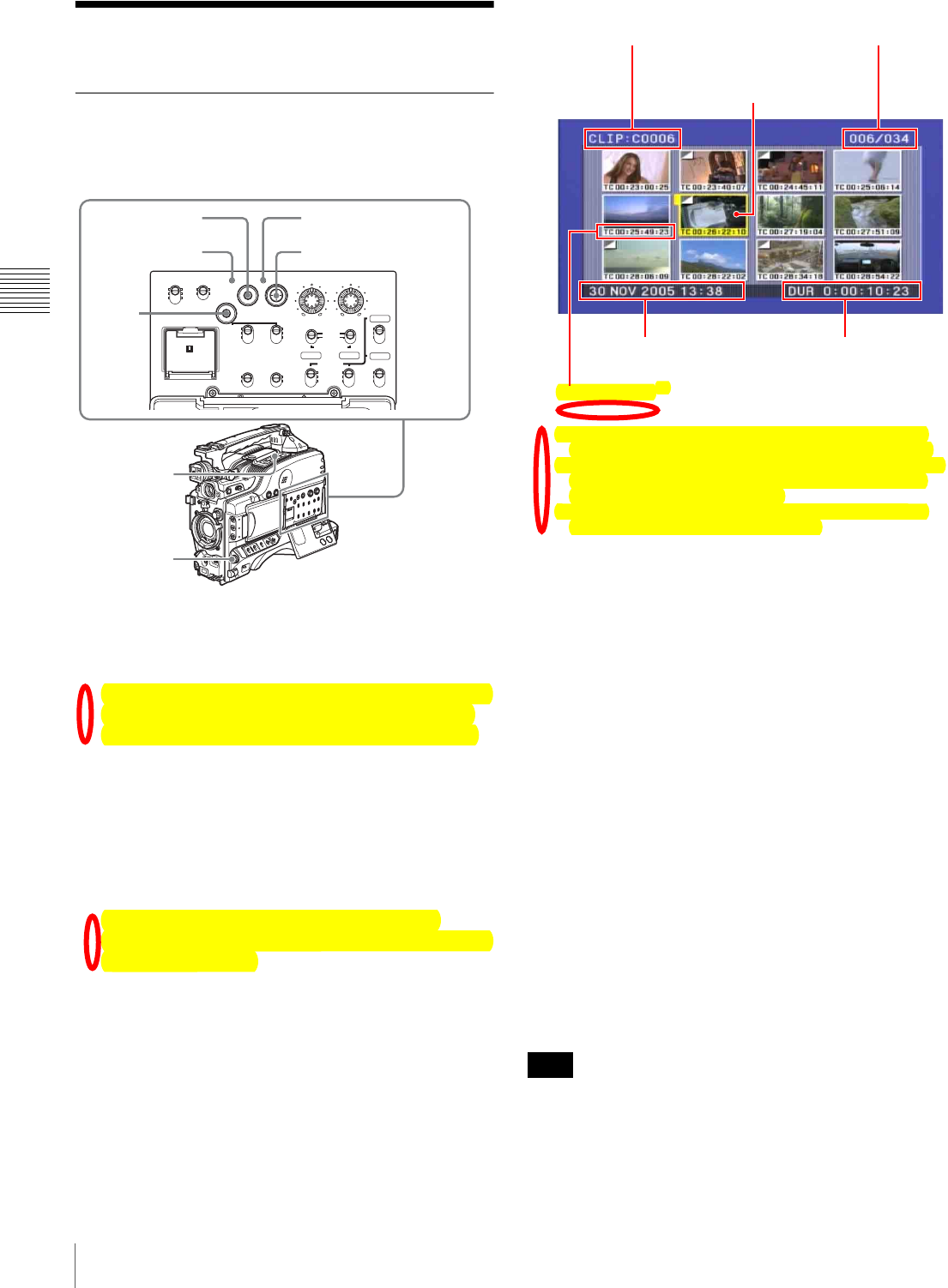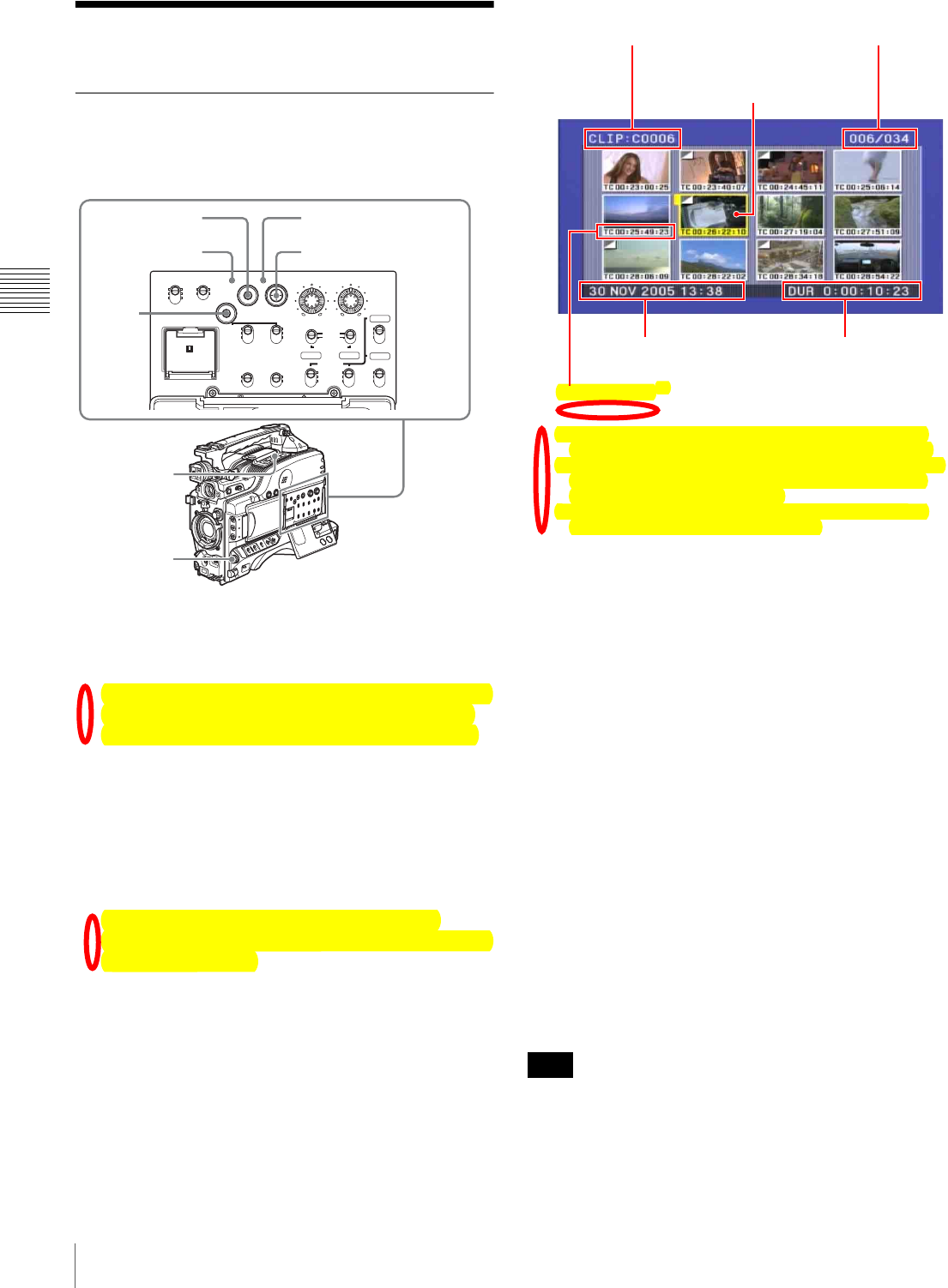
82
Thumbnail Search
Chapter 3 Recording and Playback
Thumbnail Search
Searching Using Thumbnails
To display the thumbnail images of all clips on the disc,
and cue up a desired clip, proceed as follows.
1
With the SUB CLIP indicator off, press the
THUMBNAIL button to turn the THUMBNAIL
indicator on.
If the SUB CLIP indicator is lit, you can turn it off by
pressing the SEL/SET button to the upper side (the
SUB CLIP side) with the SHIFT button held down.
If the menu screen is displayed, move the MENU
switch to the OFF position and press the
THUMBNAIL button.
If you set the MENU switch to ON while thumbnails
are displayed, thumbnail display is replaced with
menu display.
The thumbnails of all clips on the disc appear.
(In the following descriptions, this is referred to as the
“thumbnail screen”.)
a) When a title has been assigned to a clip (see page 75), the title is
enclosed in double quotation marks, for example “TITLE00001”.
b) A mark is shown to indicate that the thumbnail (index picture) is not
the first frame of the clip. (See “Changing the Thumbnail Image
(Index Frame) of a Clip” on page 83.)
c) You can select the information to be displayed (see page 83). The
factory default setting is display of timecode.
2
Use the SEL/SET button (four-way arrow key) or
MENU knob to select the desired clip.
You can also select clips by the following operations.
Press the PREV or NEXT button: Move to the
previous or next clip.
Press the PREV or NEXT button with the F REV
or F FWD button held down: Move to the first
or last clip.
Press the F REV/F FWD button: Move to the
previous or next page.
3
To cue up the selected clip, press the SEL/SET button
or the MENU knob.
To start playback from the selected clip, press the
PLAY/PAUSE button.
The remainder of the thumbnail selection process is the
same as in steps 2 and 3 above.
To return to the previous screen
Press the THUMBNAIL button, turning the
THUMBNAIL indicator off. At any point in the procedure
you can return to the previous screen with this operation.
The factory default setting is to use the first frame of a clip
as its thumbnail image. At recording time, you can change
this to another frame within 10 frames of the start of the
clip (page 70). You can also change it to any frame at
playback time (page 83). However, the thumbnail search
CH-1
MIX
CH-2
CH-3
PRESET
AUTO
FRONT
WIRELESS
REAR
CH-1
MANUAL
AUDIO SELECT
AUDIO IN
F-RUN
REGEN
ON
OFF
SET
ON
OFF
CLOCK
F
W
R
F
W
R
R-RUN
MONITOR
FRONT MIC
LOW CUT
VIDEO OUT
CHARACTER
AUDIO LEVEL
THUMBNAIL SUB CLIP
MIX
CH-4
CH-1/2
CH-3/4
SHIFT
CLIP MENU
SEL/SET
0 10 0 10
ESSENCE
MARK
CH-2
CH-3
CH-4
LITHIUM BATT
2,3
1
3
2
THUMBNAIL
indicator
SUB CLIP indicator
SHIFT
button
Note
Sixth clip is selected
from a total of 34 clips.
Recording date and time
of selected clip
Duration of selected clip
Name of currently
selected clip
a)
Thumbnail of currently
selected clip (first frame
or specified
b)
frame)
Clip information
C)