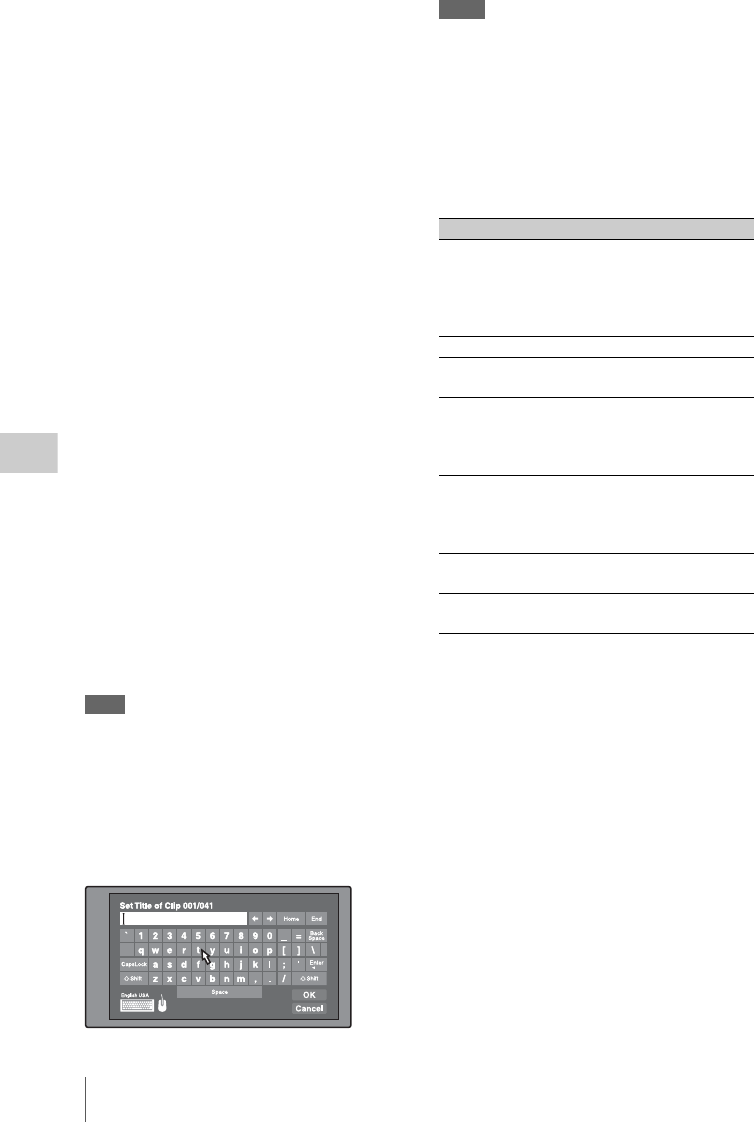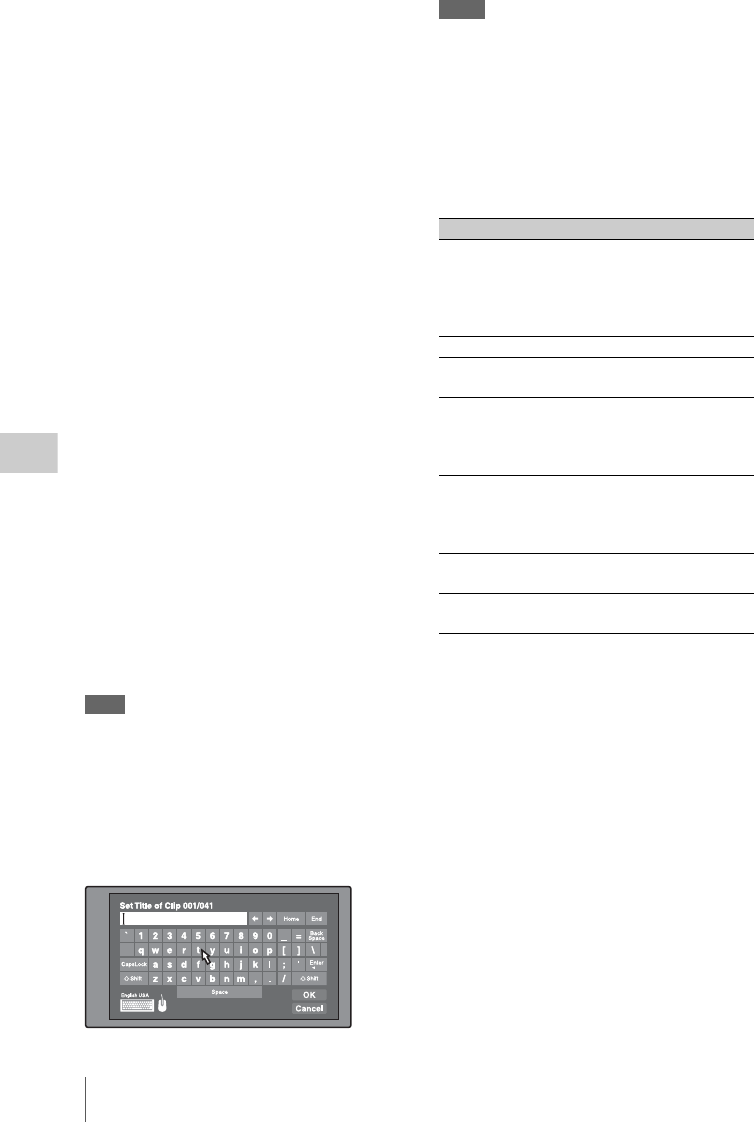
Thumbnail Operations
110
Chapter 5 Operations in GUI Screens
4 Select “OK”, and then press the SET/
S.SEL button or the MENU knob.
You return to the Clip Properties screen, and
the results of the editing are reflected in the
clip information.
To enter text using a USB keyboard or USB
mouse
You can connect a Windows USB keyboard or a
Windows USB mouse to the USB connector (see
page 28)
1)
, and use them together with the
software keyboard to enter text.
Connect the Japanese keyboard if the area of use
has been set to NTSC(J) AREA.
Connect a European language keyboard if the
area of use has been set to NTSC AREA or PAL
AREA.
1)Some USB keyboards or USB mice may not be used.
In this case, the message “Unknown USB” appears.
To change the keyboard language: In the Disc
Menu, select Settings >Select USB
Keyboard Language and then select the
desired keyboard from among the following.
• English [United Kingdom]
• English [United States]
• French [France]
• German [Germany]
• Italian [Italy]
• Polish (Programmers) [Poland]
• Russian [Russia]
• Spanish [Spain]
See “List of Supported USB Keyboards” (page 231)
for the characters that can be entered on the various
language keyboards.
Note
The keyboard language cannot be changed when the area
of use is set to NTSC(J) AREA.
The keyboard icon on the software keyboard is
highlighted when a USB keyboard has been
recognized and enabled for use with this unit, and
the mouse icon is highlighted and a mouse pointer
appears when a USB mouse has been enabled.
Notes
• Use the proper keyboard for the area of use. Some
characters may not be entered correctly if you use a
keyboard designed for use in another area.
• It is not possible to enter Japanese, even on a Japanese
keyboard.
USB keyboard special functions keys
In addition to the special function keys of the
software keyboard, you can use the following
special function keys on a USB keyboard.
USB mouse functions
You can use the mouse to move the cursor on the
software keyboard. You can also left click on a
key to enter the character for that key.
To change the speed of the mouse pointer: In
the Disc Menu, select Settings >Select
Mouse Pointer Speed and then select the
desired speed. Adjust according to the
selected mouse.
To exit the software keyboard from a USB
keyboard
1 With the cursor in an edit box, press the
Enter key or the Esc key to move the
focus to “Cancel”.
Key Function
R, r When the cursor is in an edit box:
Move the cursor to the start or end.
When “OK” or “Cancel” has the
focus: Moves the focus between
“OK” and “Cancel”.
Delete Deletes the character after the cursor.
Shift + T,
Shift + t
Selects the string before or after the
cursor.
Ctrl + C,
X, V, A
Ctrl + C: Copies the selected string.
Ctrl + X: Cuts the selected string.
Ctrl + V: Pastes a copied or cut string.
Ctrl + A: Selects the entire string.
Enter When the cursor is in an edit box:
Moves the focus to “Cancel”.
When “OK” or “Cancel” has the
focus: Exits the software keyboard.
Esc When the cursor is in an edit box,
moves the focus to “Cancel”.
Tab Moves the focus between “OK” and
“Cancel”.