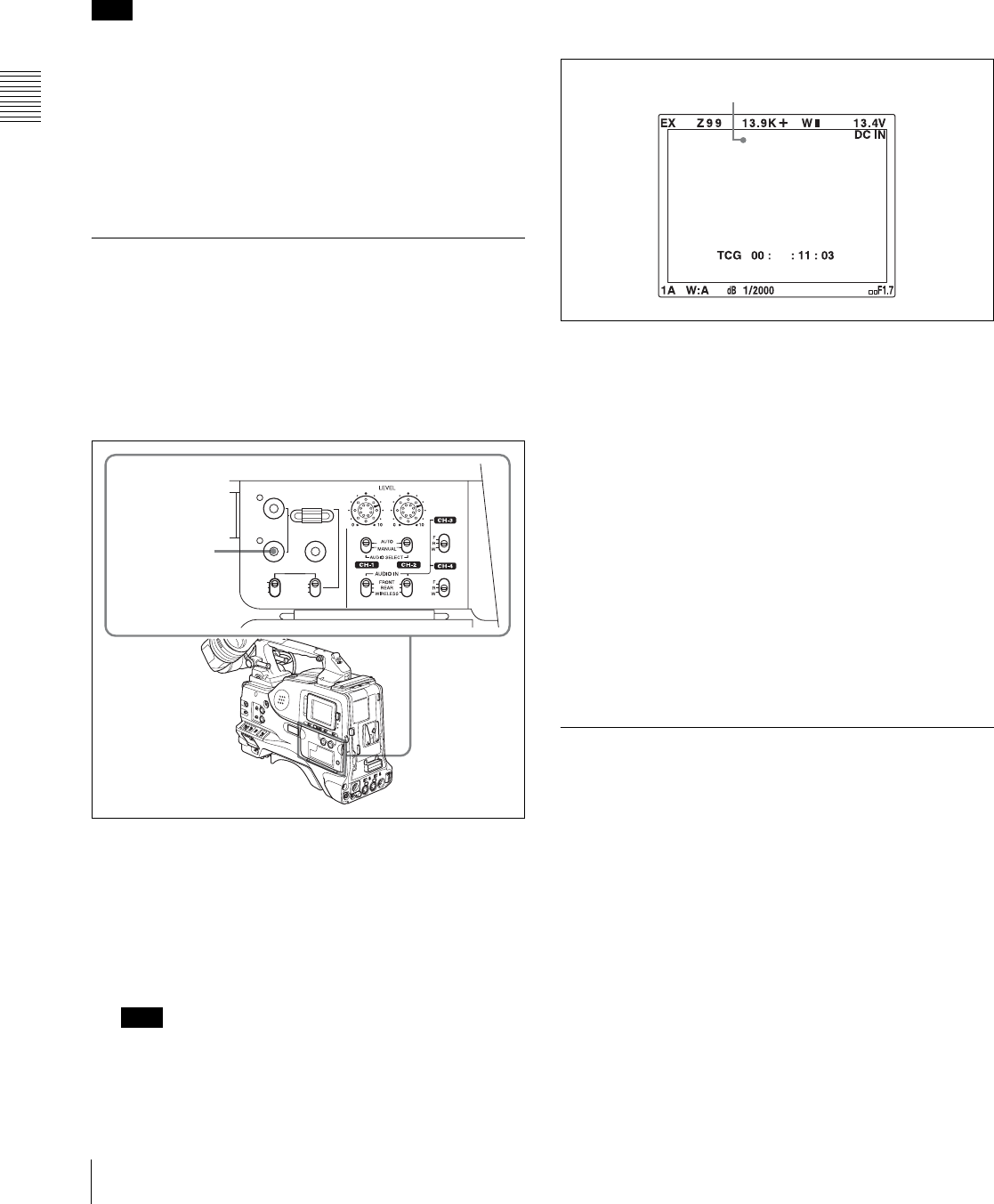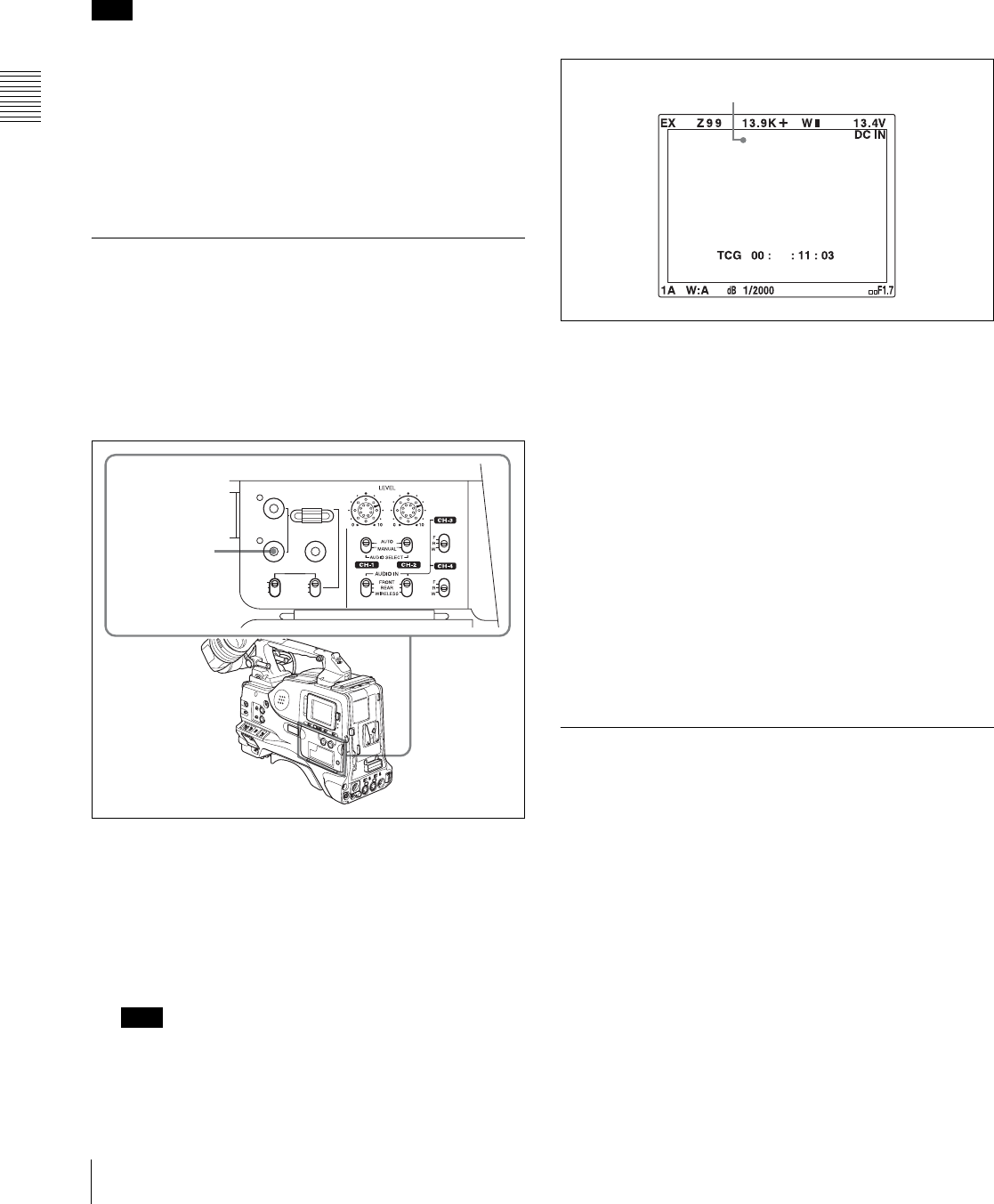
Chapter 3 Recording and Playback
52
3-2 Recording
The message “DELETING LAST CLIP” appears, and
the processing for deleting the last recorded clip
begins.
When the deleting has finished, the message “LAST
CLIP WAS DELETED” appears.
Note
If an operation (other than recording review) which is not
a retake operation is carried out after the last clip has been
recorded, the retake function does not work even when the
camcorder is in the recording pause state.
In this case, the message “RE-TAKE NOT ALLOWED!”
appears. When you want to replace the last clip with a new
clip, see 3-2-2 “Deleting Clips” (page 42). Once you carry
out a retake operation, the last clip is deleted even if you
do not carry out a recording operation afterwards.
3-2-7 Auto Clip List Recoding for
Automatic Inclusion of
Recorded Clips in Clip Lists
Auto clip list recoding is a function for automatically
including the clips generated by recording operations in a
selected clip list. The updated clip list is saved to the disc.
Proceed as follows.
1
Insert a disc.
2
Load a clip list from the disc.
• To create a new clip list, load a NEW FILE (empty)
clip list.
• To add clips to an existing clip list, load that clip list.
Note
Always load either a new or existing clip list from disc.
For operations, see 4-3-1 “Loading a Clip List From
Disc Into Unit Memory” (page 78).
3
Press the SUB CLIP button, turning on the sub clip
indicator.
The camcorder enters auto clip list recording mode.
The viewfinder screen shows the number of the clip
list loaded in the current clip list.
4
Press the REC START button or the VTR button on
the lens to start recording, and press again to stop
recording.
A clip is generated automatically from the video and
audio recorded in this interval, and added as a sub clip
to the the currently loaded clip list. The updated list is
also written to disc automatically.
5
Repeat the process of recording and stopping until you
have included all the required clips.
To change target clip lists, carry out step 2 once more
to load the desired clip list into the current clip list.
To exit auto clip list coding mode
Press the SUB CLIP button, turning off the sub clip
indicator.
3-2-8 Assigning User-Defined Clip
Titles Automatically
1)
1) This is supported from firmware version 1.4.
About the automatic title generation
function
By default, clips on each disc are assigned names in the
range C0001.MXF to C0300.MXF. For this reason, two
discs can contain clips with the same names. The
automatic title generation function allows you to assign
titles to all of the clips on several discs, which facilitates
clip management. For example, if the titles TITLE00001 to
TITLE00020 are assigned to clips C0001.MXF to
C0020.MXF on disc 1, then the titles TITLE00021 to
PRESET
SHIFTCLIP MENU
REGEN
CLOCK
SEL/SET
THUMBNAIL
S.SEL
ESSENCE MARK
SUB CLIP
REGEN
CLOCK
F-RUN
SET
R-RUN
SUB CLIP
button
16:9 E0004
30
45-40
18
The number of the clip list loaded in the current clip list