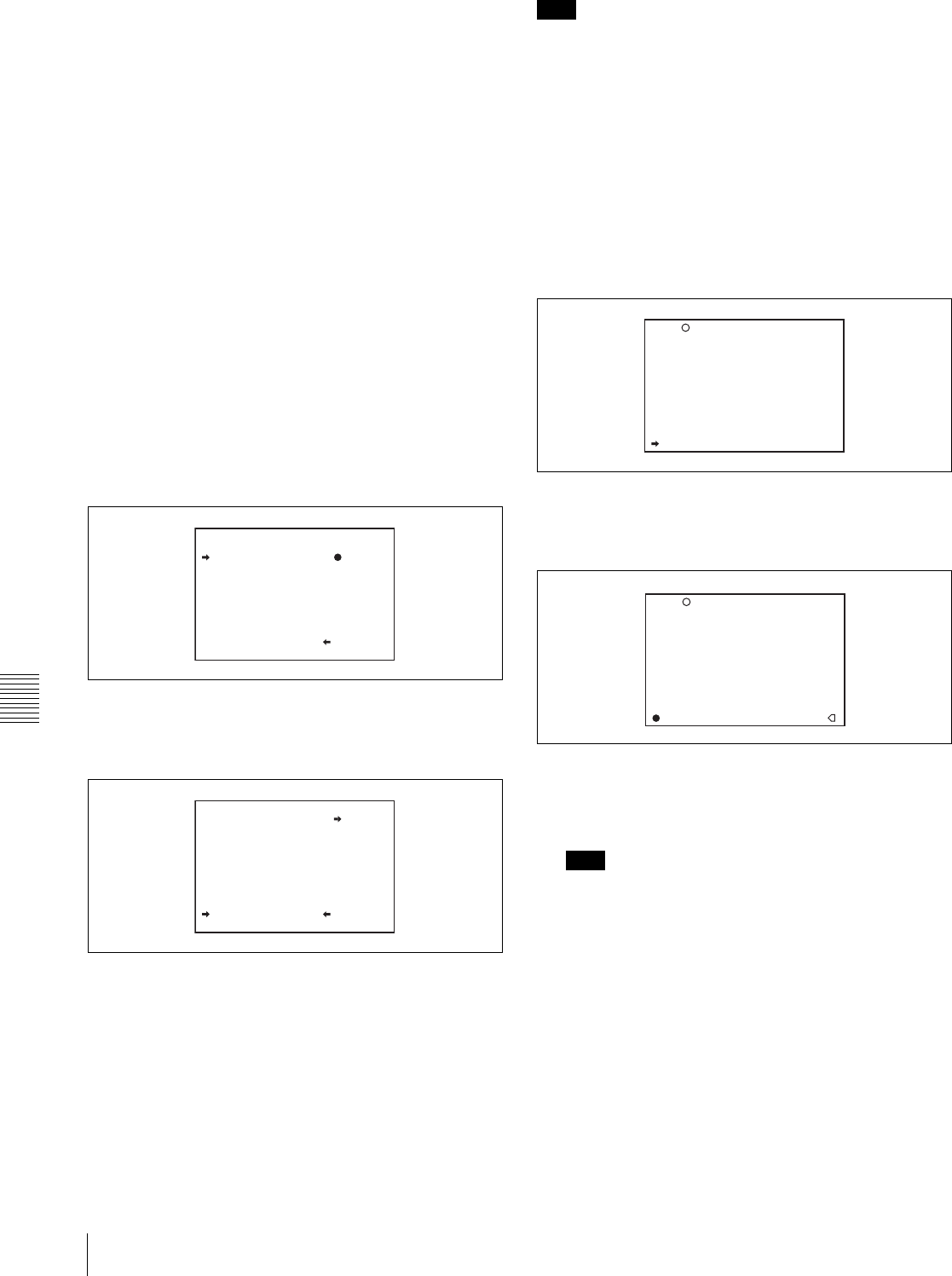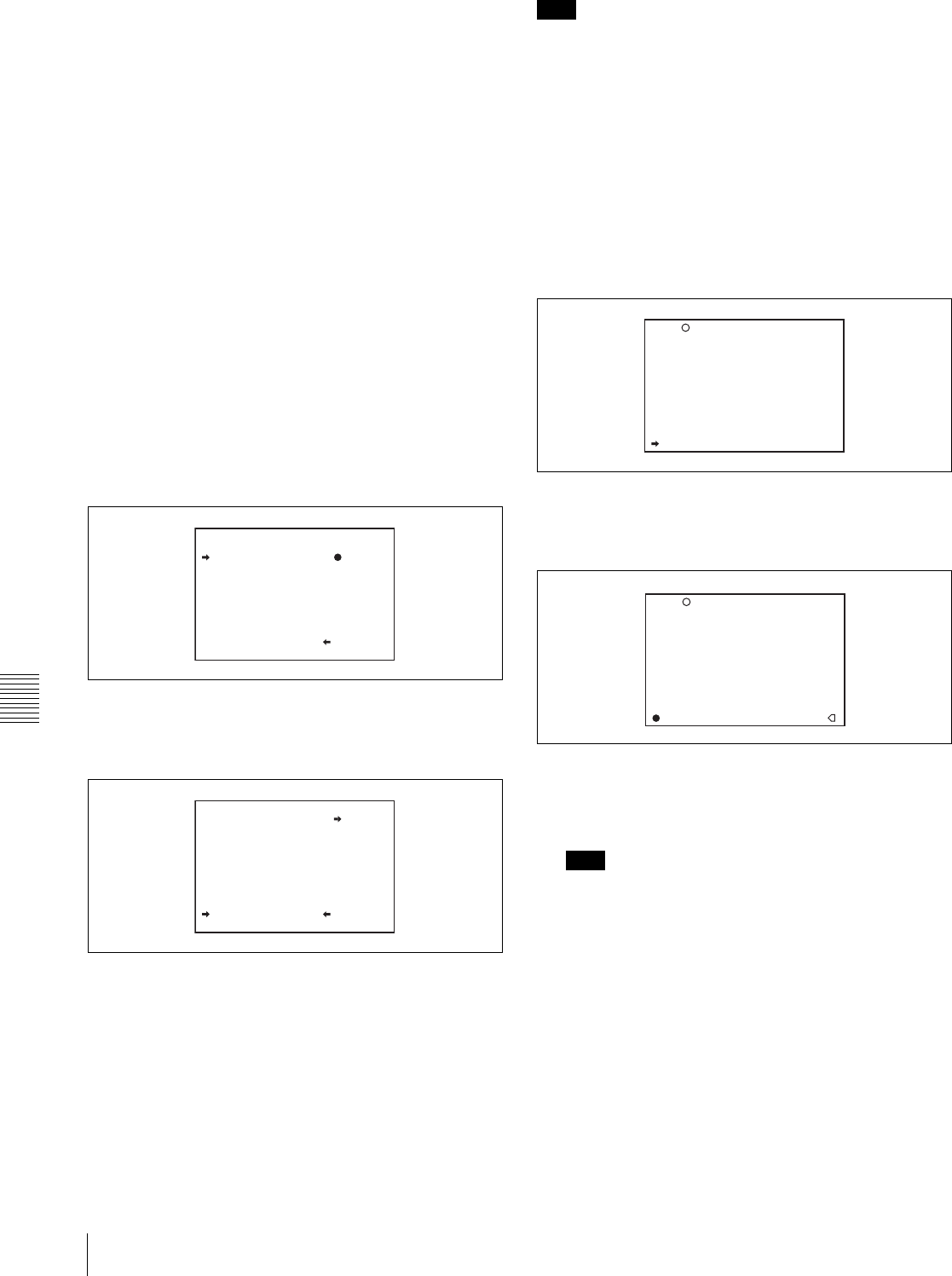
Chapter 8 Saving and Loading User Setting Data
150
8-2 Saving and Loading Scene Files
When SCENE WHITE DATA is set to ON
The white balance setting data selected when you save the
scene file is saved. For example, when the WHITE BAL
switch is set to A, the adjusted values in memory A are
saved in the scene file, and when the WHITE BAL switch
is set to PRST, the preset value is saved.
When SCENE WHITE DATA is set to OFF
White balance setting data is not stored in the scene file.
Saving scene files from the camcorder
memory to the “Memory Stick”
You can save five scene files from the camcorder to the
“Memory Stick” in a single operation.
Proceed as follows.
1
After displaying the SCENE FILE page (see page 148)
turn the MENU knob to move the b mark to “SCENE
STORE”, then press the MENU knob.
One of the SCENE STORE pages appears.
2
Turn the MENU knob until the desired SCENE
STORE page appears, then press the MENU knob.
3
Turn the MENU knob to move the b mark to “5FILE
SAVE B MEM1-5”, and press the MENU knob.
The message “SAVE OK? YES b NO” appears.
4
To carry out the save, move the b mark to “YES” and
press the MENU knob.
To cancel, press the MENU knob leaving the b mark
pointing to “NO”.
When the save is completed, the message
“COMPLETE” appears.
5
To end the menu operation, set the MENU ON/OFF
switch to OFF.
Note
If files have been saved in the page selected in step 2, those
files are replaced with files loaded from the camcorder
memory. For example, files from 001 to 005 are replaced.
Setting the file ID
Before the data is saved as a scene file, it is useful to set a
file ID to identify it. The set file ID is saved together with
the data.
To set the file ID, proceed as follows.
1
On the SCENE FILE page, turn the MENU knob to
move the b mark to “F. ID”.
2
Press the MENU knob.
A character table appears, allowing you to select
characters you want to enter.
3
Carry out the operations for steps 4 and 5 described in
7-2-7 “Setting the Shot ID” on page 127 to enter the
file ID.
Note
Set the file ID before saving the scene file in the
“Memory Stick” or the camcorder memory.
Otherwise, the file ID is not saved with the other data.
4
When you finish entering the file ID, turn the MENU
knob to move the x mark to “END”, then press the
MENU knob.
The SCENE FILE page appears again.
P01 SCENE STORE
DISPLAY MODE : ALL
001.SCENE1 FEB/05/02
002.SCENE2 FEB/06/02
003.NO FILE
004.SCENE4 FEB/08/02
005.SCENE5 FEB/08/02
***.5FILE SAVE MEM1-5
ESC
P01 SCENE STORE
SAVE OK? YES NO
DISPLAY MODE : ALL
001.SCENE1
002.SCENE2
003.NO FILE
004.SCENE4
005.SCENE5
***.5FILE SAVE MEM1-5
ESC
F04 SCENE FILE
s
1 :STANDARD
s
2 :STANDARD
s
3 :STANDARD
s
4 :STANDARD
s
5 :STANDARD
s
STANDARD
SCENE RECALL : EXEC
SCENE STORE : EXEC
F.ID:
TOP
U16 USER FILE
$%&'()*+,-./0123456789:
;<=>?@ABCDEFGHIJKLMNOPQR
STUVWXYZ[\]_
INS DEL RET ESC END
s
STANDARD
SCENE RECALL : EXEC
SCENE STORE : EXEC
F.ID:
x
TOP