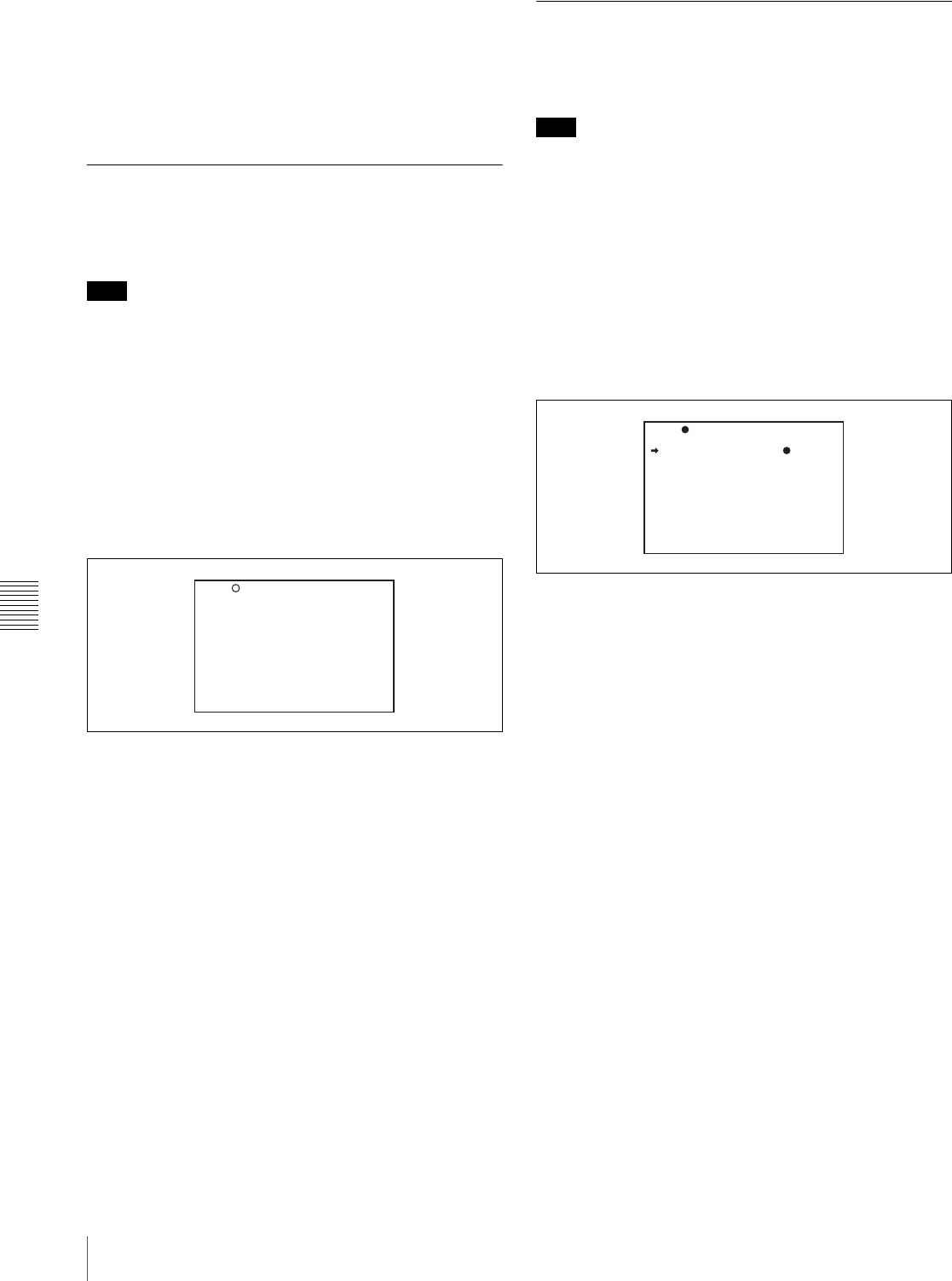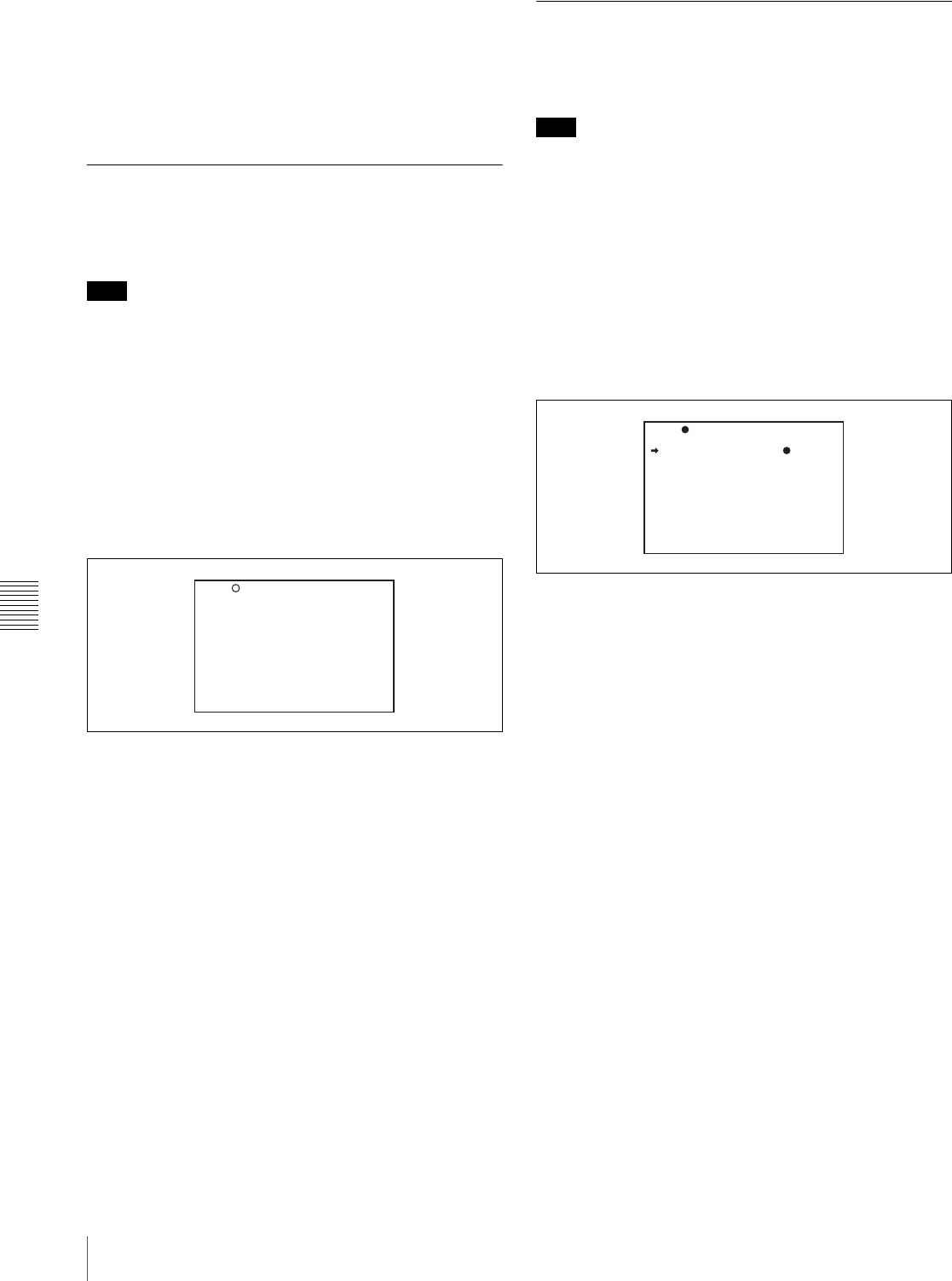
Chapter 7 Menu Displays and Detailed Settings
128
7-3 Adjustments and Settings from Menus
To cancel the setting
Before executing step 8, move the b mark to “ESC” at the
top right of the window and press the MENU knob.
Alternatively, push the CANCEL/PRST / ESCAPE switch
down to the ESCAPE side.
All settings or changes are discarded and the TIME/DATE
page of the DIAGNOSIS menu appears.
7-3-7 Selecting the Lens File
The LENS FILE page of the USER menu allows you to
change the lens file according to the lens in use.
Note
When using a serial lens, lens file selection is not possible.
Proceed as follows.
1
Set the MENU ON/OFF switch to ON.
The last accessed menu page appears on the screen.
2
Turn the MENU knob until the LENS FILE page
appears, then press the MENU knob to select the page.
The LENS FILE page shows the name and the f-stop
(iris setting) of the lens currently selected.
3
Turn the MENU knob to move the b mark to LENS
FILE SELECT, and press the MENU knob.
The b mark on the left of the selected item changes to
a z mark and the z mark on the left of the setting
changes to a ? mark.
4
Turn the MENU knob until the lens file No. in use
appears, then press the MENU knob.
The z mark changes to a b mark and the ? mark
changes to a z mark.
If you do not want to use a lens file
Select NO OFFSET.
5
To end the menu operation, set the MENU ON/OFF
switch to OFF or close the cover of the menu operating
section.
7-3-8 Selecting the Aspect Ratio
The FORMAT page of the OPERATION menu allows you
to select the aspect ratio of the video output signal.
Note
When the CA-701/702/702P camera adaptor is used with
the camcorder, this function is not available. To select the
aspect ratio, disconnect the CA-701/702/702P camera
adaptor from the camcorder or turn off the power of the
CA-701/702/702P camera adaptor.
Proceed as follows.
1
Follow the procedure of steps 1 to 3 described in
7-3-4 “Specifying an Offset for the Auto White
Balance Setting” on page 124 to display the
FORMAT page of the OPERATION menu.
2
Turn the MENU knob to move the b mark to “16:9/4:3
SELECT”, and press MENU knob.
The b mark on the left of the selected item changes to
a z mark and the z mark on the left of the setting
changes to a ? mark.
3
Turn the MENU knob to display the desired aspect
ratio, and press the MENU knob.
The z mark changes to a b mark and the ? mark
changes to a z mark.
4
To end the menu operation, set the MENU ON/OFF
switch to OFF or close the cover of the menu operating
section.
To display the aspect ratio of 16:9/4:3 on the
viewfinder screen
By setting the “DISP 16:9/4:3 ID” item on the VF DISP 2
page of the USER menu to “ON”, “16:9” or “4:3” appears
on the viewfinder screen when the aspect ratio of 16:9 is
selected.
For details, see 7-2-2 “Selecting the Display Items” on
page 114.
U15 LENS FILE
LENS FILE SELECT: 1
F.ID :
TOP
20 FORMAT
16:9/4:3 SELECT : 16:9
SCAN MODE : I
UC/J SELECT : UC