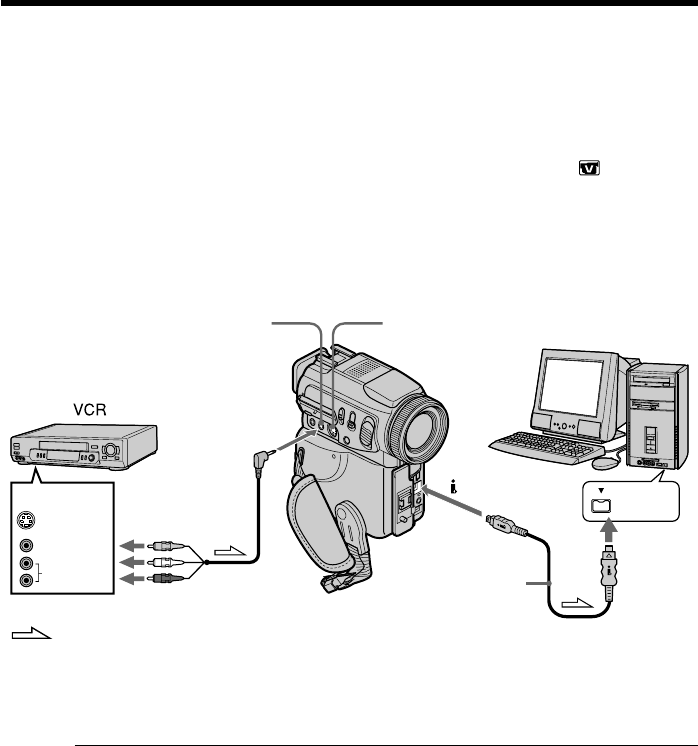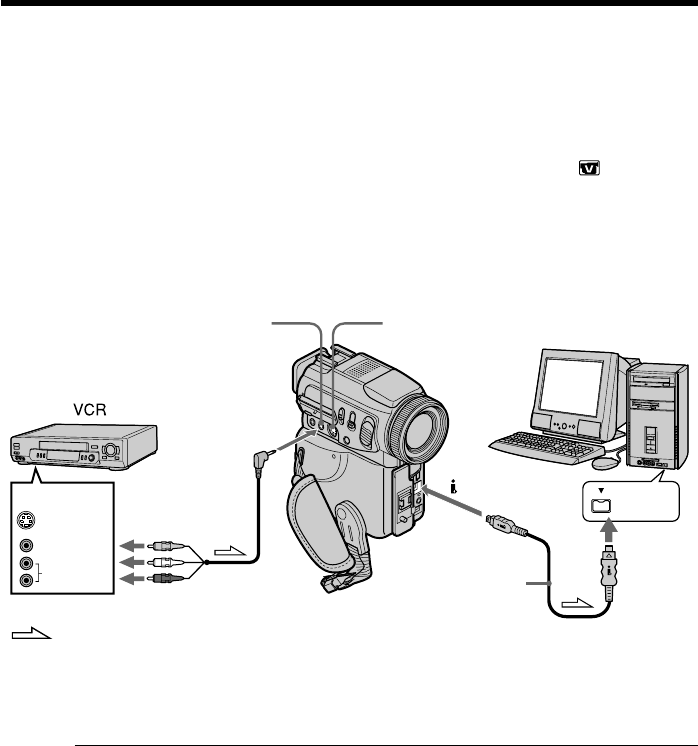
80
Using with analog video unit and your
computer – Signal convert function
You can capture images and sound from an analog video unit connected to your
computer which has the i.LINK (DV) jack to your camcorder.
Before operation
Set DISPLAY to LCD in the menu settings. (The default setting is LCD.)
(1) Set the POWER switch to VCR.
(2) Press MENU, then select and decide upon A/V t DV OUT in
to ON with
the control button (p. 96).
(3) Start playback on the analog video unit.
(4) Start capturing procedures on your computer. The operation procedures
depend on your computer and the software which you use.
For details on how to capture images, refer to the instruction manual of
computer and software.
After capturing images and sound
Stop capturing procedures on your computer , and stop the playback on the analog
video unit.
Notes
•You need to install software which can exchange video signals.
•Depending on the condition of the analog video signals, the computer may not be able
to output the images correctly when you convert analog video signals into digital
video signals via your camcorder. Depending on the analog video unit, the image may
contain noise or incorrect colors.
•You cannot record or capture the video output via your camcorder when the video
tapes include copyright protection signals such as ID-2 system.
•You can capture images and sound with an S video cable (optional) instead of the
A/V connecting cable (supplied).
i.LINK
VIDEO
AUDIO
S VIDEO
OUT
AUDIO/VIDEO
S VIDEO
DV
(optional)
: Signal flow